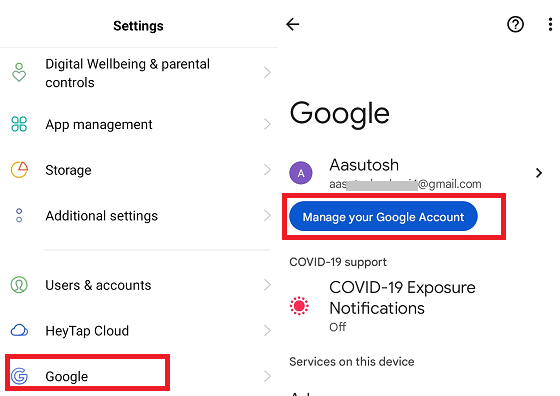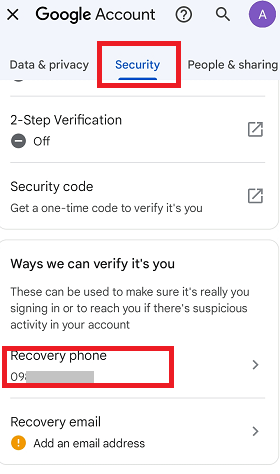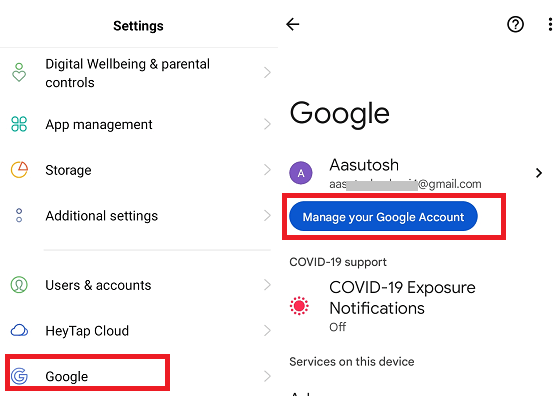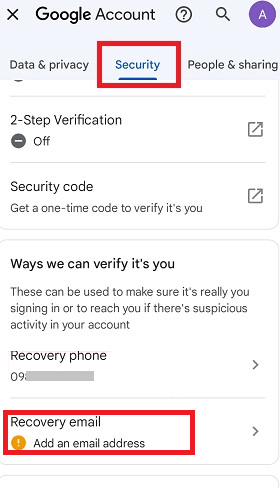Google or Gmail Account Recovery for Android phoneIt is not surprising that some people forget their Google or Gmail accounts' login credentials (username or password). It mostly happens when people try to access their accounts after a long-time. You should use Google's account recovery process if you can not sign in to your Google account and cannot use their services, such as Gmail, Photos, and Google Play. The Google account recovery process helps you to recover your account and regain access to your Google account. This article illustrates various ways for Google account recovery for Android and other devices (PC and Mac). Recover your forgotten Google account using its passwordIf you remember your password but forget your email address, Google provides a way to recover your Google account successfully. Follow the below-given steps for it: Visit Google's "Find your Email" page: If you remember your account's password but not your Google account address, visit to "Find your Email" page. Here, you can start the recovery process to reaccess your account. 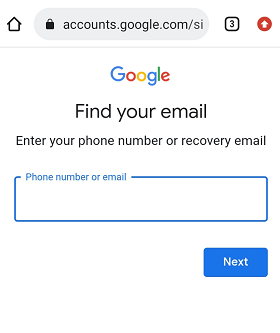
Enter your recovery email address or phone number to your account: On the "Find your Email" page, you will see a text box where you have to enter your recovery email address or phone number. This recovery email address or phone number is that you provided while or after creating your account. Once you enter your recovery email or phone number, click the Next button. 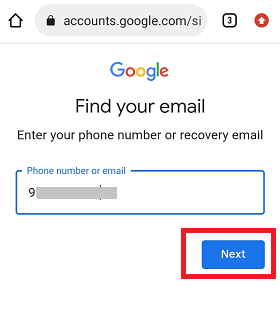
Enter your first and last name If it asks for your first and last names, enter them in the appropriate place and click on the Next button. 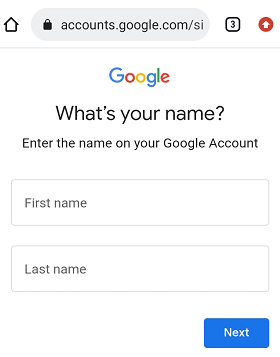
Send verification code Google will send you a verification code to your recovery email or phone number you provided earlier; click on the Send button. 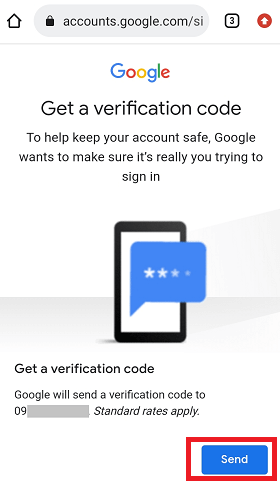
Enter the verification code If you have provided a recovery email, look at its inbox for the verification code; if it has a phone number, look inside the messages. Once you get the verification code, please enter it in the text area where it asks for it and click on Next. 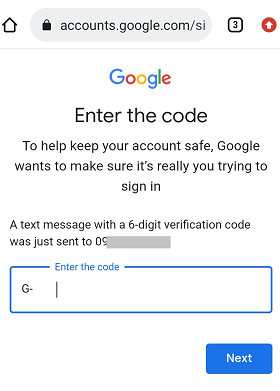
Choose an account Google will show you the accounts connected with your recovery email or phone number. Click and select the email account you want to recover. Enter your password Since you remember your Google account password, please enter it in the password field and click on Next to proceed. If you have activated two-step verification for your account, you need to verify that it is you who has accessed it. Recover your Google account if you forget its passwordMost people remember their email addresses, but they forget their passwords. Such user can also recover their Google account. Suppose you recognize Google's account ID but forget its password. In that case, Google helps you to recover and access the forgotten password account by asking a series of security questions to verify your identity. Step 1: For recovering your Google account, visit the Google Account Recovery page. Now enter the Gmail address you want to recover and click the Next button. If it is possible, try the below-given point to make your recovery easier:
The above points help confirm that you are trying to recover your Google Account. Step 2: During your Google Account Recovery steps, Google will ask you a series of security questions. These security questions are personalized to you and help Google to identify you. The security questions are based on your account's level of security and the recovery options you set up earlier. If you can't remember the security question's answer exactly, don't worry about it. Just answer the security questions as good you can. Point to be noted, if Google asks for the last password you used, enter the most recent password you remember. Step 3: Based on your account settings, you may get a prompt security question asking you to confirm or enter a code. There are some ways that Google uses code to recover an account, including:
If you are asked for a code or prompt security question that you can't access, you can try again or continue to the next question by selecting I don't have my phone. Step 4: Google may prompt you to input an email address where it can contact you about your account recovery request. Please enter a contact email address and check it now. If you have no other email address, consider creating a new one for Google to reach you. Step 5: Finally, reset your password with a new one when prompted. Make sure to create a strong password that you can remember, and don't use the one you have used on your Google account before. Tap on the Change or Reset password. Step 6: To reduce the chance of account handling activity or any future lockouts, take the following security measures for your account:
Set up a recovery phone number or email addressIt is suggested to add a recovery email address or phone number to get back into your Google account if you forget your email address or password. Adding recovery information to your account helps in recovering your account quickly. How recovery information helps youA recovery email address or phone number helps you to reset your password and allows accessing your account if any of the below situations comes:
Tip about account recovery info: Even if you have changed your recovery email address or mobile number. Google may still contact you with the verification code at your previously provided recovery email or phone number for seven days. The verification code on your previous recovery information helps you secure your account settings quickly if someone hacks and starts to use your account without your permission. Add or edit your recovery phone number to your Google account on Android
Even if you have deleted the recovery phone number from account settings, Google may still use your number for its other services. Which phone number is to use as a recoveryUse such a phone number which:
Add or change a recovery email address on the Android phoneLike a phone number, you can add, change, and delete a recovery email address on your Android device. Following are the steps for it:
Which email address is to use as a recoveryUse such an email address which:
How to fix account can't sign in problems.Visit the account recovery page, and answer questions as best you can. The account recovery page is used when:
How recovery phone number is usedSetting up a recovery phone number for your Google account helps you re-access it if you can't sign in for any reason. Recovery information also helps in keeping your account secure. When and how your recovery phone number can use:
How recovery email address is usedWhen and how your recovery email is used:
Recover your Google account even if someone hacked itIf you get into trouble and cannot log in to your Google account for any reason, like someone hacked your account and changed your password or recovery information (number and email address) or deleted your account. You will use the "Google's Account Recovery" page even if you have deleted your Google account. Just answer the question as good you can give and follow the prompt instructions. Even all the methods fail to recover your account, or you can't sign in to your account for any reason. Also, if you get trouble with two-step verification or can't reset your password with code by message, you can get help signing in and recovering your account straight through Google.
Next TopicHow to Run Android Apps on Chromebook
|
 For Videos Join Our Youtube Channel: Join Now
For Videos Join Our Youtube Channel: Join Now
Feedback
- Send your Feedback to [email protected]
Help Others, Please Share