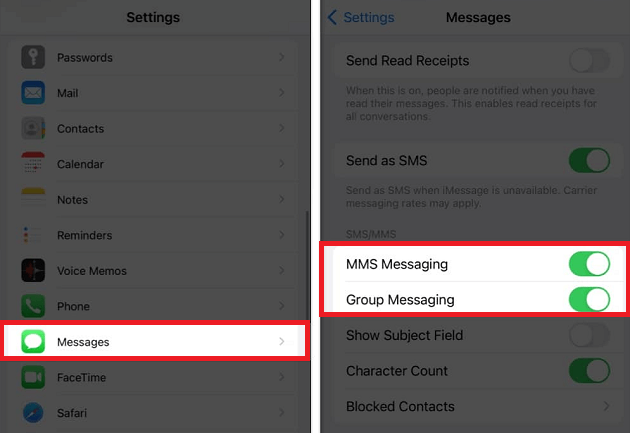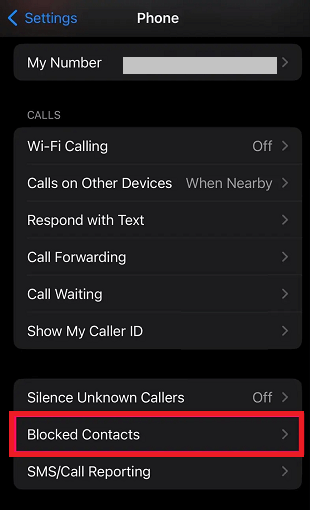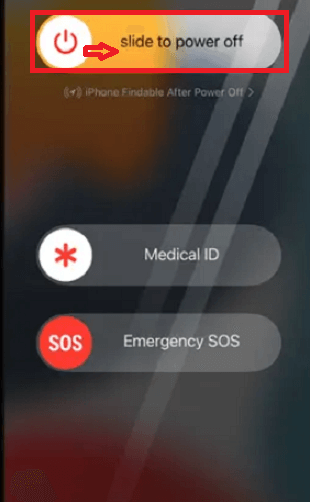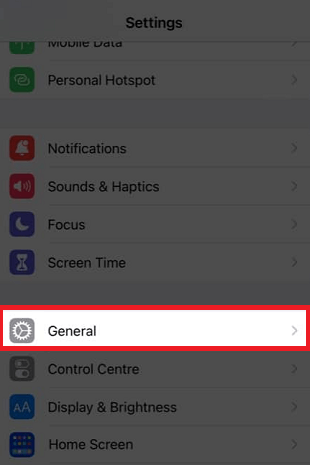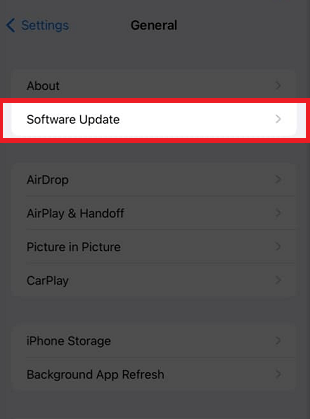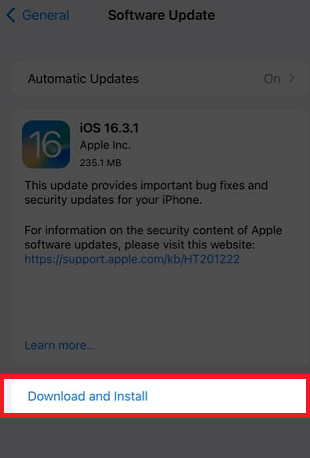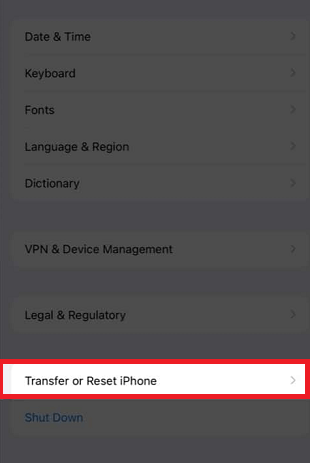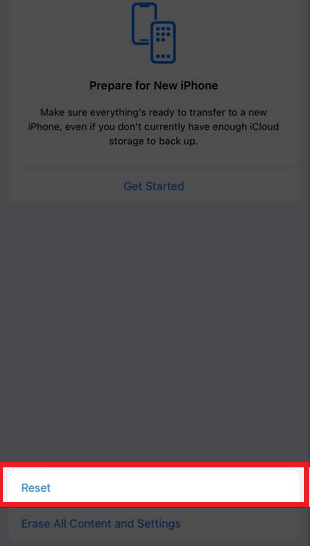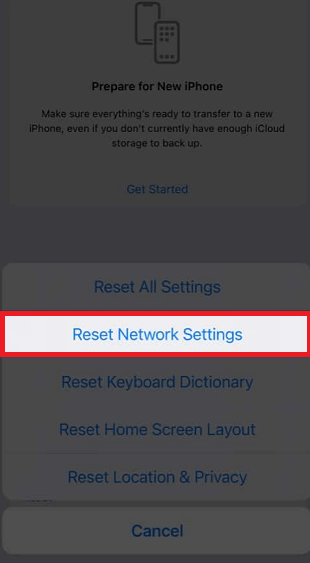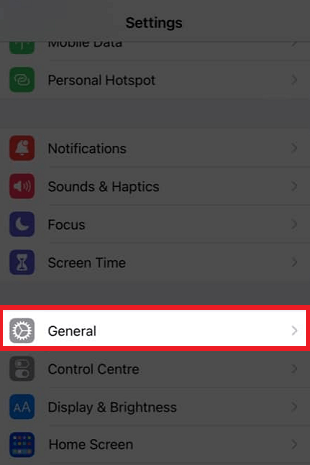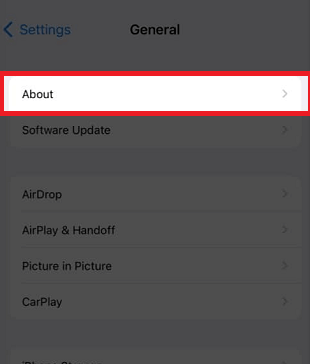iPhone not Receiving Texts from AndroidUndoubtedly, the iPhone is one of the great smartphones that won millions of users' trust. It is because Apple's dedication is to provide the best services to its customers as possible. But it doesn't mean that iPhone or other iOS devices are completely error-free. iPhone users also face problems like iPhones not receiving texts from Android phones. And it is a very common issue. The successful working of text messages on iPhone depends on three main factors: the messaging app itself, the carrier, and network connectivity. If any of these factors not responding well, you will find that your iPhone text messaging service goes fail. In this article, you will learn all the possible ways to fix the issues of iPhone not receiving texts from Android devices. The causes of the iPhone not receiving texts can be fixed by checking your block list numbers, enabling the group and MMS messages options, and deleting old texts from your messages app. Some other tricks that help to fix this issue are restarting your iPhone, updating the messaging app or OS, and resetting your network settings. Let's dive into detail to know every factor to fix it. Various ways to fix iPhone not receiving text form Android
Check Messages App Settings and Enable MMS and Group MessagingAll iPhone receives text messages by default, but the problem of iPhone not receiving text messages is due to wrong message settings. Some iPhones might be disabling MMS and Group Messaging features. It can lead the messages or group messages sent from Android users; you won't receive. So, check your message (iMessage) app settings and enable these features. Here are the steps to enable MMS Messaging and Group Messaging:
You have probably blocked the Android number:You may have blocked the Android, so you do not see text messages from that number. Ensure that you never block any phone number used on Android phones and that you are looking forward to a text message from the same. If so, unblock such a number from your iPhone. The steps to unblock a phone number vary from device model to model. The general steps to unblock phone number from iPhone device are as follow:
Toggle Airplane modeSometimes the causes of not receiving text messages or phone calls are problems with the cellular network or wireless software. So, check the Airplane mode option. Swipe down from the top of the screen (mainly from the notification panel) to see shortcut and settings options. Please tap on the Airplane mode to enable it, wait for a few seconds, and again tap on it to disable it. 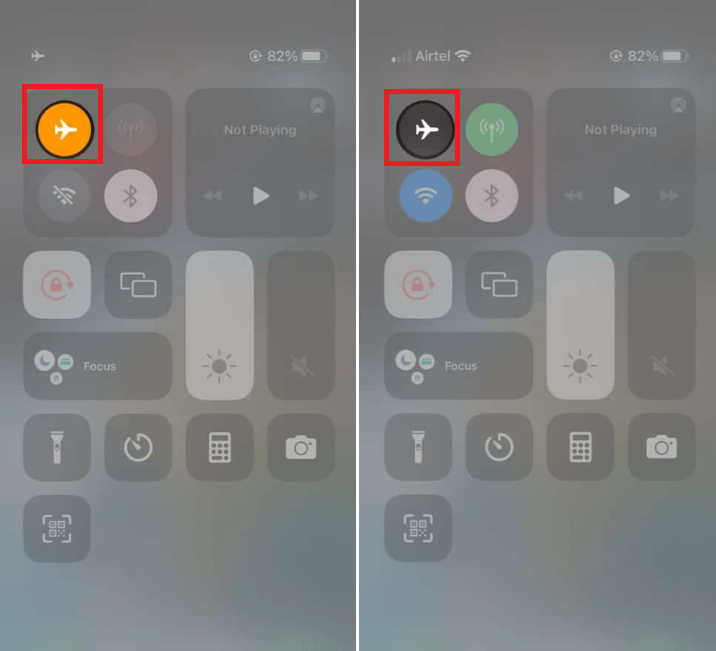
Ensure you have proper cellular connectivity:Text messages only work on cellular networks, not on Wi-Fi networks. To receive text messages on your iPhone, you need stable cellular connectivity. So, first, you have to check the network strength at the phone's status bar. If there is no signal indication, there are issues with your cellular network, and you can't receive a text message. You can fix this problem by enabling Airplane mode and disabling it briefly. Another way is to move to a different location with better signal service. Turn off and on (or sometime Restart) your iPhone.If you have tried the above-discussed methods to receive a text from Android to iPhone, the problem remains. It would be good if you tried restarting your phone. Restarting iPhone also resolves many small glitches in the device's software and memory. A different model of iPhone has a different way to restart them. Here are the steps to restart iPhone X and higher:
Delete old Text Messages:If your iPhone's storage gets full because of too many text messages, you might miss upcoming new messages. If you get a low-storage notification on your iPhone due to many messages, it is time to delete your old text messages to free up some space. You can keep a backup of your important messages, which are required for you, before deleting them. Here are the steps to delete text messages from your iPhone:
Check for iOS software updates:Check for any updates available on your iOS device. Updating iPhone may fix the problem of the iPhone not receiving text. Check and update if available:
Reset iPhone Network SettingsIf you followed all the above methods and still do not get any text messages from your Android phone, try resetting your iPhone network settings. Remember that resetting iPhone networks will erase all your network settings, including saved Wi-Fi network passwords and Bluetooth-paired devices. But this method helps you to get a text on iPhone from an Android device.
Update your Carrier SettingsSometimes you notice that phone carriers send network updates to your iPhone. Most of the time phone updates it automatically. Sometimes, like a bad network connection, it can delay the update process. To update your iPhone carrier settings manually, go to the following steps:
Contact your carrierLastly, you may contact your carrier or service provider and explain your issues. They may help you resolve your iPhone problem of not receiving text messages from your Android phone. It could be due to network coverage or server problems. The SMS service may be down; ask them for a normal restore service. You can contact them via the customer care number or email the carrier directly. Your carrier or service provider can fix this issue for you, and once again, your iPhone start receiving text from Android phone users. How to retrieve deleted texts on an iPhone?Retrieving deleted text messages on iOS 16 (or iPad 16.1) is simple. If you use an iOS (16 or higher version) device, retrieving deleted text messages becomes easy. Go to the home screen of your message app where your "All Messages" and "Unread Messages" are present. Tap on the Recently Deleted option. It is a new feature launched in iOS 16. On older iPhones, it is too complicated. iPhone Not Getting Android Texts? Fix It as Soon as PossibleMessages are an important medium to get in touch and communicate with other people. If your iPhone is not receiving a text from Android or another platform, you miss out on important work information, social events, and messages from your loved one. However, there are lots of common solutions we discussed above to receive text from Android. If you need a different method, contact your carrier.
Next TopicWhat is Android Go
|
 For Videos Join Our Youtube Channel: Join Now
For Videos Join Our Youtube Channel: Join Now
Feedback
- Send your Feedback to [email protected]
Help Others, Please Share