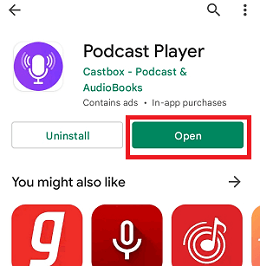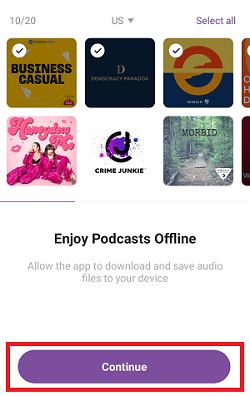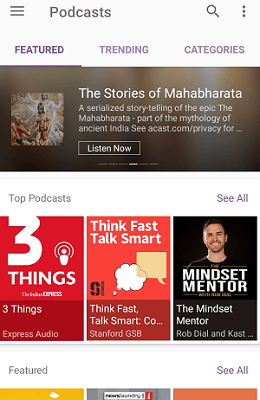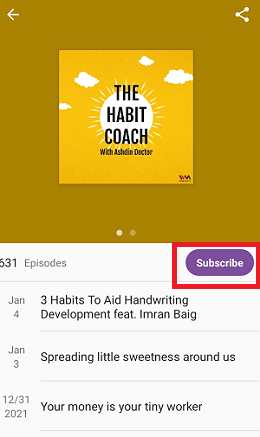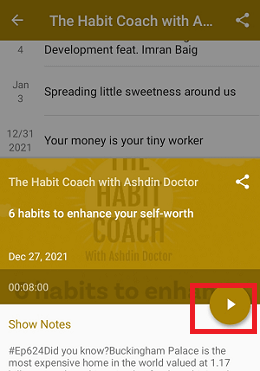How to listen to Podcasts on Android
A podcast is a collection of digital audio and video files in a series that people can download on their Android phone or PC. In the age of the internet, podcasts are becoming a primary source of information gathering. Nowadays, it becomes easy to find the best podcasts on the internet and listen to experts you care about. The demand for podcasts is repeatedly growing up. More people are thinking about listening to podcasts on Android.
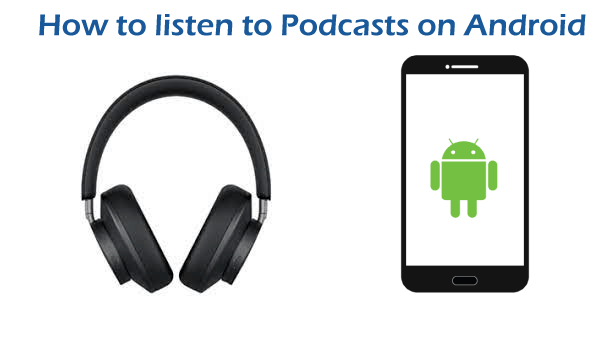
Podcasts mainly provide each episode in the same file format, either in audio or video, so that their subscriber enjoy it in the same way. Numerous podcasts cover every topic, including the latest news, comedy shows, sports podcasts, wildlife podcasts, space podcasts, motivation, etc.
New users may slightly find it difficult to use podcasts. However, any user wants at least two features in a good podcasts app: it should provide access to a vast library of podcasts and be easy to listen to.
How to Listen to Podcasts using Google Podcasts on Android
Google Podcasts app is easy to access on Android devices. This podcasts app lets you browse trending shows in comedy, news, music, business, education, health, fitness, etc. Using the Google Podcasts app, you can play the latest show of your choice, explore and manage listening to music. To listen to Google Podcasts on an Android device, go through the below-given steps:
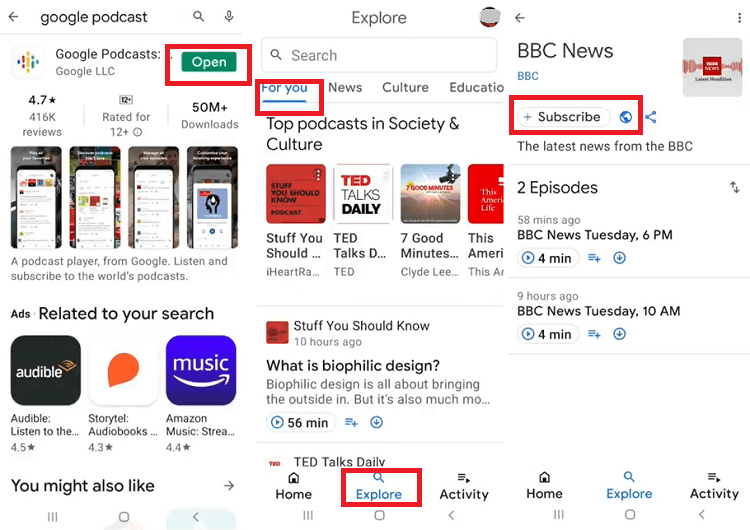
- Download and install the Google Podcasts app on your Android smartphone from Google Play Store.
- After installation, open the app and tap on the Explore icon at the center bottom of the menu.
- There is also an option to search for your favorite TV show and other programs you want to watch. You can also select from various categories, such as News, Culture, Education, Arts, Comedy, Business, etc. of your choice. There is also a recommendation section for you based on your listening interest.
- There is an alternate option to browse specific podcasts to listen to. For this, tap on the Search bar, type the name you wish to listen to, and search for it.
- When you find the podcast of your choice, tap on it to listen to it.
- On the home page of your selected podcasts, click on the Subscribe button next to the plus "+" icon.
- You can auto-download new episodes and get new episode notifications on your subscribed podcast by enabling the toggle button.
- Tap on the Home screen icon and choose the podcast you wish to listen to at the top of the device's screen.
- Tap on the small Play symbol to play your podcast.
The podcast you are playing also shows the control buttons (play, pause, etc.) within the Google Podcast app's player. Podcast also offers options to control episode play speed, their play sequence, activate night mode, or stream your podcast to another compatible device at the bottom of the screen.
How to Download Podcasts on Android with Google Podcasts
You can also choose the Google podcasts app to download podcasts. It allows you to stream and listen to them even there has no internet connection on your phone. If you listen to a series of episodes multiple times, it can reduce your bandwidth usage.
The steps are mostly similar to those discussed in the above section (how to listen to the podcast on Google Podcasts). Search for the podcasts you want to download or you already subscribed to. After that, follow the following steps:
- Tap on the Home screen icon at the lower-left menu.
- Choose the podcast you want to listen to from the collection at the top of the screen.
- Scroll through all the recent episodes and find the episode you want to listen to. Tap on the small Download icon just below the episode name. It looks like a small downside-facing arrow inside a circle.
- Your episode starts downloading, indicating with the circle changing into gray. When the episode's download gets complete, it will turn into complete green.
- You can play your downloaded episode straight from the Home menu by clicking the small play icon at the below left of your episode.
- The alternate way to play your episodes later is by selecting the Activity icon at the lower-right menu.
- Visit the Downloads tab in the top menu to find your downloaded episode. Choose your episode and tap on the small play icon to start listening to it.
- Your podcast now starts playing within the Google Podcasts app player. The fundamental player's controls options will be appearing at the bottom of the playing screen.
- Also, other control options, such as play queue, playing speed, night mode, screencasting you will find.
Using Podcast Player app
Another option you can choose to listen to podcasts on Android by using the Podcast Player app. Here are the steps you can follow:
- Download and install the Podcast Player app from the Google Play Store. This third-party podcast player is free to use and lets you download and listen to podcasts.
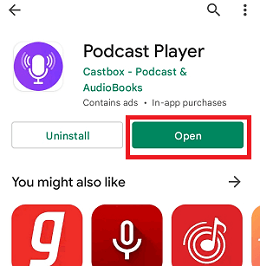
- After installation, tap on the open button to launch it or navigate to the App drawer, find the app and launch it.
- When you open the app, it will prompt you to choose categories. From the list of various categories, select the topics of your interest.
- You have to choose a minimum of 3 interested categories from here.
- Tap on the Continue button to confirm your interest categories, and the app recommends podcasts based on your selected interests.
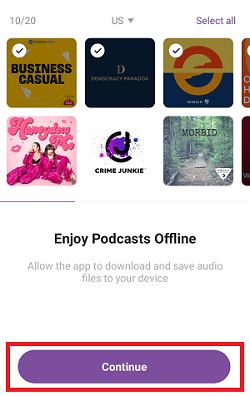
- If you like any of the recommended podcasts, tap on the "+" icon next to it to follow it.
- If you don't like the recommended podcasts, tap on the SKIP on the top-right of the screen. It will skip the recommended page and move you to the Podcasts home page.
- Tap a podcast you like to view its list of episodes. The podcasts page opens up to the FEATURED You can also search for other podcasts by switching to TRENDING, CATEGORIES, or NETWORKS tabs at the top.
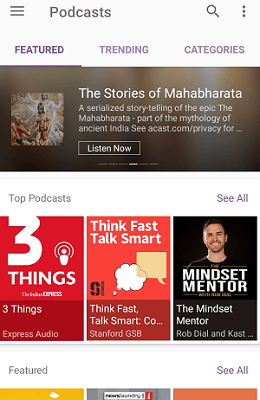
- When you find your interesting podcasts, tap on the Subscribe button at the top of the episodes.
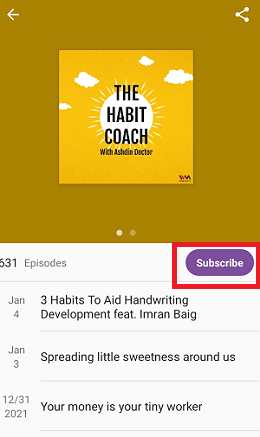
- Tap on the episode you want to listen to. It will open the details of your selected episode on a pop-up panel.
- Tap the play button at the top of the episode screen to play your selected episode.
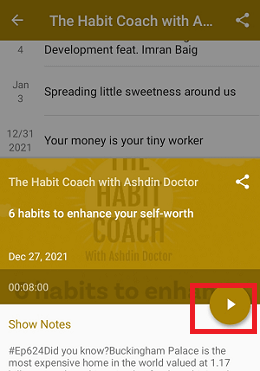
|
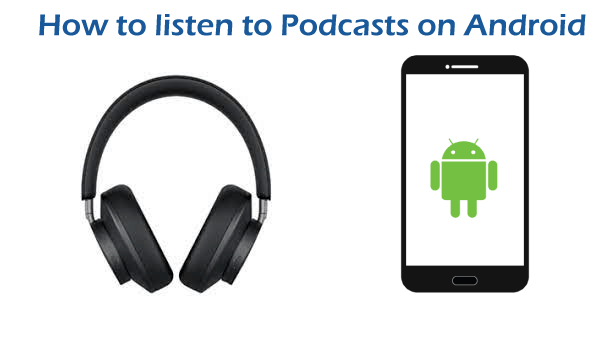
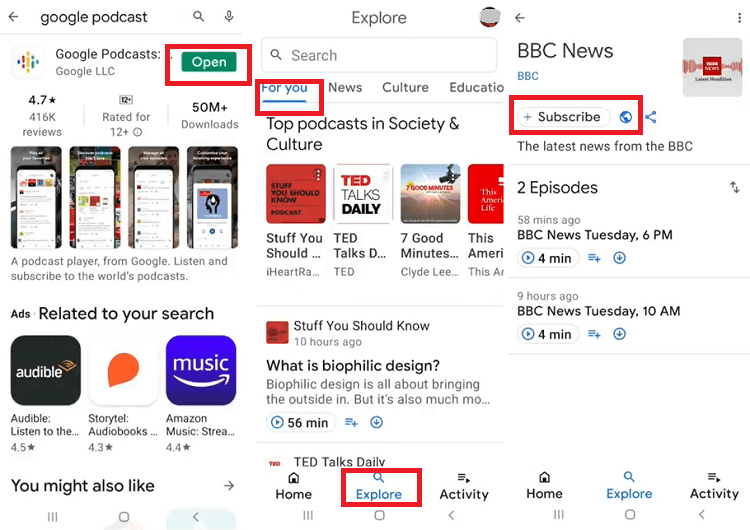
 For Videos Join Our Youtube Channel: Join Now
For Videos Join Our Youtube Channel: Join Now