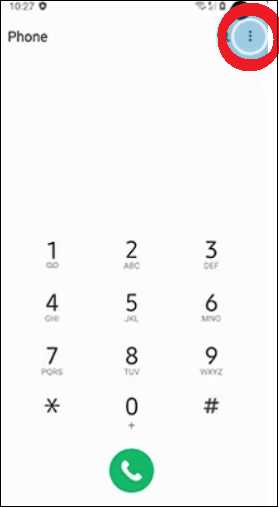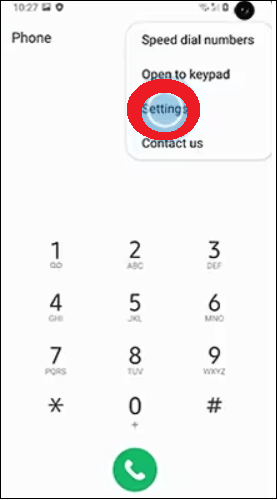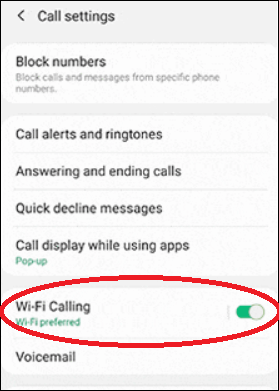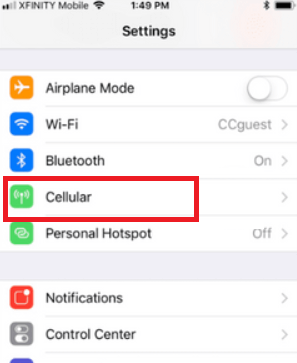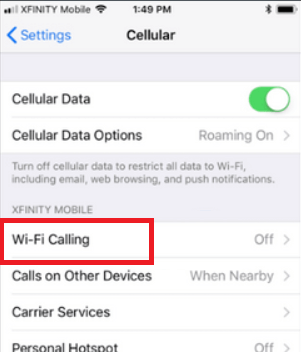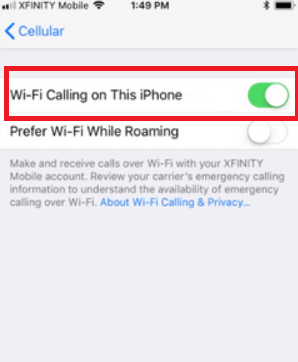Wi-Fi calling on AndroidMost people spend their little time at such a place where the phones don't work. These may be their favorite basement coffee shop, their room, or some other signal blocked location. At such place, the Wi-Fi calling can save your time. Instead of depending on the cellular phone networks, you may use your available Wi-Fi network for Wi-Fi calling and texting (send and receive) over the internet. If you don't have a cellular network or a poor connection, you only have the option to make a Wi-Fi call. However, this is the only reason to use Wi-Fi calling on Android? How does Wi-Fi calling workWi-Fi calling is made over "Voice over Internet Protocol" (VoIP) rather than using "Voice over LTE network" (VoLTE) service. Its working procedure is similar to other VoIP apps like Skype, WhatsApp, and Facebook Manager, with little difference. While making a Wi-Fi call, the cellular data packets are transmitted as Wi-Fi VoIP via a Wi-Fi connection over the internet. With Internet services, data goes to the cellular Network and then back to call the answering person. Advantages of making Wi-Fi callWhile discussing the advantages of making a Wi-Fi call on your smartphone, you don't need to pay additional charges for this service. It works as your normal call does over a cellular network. The tariff plan for Wi-Fi calls is the same as for your cellular network calls. Another advantage of Wi-Fi calling is that on VoLTE, the cellular service providers use data from your monthly plan to make calls via your LTE network. But in a Wi-Fi call, the data is used from your Wi-Fi Network. You should not worry about your LTE data being spent while making a Wi-Fi call. How to use "Wi-Fi Calling" on your smartphone?The feature of making Wi-Fi calls is available on Android and iOS smartphones. You have to find and enable the call via the Wi-Fi option. Once you turn on this function, your device can make Wi-Fi calls. You can do Wi-Fi calls even when the signals are unavailable, and it works automatically. How to make a Wi-Fi callingWi-Fi calling functionality is not enabled by default on your smartphones. You need to turn it ON your device yourself. The steps to enable Wi-Fi calling may vary slightly depending upon device versions and models. It is normally found under Settings > Networks & Internet > Mobile network > Advanced > Wi-Fi Calling. Here, make a turn ON the Wi-Fi calling. 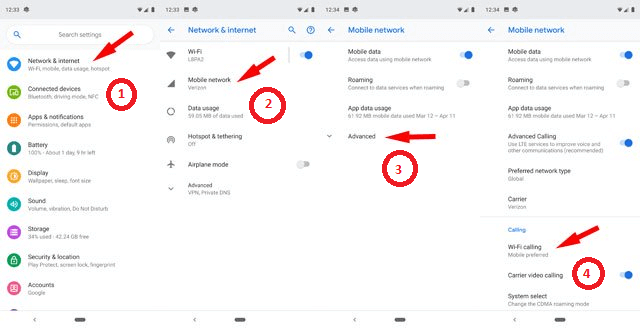
Here are the settings options to turn on the Wi-Fi Calling option:
Activate Wi-Fi calling on the Samsung smartphone:Some Android phones, like Samsung smartphones, hide this feature in the Phone app. Following are the steps on how you enable it:
How to turn On Wi-Fi calling feature on iPhoneTo enable or turn on the feature of Wi-Fi calling on an iOS device, follow the below-given steps:
Now your iOS device is ready for Wi-Fi calling. You can also get an option to prefer a mobile network or Wi-Fi network to make a phone call. When both the networks available, the device connects with your preferred choice. The network switch to others if one becomes unavailable. Do Wi-Fi call cost more?Making a Wi-Fi calling doesn't charge any additional cost. However, if your data plan is not on an unlimited call, Wi-Fi calls are charged against your regular calling limits. But remember that the Wi-Fi calls are to save your money when you travel. The U.S. carriers consider that a Wi-Fi call originated from the U.S. itself. It means even if your mobile calling plan does not include international calls, you can call in the U.S. from other countries without additional cost. But you will be charged more if you call an international number other than the U.S. How to turn off Wi-Fi callingIf you no more need to make a Wi-Fi call, you can turn off this function on your phone. You need to follow the same steps to turn off Wi-Fi calling you followed to turn on it except the last one. In the end step, you have to turn off the Wi-Fi calling. In Android phones, the general setting option to disable Wi-Fi calling is to navigate to Settings > Network & internet > Mobile Network> Advanced > and turn off the Wi-Fi Calling option. In iOS phones, the general setting option to disable Wi-Fi calling is to navigate to Settings > Cellular > Wi-Fi Calling > and turn off the Wi-Fi Calling on This iPhone option. Whether Wi-Fi calling consume or save device battery life?When you have a poor cellular network, but receiving an excellent Wi-Fi signal, making a Wi-Fi call will help to save device battery life. When you receive a low or no mobile signal, you may want to think about turning off cellular to conserve your battery. On the other hand, when your Android device is not connected to Wi-Fi network, enabling Wi-Fi option can consume your battery. Does your device manufacturer support Wi-Fi calling?Most cell phone manufacturers support Wi-Fi calling. Here is some brief information about the phones which support Wi-Fi calling for each of the major device manufacturers. T-Mobile is the largest supporter of Wi-Fi calling out of four major carriers, such as T-Mobile, AT&T, Sprint, and Verizon Wireless. T-Mobile: All the latest T-Mobile smartphones allow us to make Wi-Fi calling. You can find out whether your existing model supports this by visiting the Devices page. You can search your phone from the list and select "Wi-Fi" from "browse by categories". Now, choose the "Calling, Contacts & Calendar" option, select "Turn on/off Wi-Fi calling," and follow the instructions. AT&T: It has 49 devices that are for sale that support Wi-Fi calling. This includes the latest model of LG and Samsung phones. Visit at device support to find your phone, whether it supports Wi-Fi calling or not. Sprint: The latest Sprint mobile (Android and iPhone) offers Wi-Fi calling. You can check it by visiting Settings and look under the Wi-Fi calling option. To set up a Wi-Fi calling, visit device support and select your phone, scroll down to "Calls" and select "Activate Wi-Fi Calling". Verizon Wireless: It doesn't provide such a specific device list, but it newly launched Android and iPhones support Wi-Fi calling. You can follow the directions on Wi-Fi Calling FAQs page to turn on Wi-Fi calling.
Next TopicGoogle Assistant app for Android
|
 For Videos Join Our Youtube Channel: Join Now
For Videos Join Our Youtube Channel: Join Now
Feedback
- Send your Feedback to [email protected]
Help Others, Please Share