Android Google MapAndroid provides facility to integrate Google map in our application. Google map displays your current location, navigate location direction, search location etc. We can also customize Google map according to our requirement. Types of Google MapsThere are four different types of Google maps, as well as an optional to no map at all. Each of them gives different view on map. These maps are as follow:
Syntax of different types of mapMethods of Google mapGoogle map API provides several methods that help to customize Google map. These methods are as following:
Example of Google MapLet's create an example of Google map integrating within our app. For doing this we select Google Maps Activity. 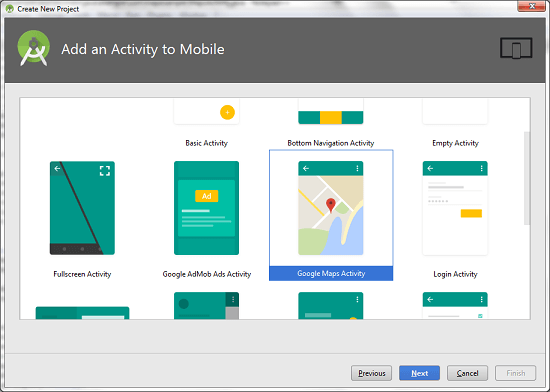
Copy the URL from google_map_api.xml file to generate Google map key. 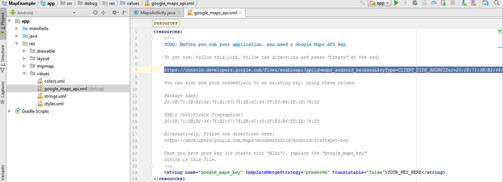
Paste the copied URL at the browser. It will open the following page. 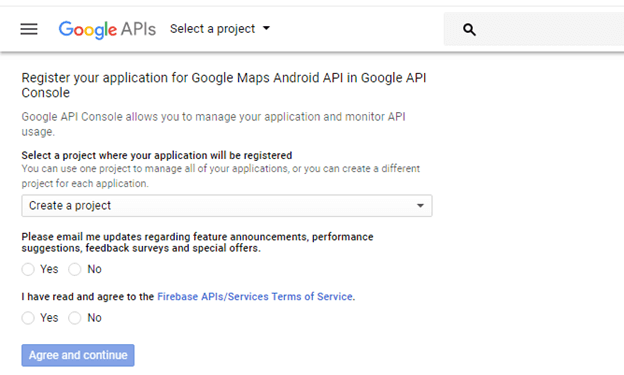
Click on Create API key to generate API key. 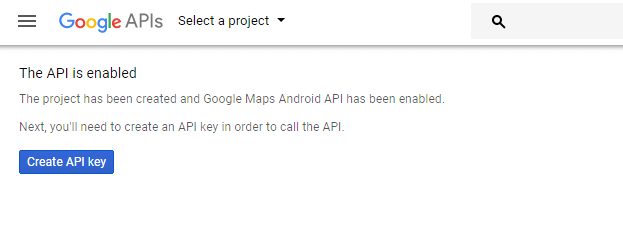
After clicking on Create API key, it will generate our API key displaying the following screen. 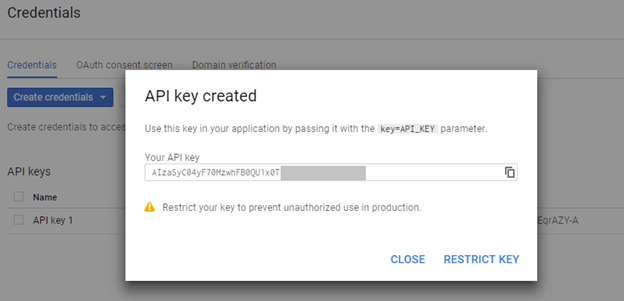
Copy this generated API key in our google_map_api.xml file 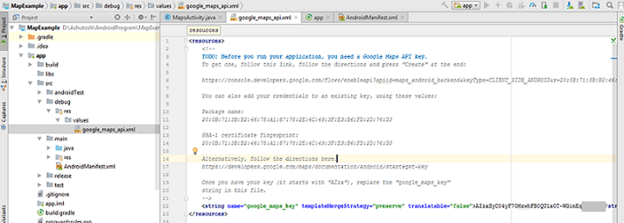
activity_maps.xmlMapsActivity.javaTo get the GoogleMap object in our MapsActivity.java class we need to implement the OnMapReadyCallback interface and override the onMapReady() callback method. Required PermissionAdd the following user-permission in AndroidManifest.xml file. AndroidManifest.xmlbuild.gradelAdd the following dependencies in build.gradel file. Output 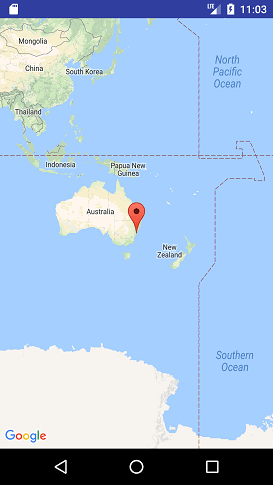
Next TopicAndroid Google Map Current Location
|
 For Videos Join Our Youtube Channel: Join Now
For Videos Join Our Youtube Channel: Join Now
Feedback
- Send your Feedback to [email protected]
Help Others, Please Share









