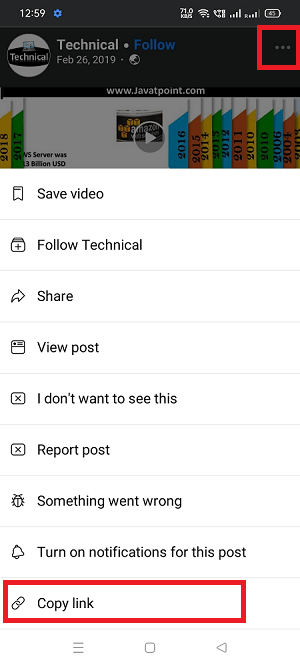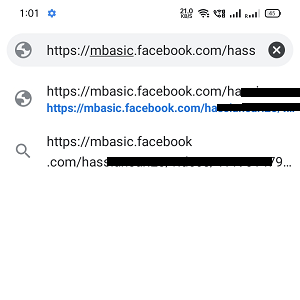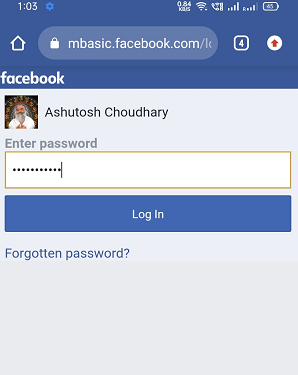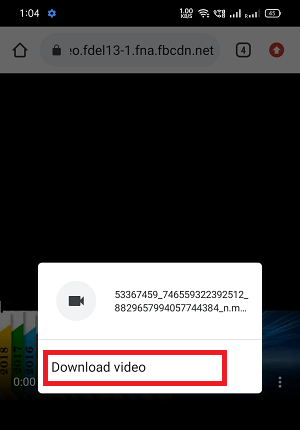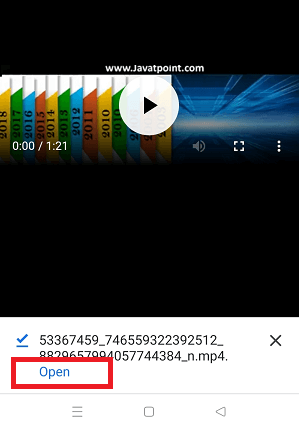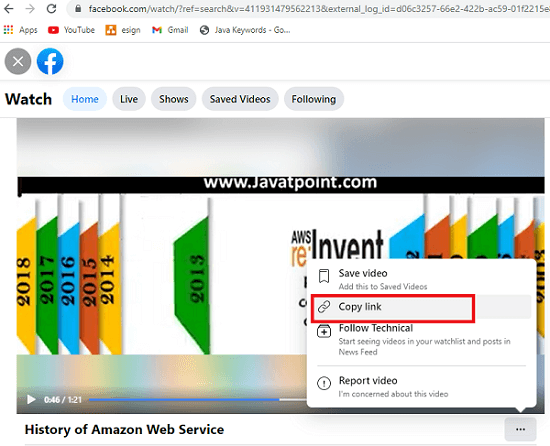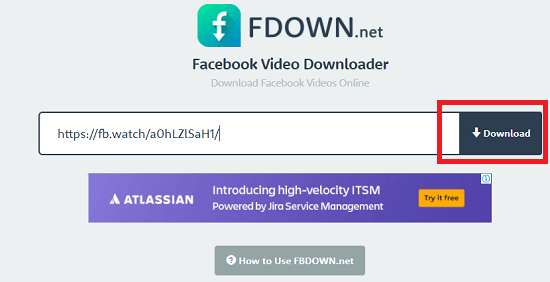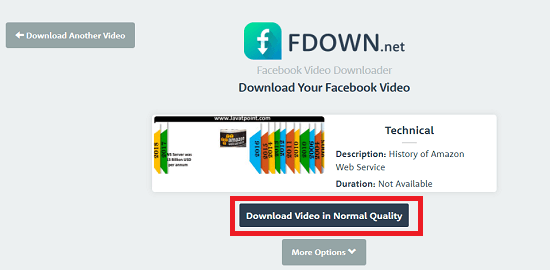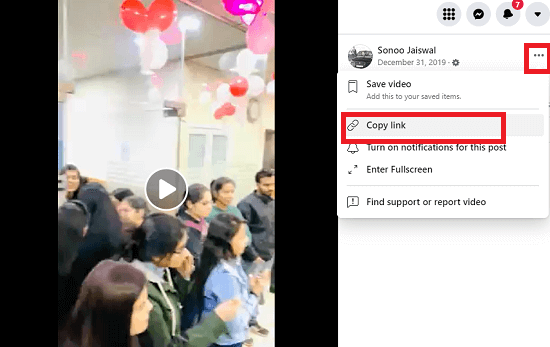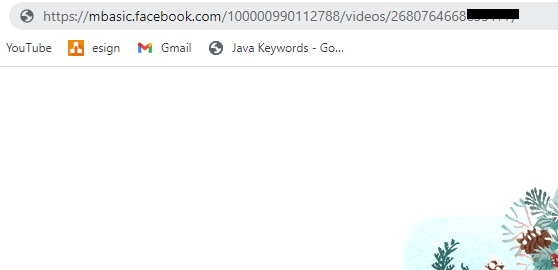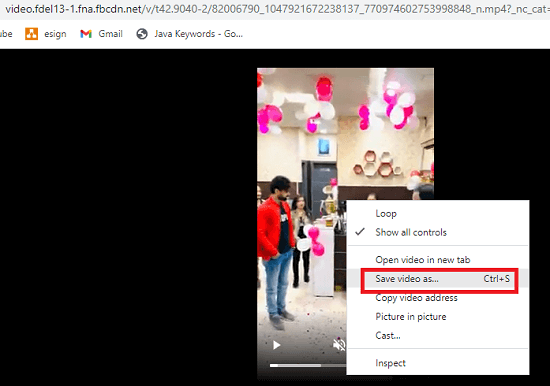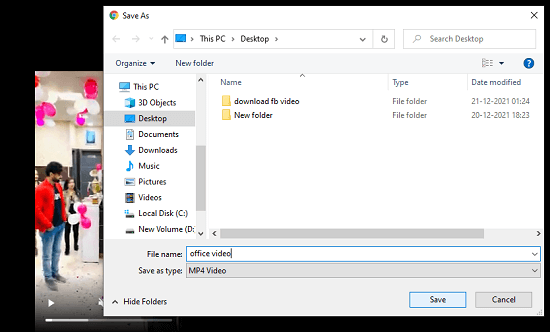How to Download Facebook Videos on Android
Unlike YouTube, Facebook does not provide a feature to view offline videos. If you are searching how to download Facebook videos, it is not as simple as clicking a download button and all done. Facebook doesn't offer a straightforward option to download its videos on any device (including Android, Windows, or iOS). However, there are some tricks and third-party applications and platforms using which you can download Facebook videos on your Android or other devices.
Downloading videos from Facebook lets you have a copy of videos on your device. You can watch and share them anytime without scrolling the newsfeed. In this article, you will know how to download Facebook videos on different devices, including Android, iPhone, Windows, and Mac devices.
Which videos can you download from Facebook?
You can download the videos from Facebook that are posted as public. Different device platforms have different ways or methods to download videos. Android, Windows, Mac users need to copy and modify video URL (link), while iPhone users need to use any third-party app like "MyMedia" that allows downloading Facebook videos.
There is also an alternate option you can watch interesting videos. You will find a Save video option when you click on the three-dots icon just the upper-right of the video. Remember that this option doesn't save the video to your device; it only saves on the app so that you can watch it later from the Saved section.
Download Facebook Video on Android smartphones and tablets: Method 1
There are several ways to download Facebook videos on Android devices. One is the easiest way you can use a video link. To download a Facebook video on your Android phone, tap on the three-dot menu icon just above the video, it will show the list of options, tap on the Copy link. Now, launch a browser app and paste the copied link over it. Replace the "www" with "mbasic" and go to the link. Finally, tap and hold on to the video and select the "Download video" option. Here are the step-by-step descriptions you can follow to download FB video on your Android:
- Launch the Facebook app on your Android phone. Be ensuring you have logged in to your Facebook account.
- Choose the video you want to download.
- Click on the three-dot icon just above your selected video.
-
From the list of options, click on the Copy link.
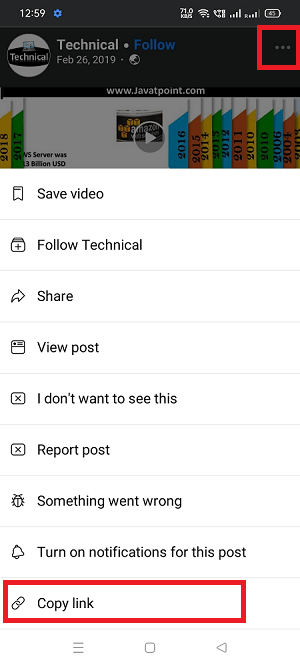
-
Open your favorite browser (Chrome browser) app on your Android device and past the link in the address bar. To do this, press on the address bar, and when the Paste option appears, tap on it.
-
Replace the "www" from the link with "mbasic". So that your link is modified and looks like "https://mbasic.facebook.com/..."
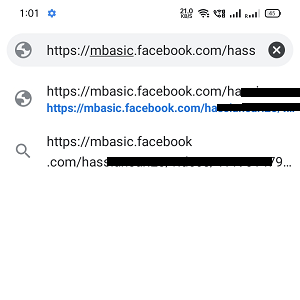
- Now tap on the Go button on your screen keyboard.
-
Now, you may need to sign in again at this stage if you have not already login your Facebook account on the browser.
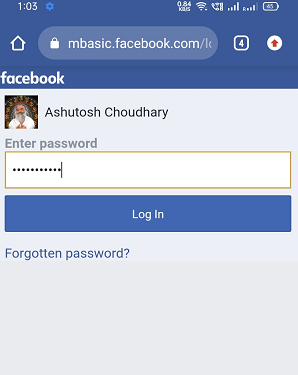
- Once your log in, long-press on the video, and you will see a popup menu appears.
-
Tap on the Download video. If your browser asks for any permission, then allow it to continue.
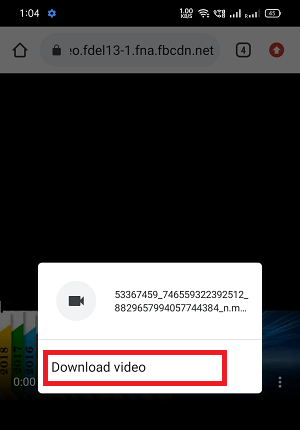
-
After the success of the video download, you will see your downloaded video at the bottom of the screen. Tap on Open to view the video.
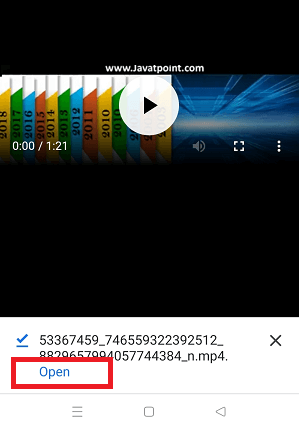
You will find your downloaded videos under the Files app > Downloads folder. The steps to visit your downloaded videos may vary based on the device model, but it is mostly the same.
Download Facebook Video on Android smartphones and tablets: Method 2
An alternate method to download Facebook videos on Android by using a website named "fdown.net". Following are the steps you can follow to download Facebook videos:
- After login into your Facebook account (using an app or website), find the Facebook video you want to download.
-
Click on the share button just below the video and tap on the Copy Link. If you are using a website, copy its URL link.
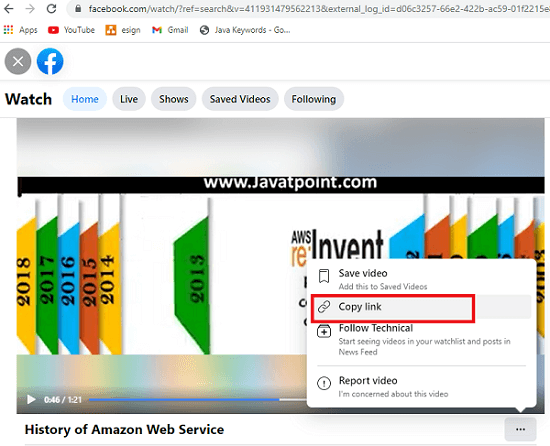
- Now, open the website "https://fdown.net/" in your Chrome browser (or any other browser that supports downloading).
-
Paste the FB video link you copied in the area it asks to do and click on the Download button.
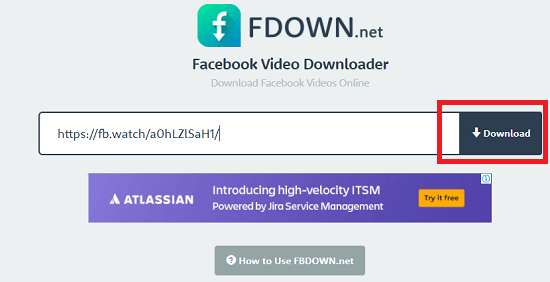
- Next, choose the video quality you want to download, either normal or HD.
-
Click on the Download Video link in Chrome or other equivalent browsers.
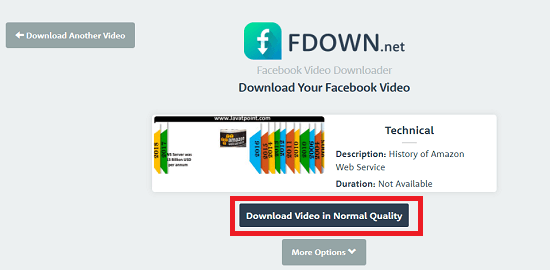
How to Download Facebook Video on Your Windows PC: Method 1
The steps to download Facebook videos on Windows PC are mostly the same as your follow to download FB videos on Android. To download FB video on Windows PC, tap on the three dots above the video and click on "Copy link". It will copy the URL and paste it into your browser. From the video URL, replace "www" with "mbasic" and enter. Finally, right-click on the video you are downloading and click on the "Save video as" option.
- Open your favorite browser (Chrome) on your PC and log in to your Facebook account.
- Choose the video you wish to download.
-
At the top-right of your video, click on the three-dots icon. It'll pop up menu options and from the options, click on the Copy link.
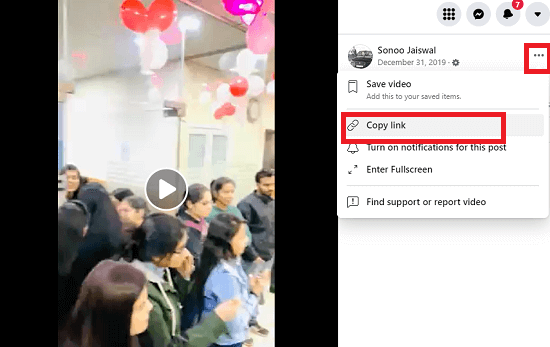
- Open another tab on your browser and paste the Facebook URL you copied.
-
Replace the "www" from the link with "mbasic". So that your link is modified and looks like "https://mbasic.facebook.com/..."
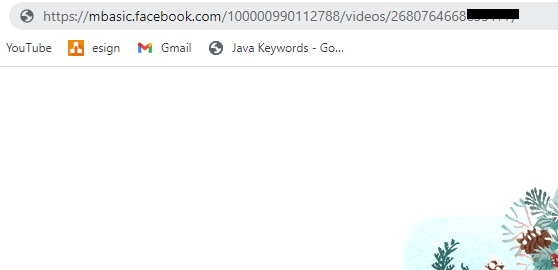
- After modifying and changing the URL, hit the Enter key on your keyboard. It will open a new page with your video on the full web page.
-
Right-click on the video you are downloading and click on the option "Save video as" or press the "Ctrl + S" key.
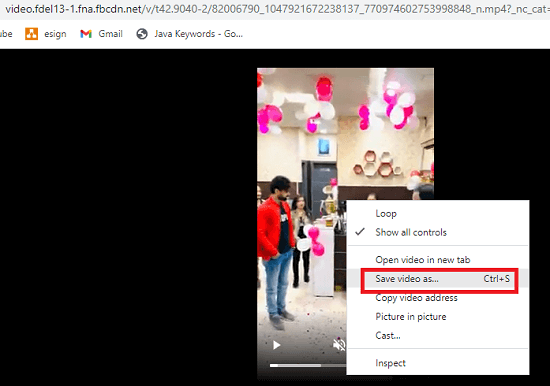
-
Give a name to your video, choose a location on your device and click on the Save button. You can open your video that supports the MP4 file.
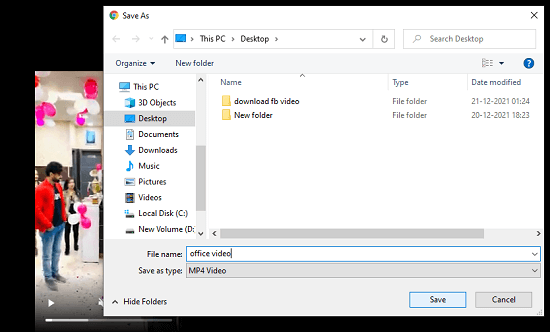
How to Download Facebook Video on Your Windows PC: Method 2
Several websites claim they'll support downloading videos from Facebook. One such website is fdown.net which downloads videos in simple steps. Here are the step-to-step descriptions you can follow to download videos on PC:
- Open your web browser (Chrome) and log in to your FB account on your PC.
- Find the video you want to download.
- Now, click on the three-dots menu at the top-right of your video. It'll pop up menu options and from the options, click on the Copy link.
- Visit the website fdown.net on your web browser.
- Paste the FB video link you copied at the text area and click the Download button.
- Select the video quality you want on the next page: either normal or HD.
- Click on the Download Video link in your Chrome browser.
How to Download Facebook Videos on an iPhone or iPad: Method 1
The steps to download Facebook videos on iPhone or iPad are similar to downloading videos on Android or Windows PC. Here are the steps you can follow:
- After login into your Facebook account (using an app or website), find the Facebook video you want to download.
- Click on the share button just below the video and then tap on the Copy Link option. If you are using a website, copy its URL link.
- Now, open the website "https://fdown.net/" on the browser in your Chrome browser that supports downloading (Firefox browser).
- Paste the FB video link you copied at the place where it asks and click on the Download button.
- Next, choose the video quality you want to download: either normal or HD.
- Click on the Download Video link in Firefox browser or that supports downloading (you are using).
- Navigate to the browser's download section on Firefox browser. You will find it under the hamburger icon at the bottom-right on iPhone (or top-right on iPad).
- Once at the download section, tap on the video and choose the "Save Video" option.
- Visit the Camera Roll in your Photos app, and you will find your downloaded video there.
Download Facebook Videos on an iPhone or iPad: Method 2
The alternate method to download FB videos on iPhone or iPad is by using an app "MyMedia - File Manager". The steps are mostly similar to what you learn in the above methods. Here are the steps you can follow to download Facebook videos using the MyMedia app.
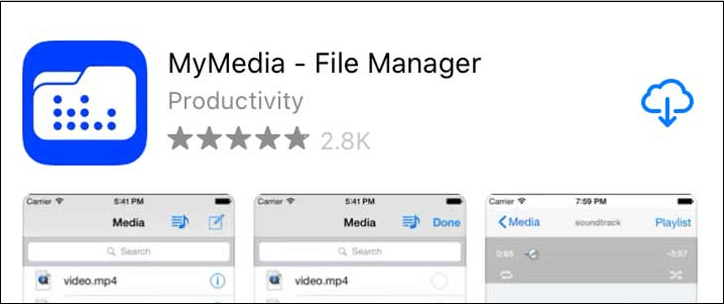
- Download the MyMedia - File Manager app from the Apple app store on your iPhone.
- Log in to your Facebook account on your iPhone.
- Click on the share button just below the video and then tap on the Copy Link option.
- Now, launch the MyMedia app on your device.
- Enter the website name "fdown.net" in the search bar and tap on Go on screen.
- Once the website opens, press on the text area, and when the popup appears, select Paste.
- Tap on the Download button. It will take you to the next page showing a thumbnail of your video.
- Tap on the "More Options" and select the video quality to download.
- Next, click on the "Download the file".
- Give a file name to your video and tap Save. Wait for a moment to complete the downloading process.
- Once the downloading finishes, tap on the Back in the app's top-right.
- Tap on the Media option at the bottom of the MyMedia app.
- Tap on the video you downloaded: it will popup the list of options.
- Finally, tap on the Save to Camera Roll option, and you will find a video in your Photos app.
|
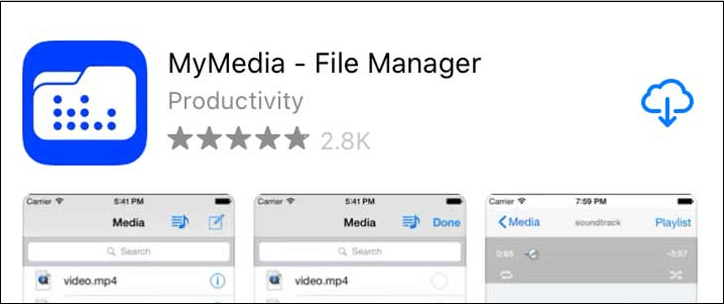
 For Videos Join Our Youtube Channel: Join Now
For Videos Join Our Youtube Channel: Join Now