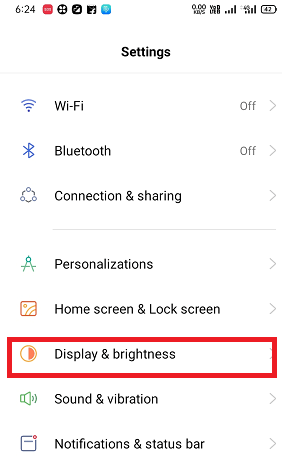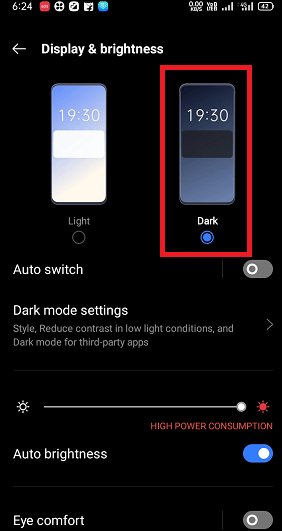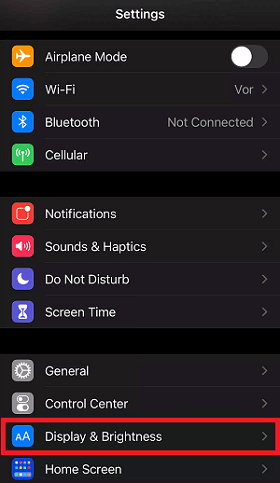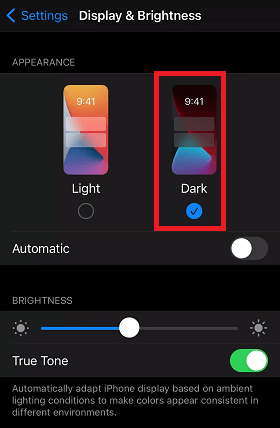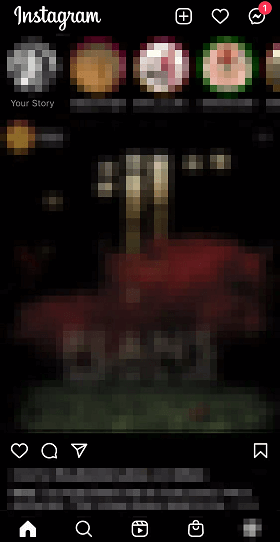How to Get Dark Mode on Instagram on Android and iPhoneOne of the most familiar and useful features users want in their app is dark mode. Turning the dark mode in the app changes its background to a dark black theme. It reduces the intensity of the brightness of white light on your device's screen. The dark mode is also good for battery consumption and reduces the blue light effect on the eyes. 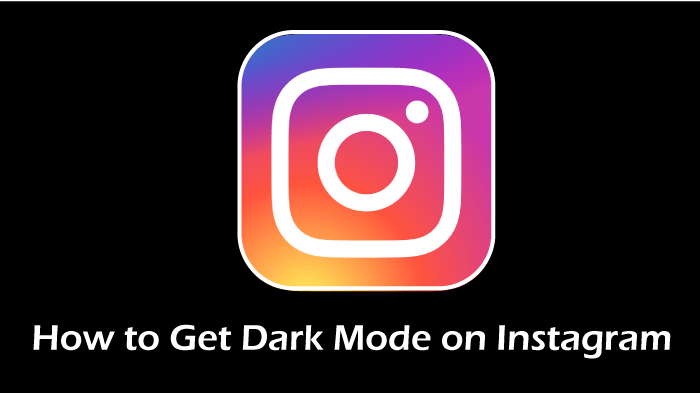
Most social media influencers and users are looking for dark mode on an Instagram app on Android and iPhone. You can get dark mode on Instagram for Android running on Android 10 or later and iPhones or iPads running on iOS 13 or later. However, there is no settings option in Instagram app from where you can enable it in an older version. You have to update your app to the latest version. You can turn on dark mode from your device's settings on both Android and iPhone devices. The Instagram app automatically adjusts its background to match the rest of your device's background theme. Keep in mind that to get dark mode on Instagram on your Android or iPhone, you need to update your Instagram app to the latest version and device OS to Android 10 or iOS 13. In this article, we will see how to get dark mode on Instagram on Android and iOS devices step-by-step. How to enable dark mode for Instagram on AndroidMethod 1: Using Phone Settings appInstagram's dark mode is currently available only for Android 10 users, and they can achieve this using phone's Settings app. Hopefully, this feature will be available soon in other Android versions as well:
After activating the dark theme mode from settings, the Instagram app itself adjusts its color on screen for a darker appearance. Other than Instagram, your other several apps also adjust to darken mode. Method 2: Using the Instagram app itselfTo access the dark mode feature on an Instagram app on Android, you don't need to update your device's OS to Android 10. Android users can also turn the dark mode feature on/off from the Instagram app. Here are the steps to enable or disable darken them from the Instagram app for Android. Step 1: Tap on your profile picture To enable the dark mode in your Instagram app, first of all, visit your profile page. Once you are at the profile page, tap on your "profile picture" at the bottom right corner. 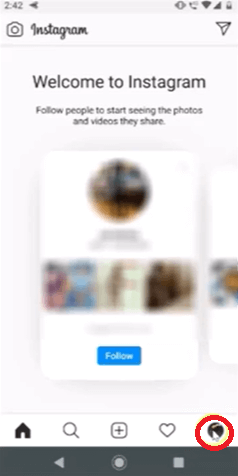
Step 2: Tap on the "menu" icon and then the "Settings" option Next, tap on the "menu" icon at the screen's upper-right corner. From the list of menu items, tap on the "Settings" section at the bottom of the interface separated from others items. 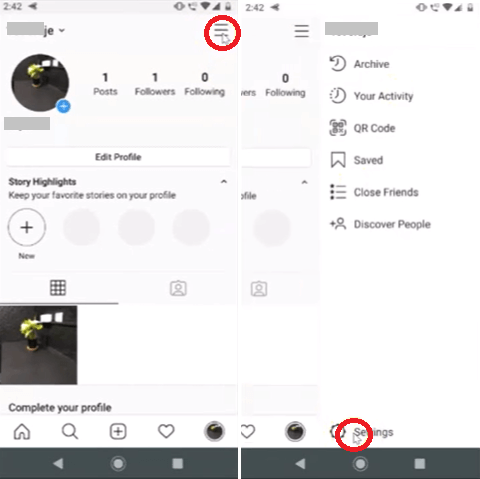
Step 3: Tap on the "Theme" Once you are at the Settings screen, you will see a list of various subheadings from their tap on the "Theme." 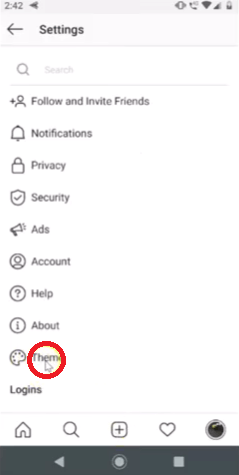
Step 4: Tap on the "Dark" option Finally, you'll see three different options: "Light", "Dark", and "System Default." To get the dark theme on the Instagram app, select the "Dark" option. It will change the Instagram theme to your favorite darken mode. 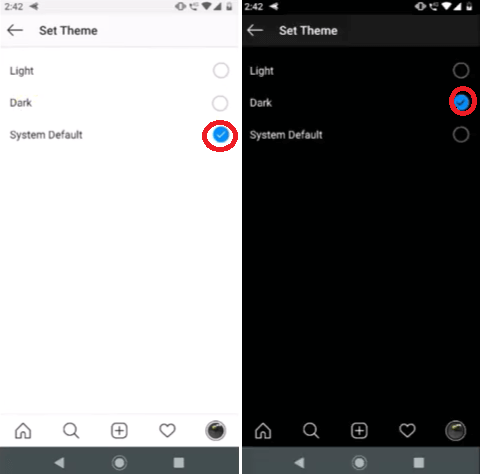
How to get dark mode on Instagram on your iPhone, iPad, or iPod touchTo get a better viewing experience in low-light environments, turn on the dark mode on your iOS devices (iPhone, iPad, or iPod touch). To get the dark mode on Instagram on iOS devices, you need iOS 13 or higher for iPhone and iPadOS 13 or higher for iPad. Following are the steps to get this on your iOS device: Method 1: Using Settings app
Method 2: Using Control CenterThe alternate way to enable dark mode in iPhone or iPad is using its Control Center. Navigate to Control Center and tap on the dark mode button. The way to open and close Control Center is varies based on the device you are using. iPhone X and later
iPhone SE, iPhone 8 and earlier, and iPod touch
Method 3: Auto enabling dark modeTo enable dark mode automatically after sunset or at a particular time, navigate Settings > Display & Brightness and enable the Automatic feature. After that, tap on the Options to schedule a time for Dark Mode. Enable Dark Mode in Instagram on WebInstagram's website does not offer any special settings option or toggle button to get dark mode, but there is a way (trick) that you can use to darken the site. Open your web browser on your computer and copy and paste the below-given URL into the address bar and hit Enter key. This URL is the official site of Instagram with a parameter at the end requesting the dark theme. https://www.instagram.com/?theme=dark When the site goes loaded using the above URL, you will find a dark color all around the site. Now you can browse the site with your favorite theme, dark mode. 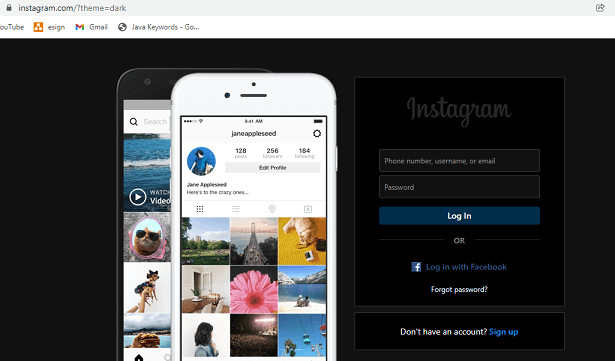
Remember that if you reload the website, you'll lose the theme. The above link temporarily enables dark mode, but it is good that you have an option at least. Alternate Ways to Use Dark Mode on Instagram on Web (Chrome Browser)The alternate way to experience dark mode on the Instagram web, especially on Chrome browser by using Instagram dark mode extensions (plugging). You will find several Instagram dark mode extensions for the web on the Internet. Using these extensions on the Instagram web, you get a new night blue colors experience that also protects your eyes from strain. Some of the Instagram dark mode extensions are:
Some of the key benefits of enabling dark mode on InstagramEnabling darken mode on Instagram takes you to the next level of user experience. The dark mode gives a better viewing experience of images and videos. Besides viewing images and videos in a better interface, darken mode has some other benefits. Significantly reducing the brightness that hits your eyes, you will feel less eye strain, especially using your phone at night. So, it won't be so hard for your eyes to see those posts on your feed right before sleep. Switching to dark mode on Instagram also reduces the device's battery consumption. Spending too much time on scrolling images and watching videos on dark screens extends the battery life compared to light mode. However, if you use Instagram all day long, you have to find other means to extend battery life. |
 For Videos Join Our Youtube Channel: Join Now
For Videos Join Our Youtube Channel: Join Now
Feedback
- Send your Feedback to [email protected]
Help Others, Please Share