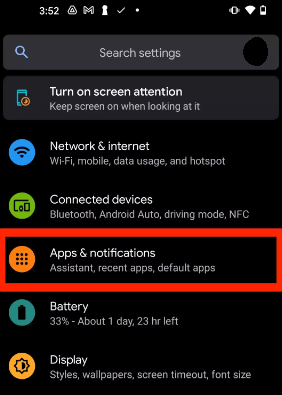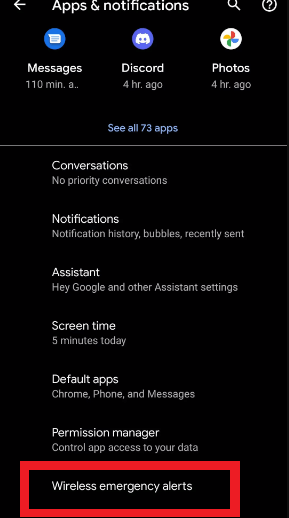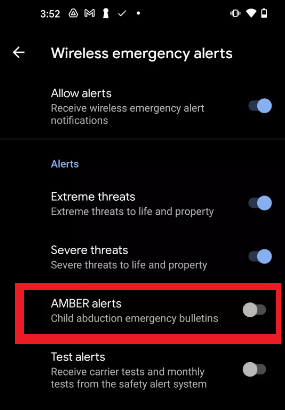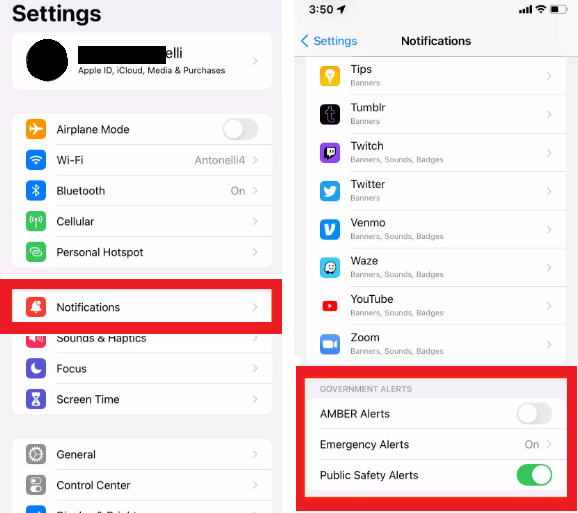How to turn off AMBER Alerts on your Android deviceThe AMBER Alert is a national emergency alert system that is designed to help and locate kidnapped children. If any child goes missing in your area, there is a good chance that you will receive an Amber Alert on your phone. This alert system gives you information about both the kidnapped child and the doubtful kidnapper. It spreads important information among society and increases the possibility of finding the missing child. By default, the smartphone gives a notification alert whenever the Amber Alert goes on in your area. Most devices even get a ring when they are silent. You can receive an Amber Alert at any time on the day. Amber Alerts are like other emergency security alerts, important and they may even contain vital information. If you don't have any problem with this alert and want to receive it on your phone, you can leave them as is. But if you don't want to hear or see such alert sounds or notifications, you can easily turn them off on your Android or iPhone devices. Here, we will discuss how you can turn off the Amber Alert on your Android and iPhone. The process is quite straightforward. However, you may find different settings and places of Amber Alert depending on the device model and carrier. Emergency alerts and AndroidEven often or frequently, based on the tolerance level of your surrounding, your phone will get an emergency alert. This emergency alert might be frightful noise, humming sound or vibration like a motor, and grim news of alerts of missing someone. Government or other agencies can also give many weather alerts which are coming to you. In such cases of attention, your phone suddenly and without warning stalks you. Such alerts are bad enough during the night, but it helps to prepare for the upcoming situation. What kind of emergency alerts are there?You will receive three or four emergency alerts on your Android phone, depending on the location and alert conditions. These emergency alerts are grouped under the termed "Cell Broadcast," and they are as follows: Extreme threats: These emergency alerts are intimidating remarks to your life and properties. Such amber alerts are mainly sent when there are devastating weather changes such as hurricanes, tsunamis, or tornado. Severe threats: These emergency alerts are less serious as compared to extreme threat alerts. These alerts are also delivered when there are changes in devastating weather, such as hurricanes, tsunamis, or tornado but on a smaller scale. In such a type, you do not need to take extreme measures, but even stay ready for it. AMBER alerts: AMBER alerts are mainly sent for locating a missing child. AMBER stands for "America's Missing: Broadcast Emergency Response." These alerts contain much information that the authorities currently have available. Presidential alerts also came under the "extreme threats" emergency alert category. But it is issued by the President or their office, and it can't be turned off from your phone's settings. What does an AMBER or emergency, or alert sound?An AMBER (or emergency) alert sounds loud and annoying on the phone has good speakers, and its sound catches your attention toward it even if you are in a crowd with many people who are using their phones. You will also find that your smartphone vibrates when an alert is issued; however, some phone gives settings option to turn off vibration. How to turn off Amber alerts on stock Android devicesThe steps to manage Amber Alerts and turn them off on Pixel 5 and other stock Android smartphones are quite simple. Follow the below guide to turn off or disable Amber Alerts on your stock Android devices:
How to turn off Amber alerts on Samsung phonesIf you are using a Samsung Galaxy phone such as Galaxy S21 or Note 20, the steps to turn off Amber Alert are quite different. You can use one of the below-given methods to do this: Method 1: Turn off Amber alerts on Samsung smartphones:
Method 2: Turn off Amber alerts on Samsung smartphones:
How to turn off Amber alert on OnePlus smartphonesTo free oneself from Amber alert on OnePlus phones such as OnePlus 9 Pro, follow the below-given steps:
How to turn off Amber alerts on LG phonesTo turn off Amber Alert on LG smartphones, there are two different ways that work on LG phones like V60 ThinQ. Method 1: Turn off Amber alerts in LG smartphone:
Method 2: Turn off Amber alerts in LG smartphone:
How to turn off AMBER alerts on an iPhone
How to turn off AMBER Alerts on an Older Android PhoneTo turn off the AMBER Alerts on some of the older Android phones, follow the below-mentioned steps:
If you don't like the loud sound alert of AMBER and even want to receive this alert on your device, there is an alternate option for you. Scroll down to the Alerts menu and disable the Alert Sounds slider. You can set vibration alerts "on" if you want to vibrate your phone if such alerts came. There is also an option to turn off this setting for only text notifications. Disabling All AlertsIf you don't want to notify about any emergency alert, navigate to the phone's settings and turn off all the emergency alerts. But note that not all phone allows disabling all emergency alerts. The steps to turn off emergency alerts may vary phone-to-phone but mostly follow the same structures. The followings are the steps to disable all emergency alerts:
Disable alerts using a separate Emergency Alert appSeveral emergency alert apps are available in the app market; you can download and use them on your phone to disable alerts. Some phone also comes with such a pre-installed app. Here are the steps to disable emergency alerts using the pre-installed separate alert app:
Enable Emergency AlertsIf your decision changes after disabling emergency alerts and you want to enable them, you can do this also. Also, it might be possible that the emergency alerts are already disabled on your device. Following are the steps on how you enable emergency alerts:
Emergency Alerts ExplainedAlong with Amber Alerts, most Android phones also offer settings for other alerts type features. Such alerts are Wireless Emergency Alerts which are sent through your mobile carrier by authorized government alert officials. Customers don't have to pay any connection or data charges for such Wireless Emergency Alerts messages. Some of the alerts include:
By default, the State/Local testing alerts are disabled in mobile phones. You can enable these alerts in your emergency notifications settings if you wish.
Next TopicHow to Move Apps to SD Card on Android
|
 For Videos Join Our Youtube Channel: Join Now
For Videos Join Our Youtube Channel: Join Now
Feedback
- Send your Feedback to [email protected]
Help Others, Please Share