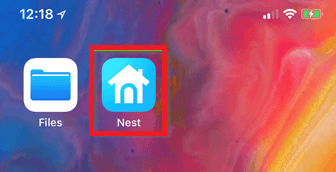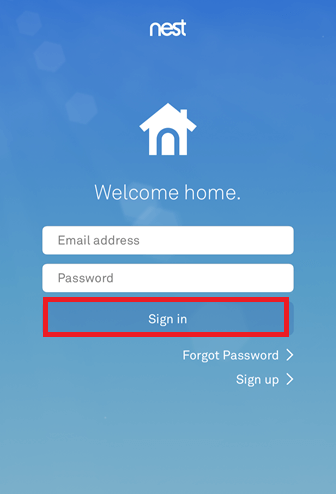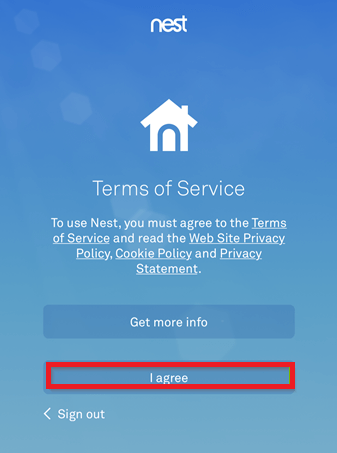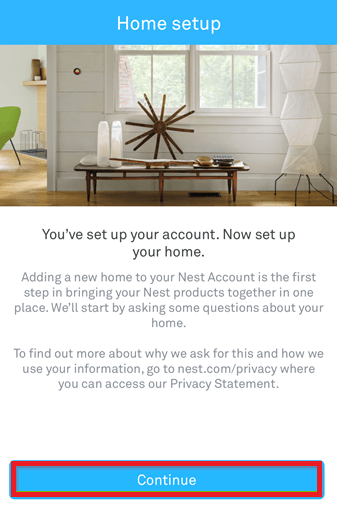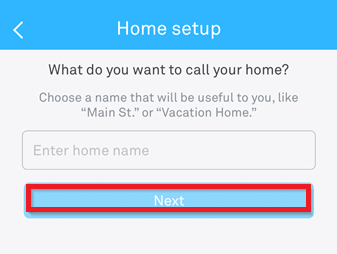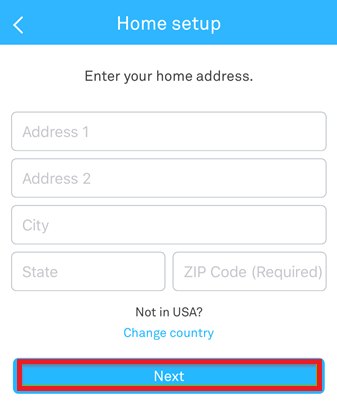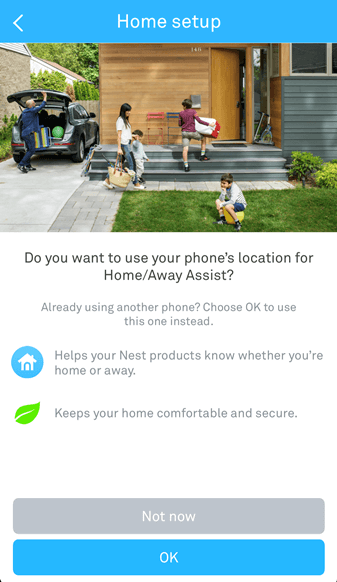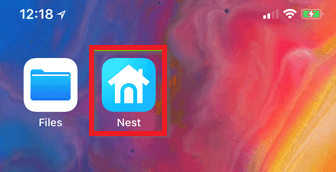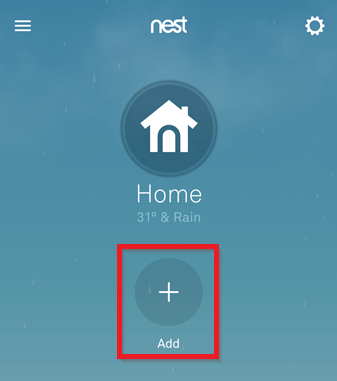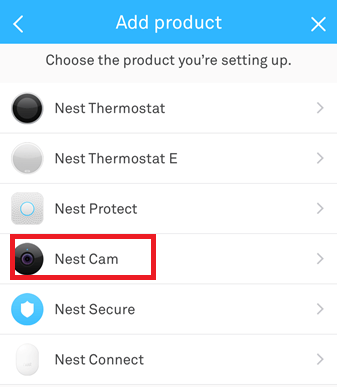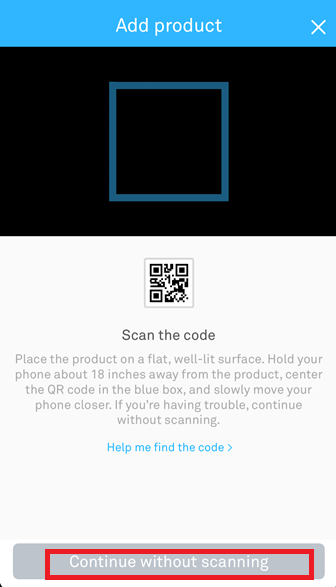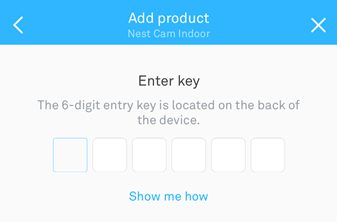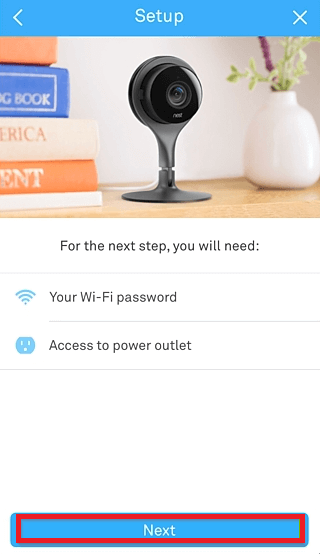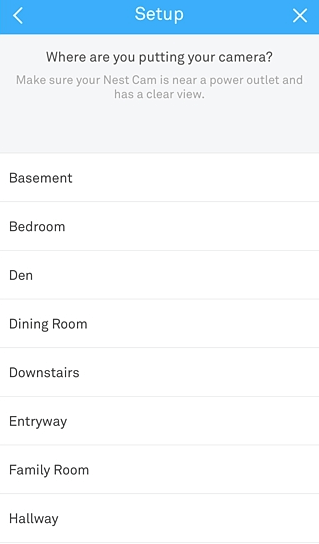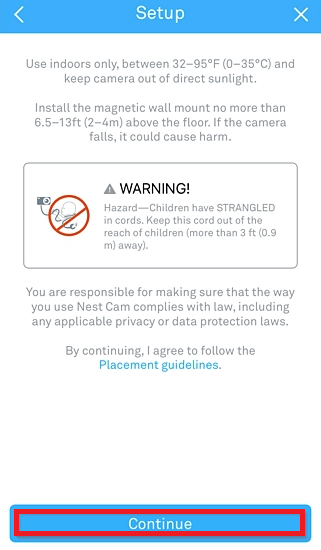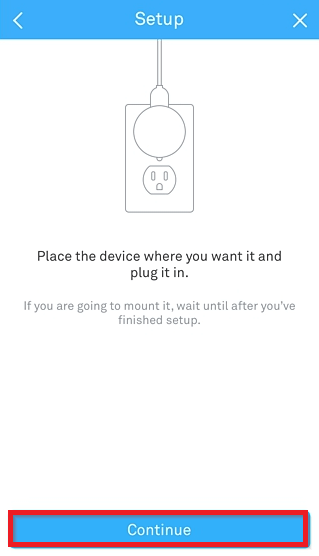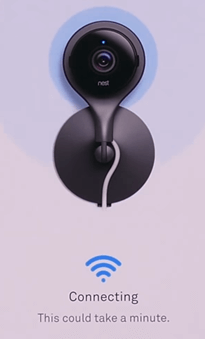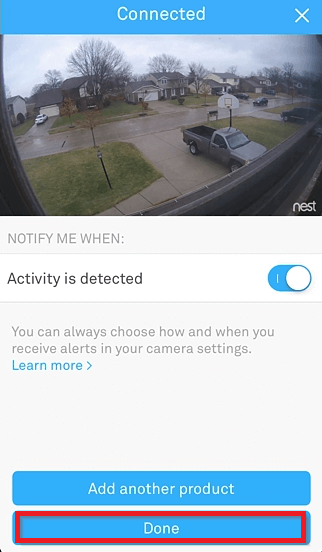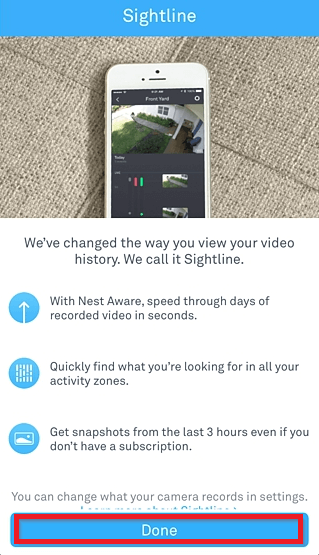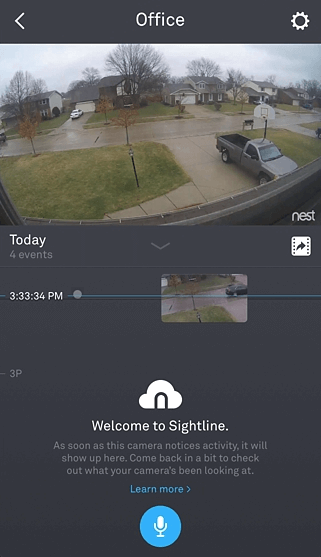Nest App for Android
Google's Nest app is a home appliance app using which you can control your Nest thermostat, Nest Cam and arm and disarm your Nest Secure alarm system. You can monitor your home with Nest Cam and receive a notification alert if your Nest Protect goes off. All your Nest devices can be controlled through this app in one place (Android or Apple). Installing Nest app on your Android device allows you to connect with most Nest devices.
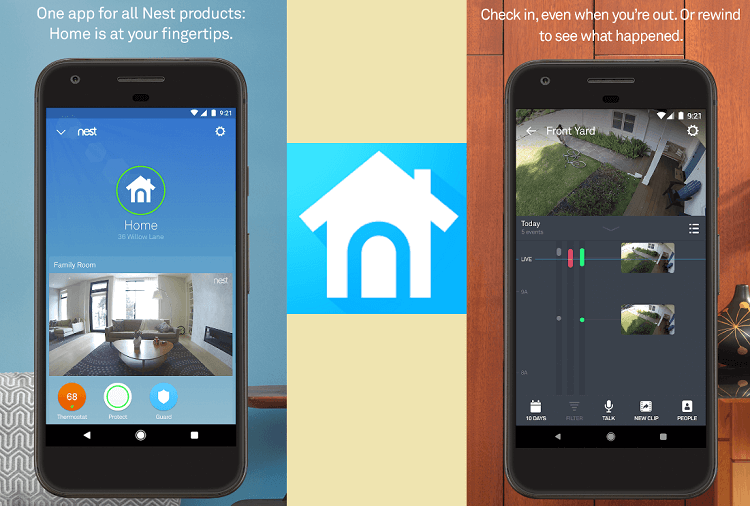
The Nest app uses sensors, algorithms, and your Android device's location to ensure everything is right and automatic. Google Nest app is easy to use and widely helpful. For example: with this app, you can turn off the supported heating device and the camera when you leave home. If you use an alarm system and forget to set it, it will send a Remind Me alert on your phone.
Requirements for Google Nest and Chromecast devices
Before downloading and installing Google Nest on your Android or iOS device, you should ensure that your phone or tablet meets the requirements below. Besides the device you are using, check that the Google Home app, Nest app, and device OS are the latest versions. You might face issues while using any app if they are not up-to-date.
Following are the minimum requirements of phone OS to use Google Nest devices and third-party products with Google Home and Nest apps:
Google Home app requirements
- You must have a Google Account.
- A home Wi-Fi network to connect devices.
- A phone that you are using:
- Android phone running on operating system 8.0 or higher
- Android tablet running on OS 8.0 or higher
- iPhone or iPad running on iOS 15.0 or higher
To use the Google Home app, download it for Play Store or from App Store. Remember that Google Home is not available for computers.
Nest app requirements for Android
The minimum features required for different devices to use the Nest app are as follows. Note that the Nest app is unavailable in all geo-location and languages.
Requirement for Android phones and tablets:
The minimum requirement to run Nest app on an Android device differs from the Google Home app requirement. Here are the requirements for Android devices to use the Nest app:
- Android phone or tablet running on OS version 5.0 or higher.
- Some features of the Nest app are only available for Android devices running 5.0 or higher with Bluetooth Low Energy (BLE).
- Install the Nest app on your Android phone.
Android TV:
- An Android TV or a television with built-in Android TV running on Android TV OS 5.0 that is properly connected to a TV set.
- A Nest Account that has not been migrated to a Google Account.
- Download and install the Nest app for your Android TV.
Nest app requirements for iPhone or iPad
The minimum requirement to run Nest app on iOS devices (iPhone or iPad, Apple TV) differs for different devices. Here are the requirements for various iOS devices:
iPhone, iPod, and iPad:
- iOS devices (iPhone, iPod, and iPad) running on OS version 15.0 or higher.
- Download and install the Nest app from App Store.
Apple TV:
- Apple TV that is 4th generation or higher.
- Apple TV is running on TV OS 12 or higher.
- A Nest Account that has not been migrated to a Google Account.
- Download and install the Nest app for your Apple TV.
Check Bluetooth to communicate with your devices.
Turn on your phone's Bluetooth function before communicating with your Nest devices. Otherwise, the Nest app can't find and communicate with your Nest devices. To turn on Bluetooth on your mobile phone, follow the below-given steps:
- Android: Swipe down from the top of the home screen to open the quick settings panel. Now, from the list of various options, find Bluetooth and enable it.
- iOS: Swipe up from the bottom of the home screen and tap the Bluetooth icon to turn it on.
Once you turn on the Bluetooth function on your phone, proceed to the next step of the setup process.
Install and Setup Nest App
- Download and install the Nest app on your Android phone from Play Store or on iOS from App Store.
- Once the app is installed, launch it.
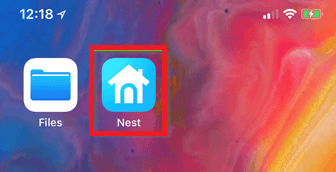
- Log in to your existing Nest account or create one if you don't.
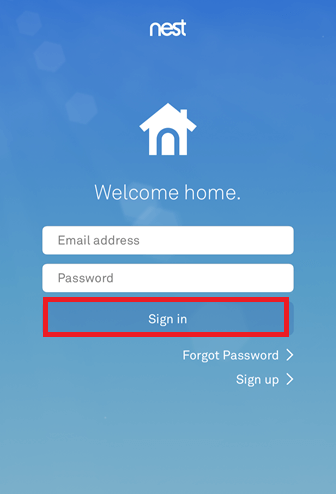
- After login, please tap the I agree button to accept the Nest app's Terms of Service to use it.
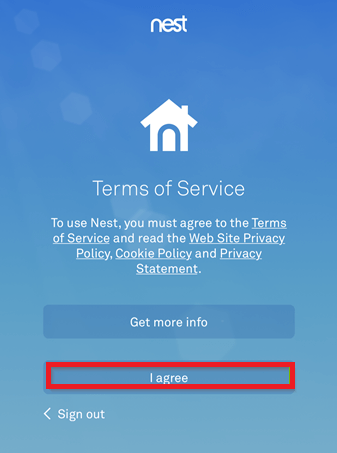
- Tap on the Continue button to proceed with the Home setup.
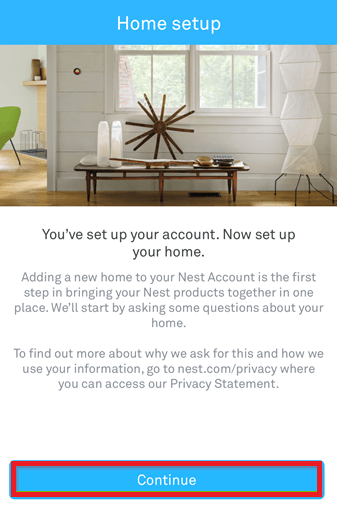
- Enter your "Home" name and tap on the Next button.
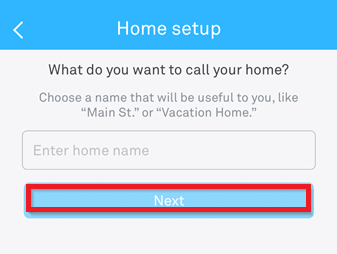
- Fill in the required field to set up your home address and tap Next.
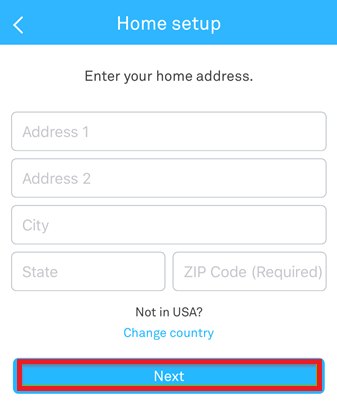
- Proceed through Home Setup with your preferred choice.
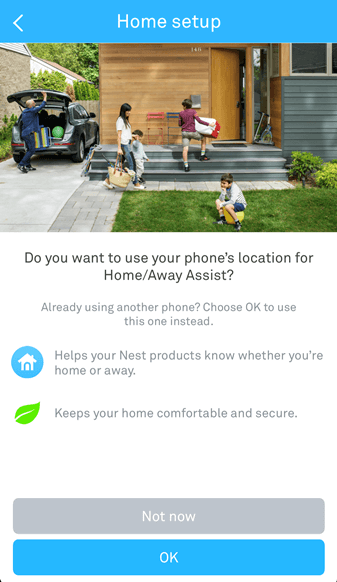
- If you wish, share your Nest Cam with family members so that they can also monitor and change the setting from their phones. You can also do this later after the Home setup.

- Finally, the Nest app setup process gets finished, and your device can now be added.
How to add a Device to Nest App
Based on the device you want to add to your Nest app, the steps might be varied. But the steps to perform in the Nest app to add a device are mainly the same:
- Launch the Nest app on your Android phone.
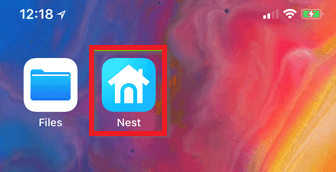
- From the home screen, tap the Add button to add a Nest device to your app.
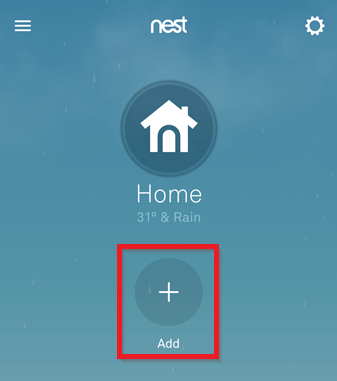
- In the next screen, you will see a list of Nest devices you can add to your app. Choose the device from the list which is offered to you.
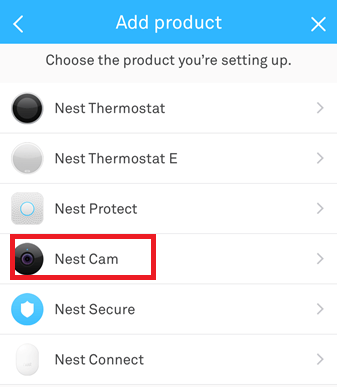
- You can even scan the Nest device's QR code using your phone's camera. If you cannot find your Nest device's QR code bar, tap on Continue to proceed without scanning.
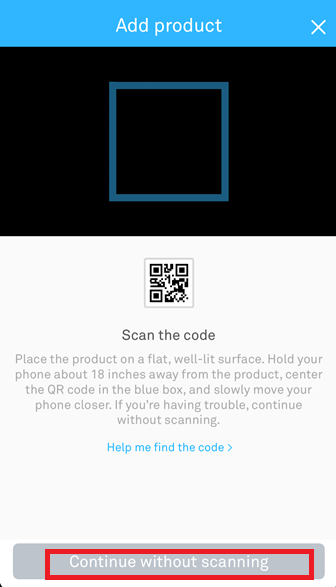
- Now, enter a 6-digit entry key that should be mentioned on your Nest device (mainly on the back).
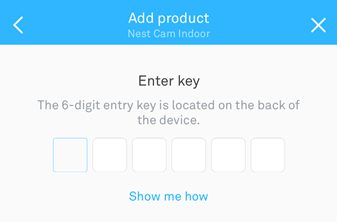
- Go through the on-screen instructions and tab on the Next button.
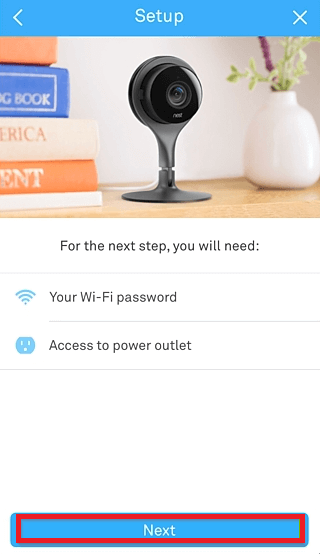
- The application asks you to select a location for your camera. Make a selection that will apply to your setup.
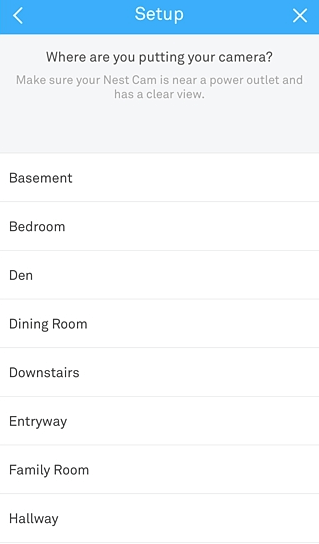
- On the next screen, you could see several warnings there, like not placing the indoor Nest Cam in direct sunlight, etc. If you are willing to put it outdoors, buy the outdoor version of the cam. Tap on Continue to proceed.
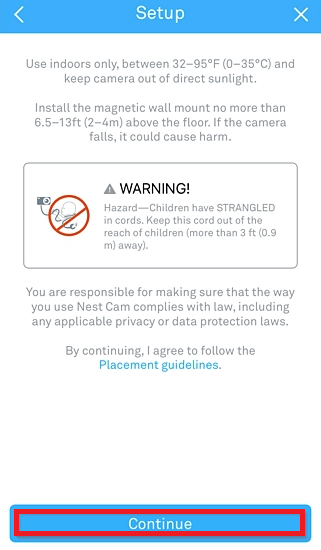
- Ensure your Nest Camera is plugged in and physically well set up where you want it. After that, tap on Continue to proceed.
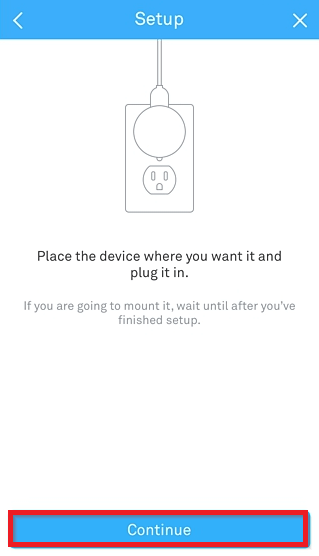
- The Nest Cam scans the available Wi-Fi network; select the Wi-Fi network from the list that your Nest Cam uses.
- Enter the password credential of the Wi-Fi network that you have chosen, then select Join.
- Now, your Nest device will try connecting with your phone; wait a few moments.
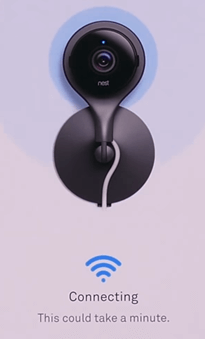
- Once the device has connected to the app, it displays an acknowledgement on the screen.

- When everything is done well, you are shown the camera view within the app on your phone. Tap on Done to complete the setup
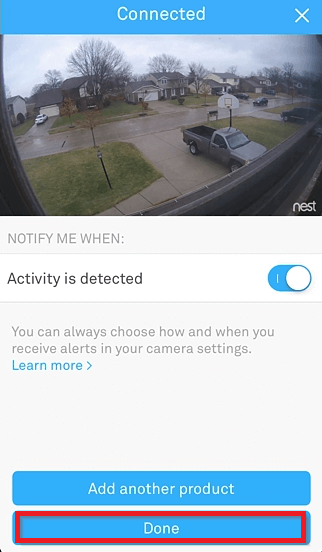
- The next screen guides you about Sightline, a feature of Nest Camera where you can scroll your camera footage and jump to a particular point when activity is detected. Tap on Done to proceed.
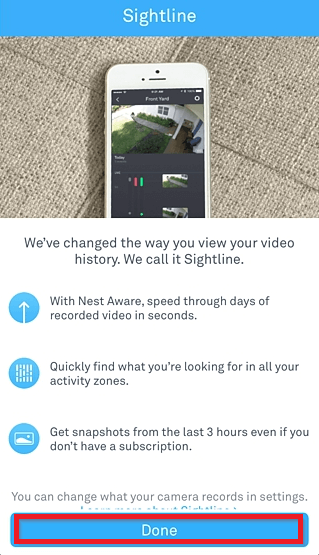
- Finally, you are all done with the setup of adding a device to your Nest app on your Android phone. Now you will see the live view that captures the Nest Camera, including a scrollable timeline.
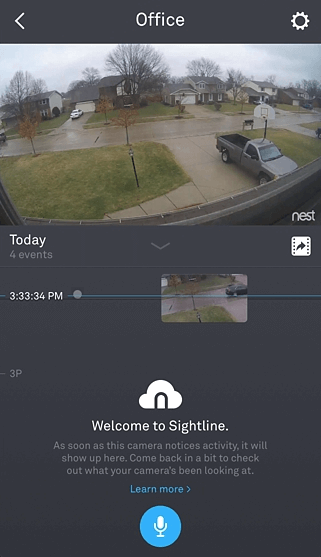
- Now your Nest device is ready to use with the Nest app on Android devices.
Other Nest devices to connect with Google Nest app
One of the key features that Nest uses to connect with Nest devices is sensors, algorithms, and the phone's location to perform the right task automatically. Other than the Nest Camera device, there are many more Nest devices that you can connect to your Nest app on your Android phone. They may be the Thermostat, Secure alarm, Nest Protect, Nest Hello, Nest Lock System, etc.
Nest Hello
Nest Hello is a Nest device that helps you to know who is knocking at your door. Nest Hello perform the following tasks to alert you on your phone:
- It streams 24/7 video on your door (or where you put it), so you can watch every moment.
- It is designed in such a way that it shows you everything which is at your doorstep, including people head to toe, and packages on the ground, if any.
- Know the difference between a person and a thing.
- It notifies you about the visitors, even if they don't ring the doorbell.
- Do the HD Talk and Listen to their conversation with someone at your door.
- When you are not able to answer visitors present at the door, reply to visitors with pre-recorded audio messages.
Nest Lock System
Nest Lock is a secure lock system you can connect to your home. You can perform the following task using the Nest app with Nest Lock System:
- Rather than sharing keys, you can assign passcodes to people who trust the Nest app.
- Receive an alert whenever someone locks or unlocks the door.
- The devices, such as Home/Away Assist and Auto-Lock, automatically lock your door when you leave.
To access some of the features of the Nest Lock System, you require an internet connection, Wi-Fi, or Bluetooth.
Nest Learning Thermostat and Nest Thermostat E
The Nest Thermostats (Learning and E) are programs that help you save energy. By connecting the Nest app with the Thermostat device, you can perform the following activities:
- You can change the temperature of the Thermostat using your smartphone.
- You can also see how much energy you have used and consumed.
- You can schedule to change the temperature automatically.
- Get temperature alerts (too hot or cool) on your phone.
Nest Secure alarm system
Nest Secure Alarm System is a device that you can connect with your Nest app to get alerts. After connecting Nest app with this secure alarm system, you can perform the following task:
- Remotely arm and disarm your home from the app.
- You can get a Remind Me alert when you leave your home or forget to set the alarm.
- Receive an alert on your smartphone when someone enters a room or a door or window gets open.
Nest Protect
Nest Protect is a device that alerts you about smoke and carbon monoxide on your phone. It senses smoke and carbon monoxide and alerts you. But it requires Wi-Fi or an internet connection to work.
|
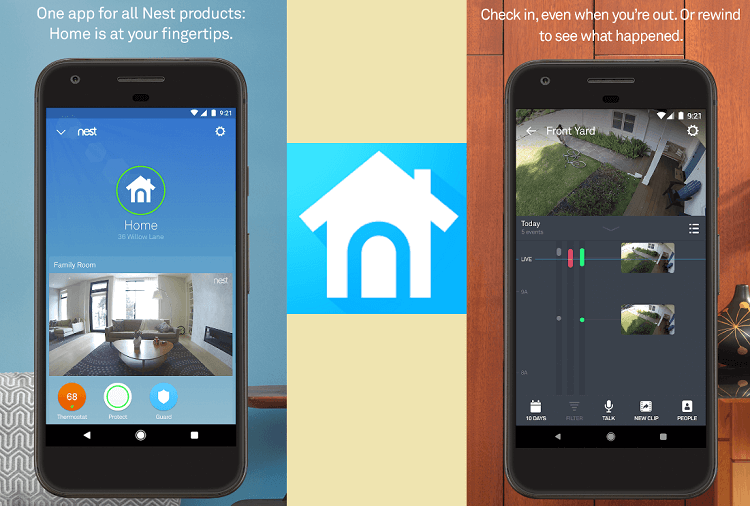
 For Videos Join Our Youtube Channel: Join Now
For Videos Join Our Youtube Channel: Join Now