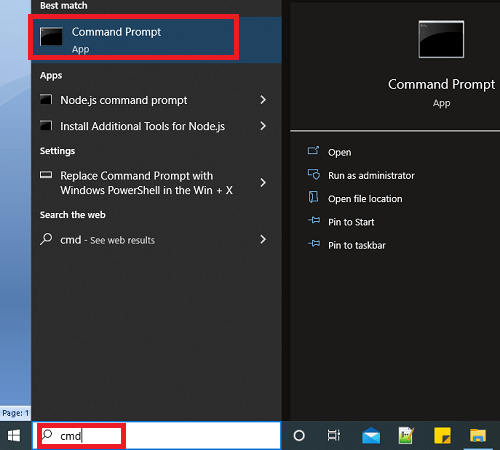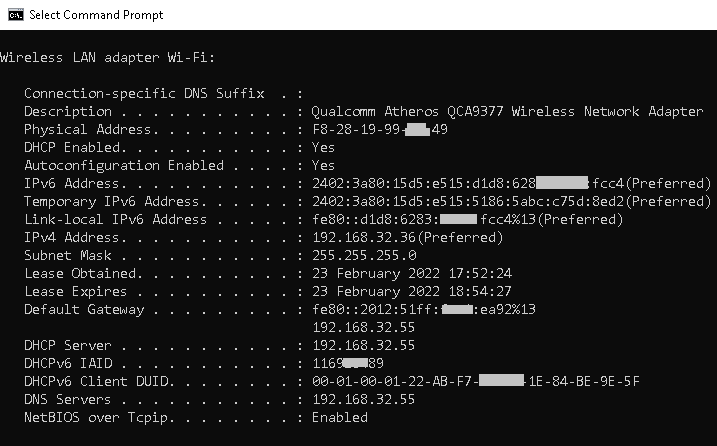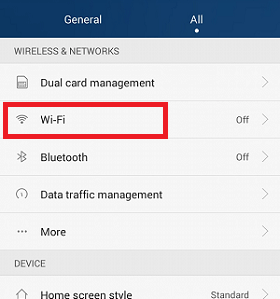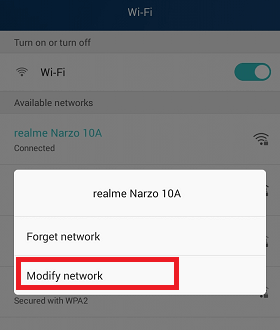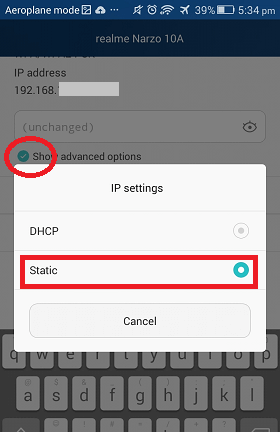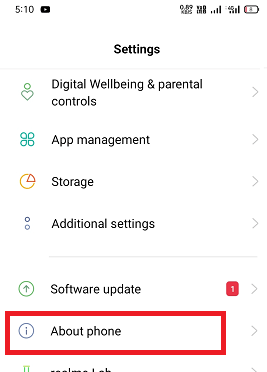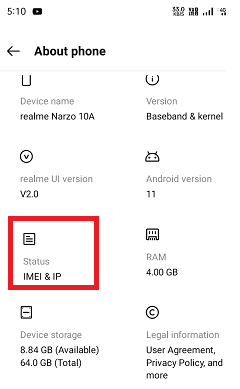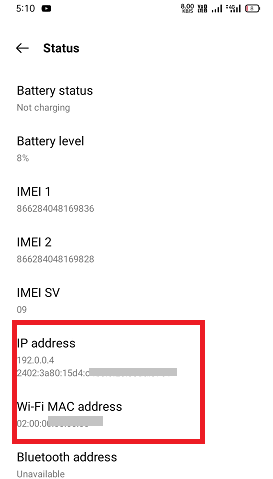How to Change IP Address on AndroidTracking an Android device via its IP (Internet Protocol) address in this modern era is not so difficult. You can even track the complete history of the device such as where it moves today, what activities are performed today, and what the routine followed on it over the past few days. However, not everyone likes to hack someone's phone, but unfortunately, not everyone thinks like that, especially hackers. To solve such problems, you will need to know how to change the IP address on Android devices (phone and tablet). In this guide, you will know how you change your IP address step-by-step in Android and other information related to your IP address. Find an IP address on Network for Your Android.If you are using your Android phone in a common network, you will need to find a free IP address on your network. After finding an available address, you can change and set up a static IP on your device. You can find it by using any computer connected to your same home network. Following are the steps you can follow on your Windows PC to find the IP address:
What Your Results MeanYou will see lots of information displayed in results, but you need to concern with only a few items such as Default Gateway, IPv4 Address, and DNS Servers to change IP address.
Find available IP Address in Home Network:You can find the available IP address in your network by typing the "ping" command followed by the next sequence of Default Gateway's IP address. For example, if your Default Gateway's IP address is 192.168.32.55, the next sequence will be 192.168.32.56. In this way, your ping command for finding available IP addresses looks like "ping 192.168.32.56". 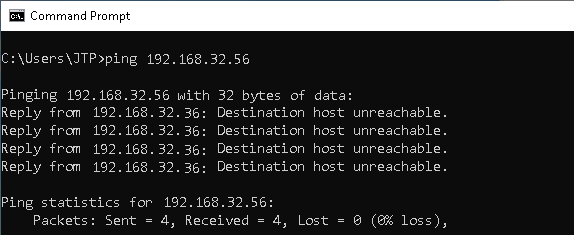
If any ping command with an IP address responds with the text "Destination host unreachable," the IP address is available in your network. If the ping command doesn't respond to any IP address, repeat the ping command with the next sequence of IP addresses, i.e., ping 192.168.32.57. Once you find an available IP address in your network, you can change your phone's IP address with that free IP. Change the IP address on your Android phone:After finding the available IP address in your network, you can set it to your phone. You can change your phone's IP settings from DHCP to static IP.
Manually configure your Android phone's network settingsAs you set IP setting to Static, a form will appear to set the IP address, Gateway, and other network settings. You must manually fill the IP address, Gateway that you discovered using config/all, and ping command. After providing all network detail, SAVE them for your device network.
After providing all the required IP address information and changing them, you need to save them by tapping on the SAVE option. 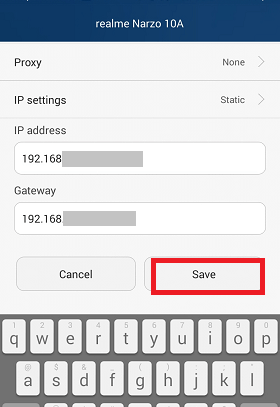
Now, your Android device will reconnect to your network with a new static IP address that you provide. How to find Android device's IP address locally (Local IP)Finding the local IP address of an Android phone is very simple. Following are the few steps that you have to follow for this:
You can find the Android device's local IP address by following all the above steps sequentially. If you are willing to know the public IP address of your Android device, check it on "whatismyipaddress.com/". How to Change Your IP Address of iPhoneTo change the IP address on your iPhone, follow the below-given steps:
How to change the IP address of your Android device with a VPN serviceVPN is the best and easiest way for changing and hiding the real IP address. VPN lets you hide the actual IP address of the device from your Internet Service Provider (ISP) and surveillance organizations. To change IP address using VPN service, enable a VPN app on your device and choose another country's server. Your device is treated as it is accessing the internet services from another country (city) that you selected. Followings are the steps to use VPN on your Android device:
You can check the list of some popular and widely used VPN apps for Android. It can help you for choosing a VPN app according to your need. You can also find out VPN apps yourself on the internet. While selecting VPN for your Android, consider the two basic features, i.e., speed and security. There are also proxy servers known as s sister to VPNs that act as intermediary devices for hiding IP addresses. Below, we illustrate how you connect a proxy server on your Android, Mac, Windows, or iOS device. How to connect Proxy Server on Android deviceThe proxy server is a computer on the network with its IP address. It is designed to help you access the websites and servers that are regionally blocked. Sometimes, we want to access those websites or restricted servers and also do not want to show our identity (IP address). But the proxy server doesn't encrypt your internet traffic like a VPN service. Advantages of using Proxy Server
Following are the steps to connect the Android phone with the proxy server:
Why do you need to modify the IP address of your Android devices?There are several advantages of modifying the IP address of your Android phones and tablets. For this, you can use any one of the above-discussed methods. But one of the simplest ways is using a VPN app service. VPN apps hide the actual IP address of your device and show a pseudo IP address for a location you choose. Some of the benefits you get by changing the IP address of your device using VPN are: Able to access blocked websites You can enjoy all the applications or websites that do not work in your country. Changing the IP address using VPN lets you access the blocked websites in your region. The online contents which are geo-restricted placed by the government or your Internet Service Provider in your country can also be accessed by selecting abroad server using VPN. Protect your data and security A VPN allows a user to hide its device's IP address and protects the data transfer using 256-bit encryption technology. Military-grade encryption keeps all types of data hacks away and keeps your data secure. Become anonymous Nowadays, anyone can identify your real identity through your IP address, even you are using a fake profile. Using VPN and changing the IP address, you can maintain your anonymity and use internet services as an anonymous. Create different accounts on a single website You can create multiple accounts on a single website. Some of the websites allow creating only one account per IP address. However, you can bypass this restriction with the help of a VPN and changing your IP address. Rights to speech freely Freedom of speech and writing are becoming difficult to exercise these days on the internet. For example, if you make a controversial remark against the authority, you can be tracked through your real IP, even using a pseudo-profile. So changing IP addresses via VPN, you can have free speech and write on the internet. |
 For Videos Join Our Youtube Channel: Join Now
For Videos Join Our Youtube Channel: Join Now
Feedback
- Send your Feedback to [email protected]
Help Others, Please Share