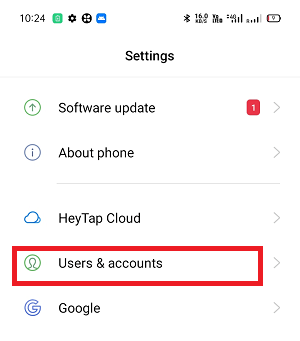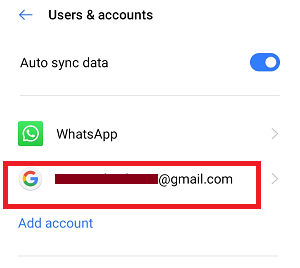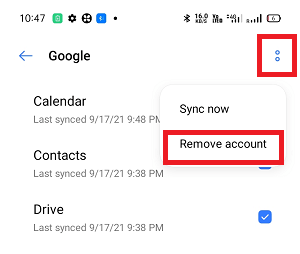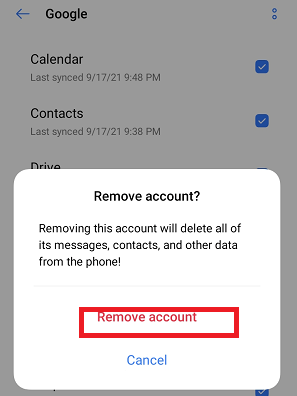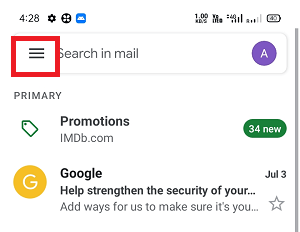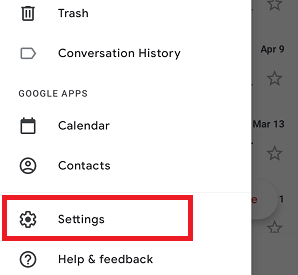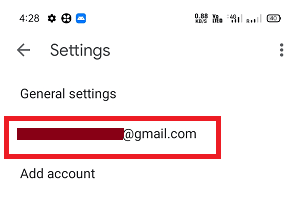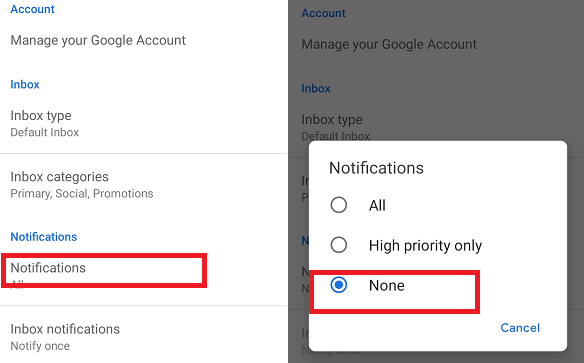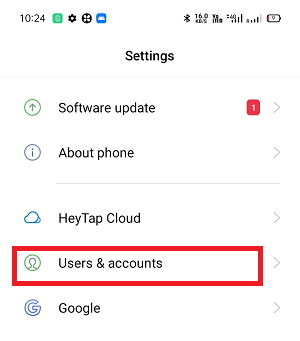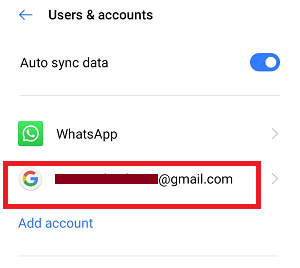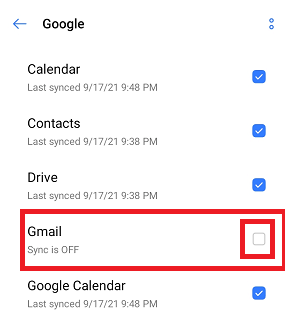How to Delete Gmail Account on Android PhoneMost of the people use multiple Gmail accounts for different purposes, like official (professional) communication and others for personal communication. Over the period, one of these accounts became redundant, and we can't use them. If you are one of them who has multiple Gmail accounts for different purposes. In such a case, if you don't want any of your Gmail account and email address anymore, you can delete them from your Google account. Removing a Gmail account from an Android device doesn't delete your account from Google. You can still use other Google services from a web browser; you can even reconnect to your Gmail account later if you want. Tips: The steps and processes that apply to all Android devices may vary based on the Android version and manufacturer's brand.Below we are mentioned a step-by-step guide to delete a Gmail account on your Android mobile phone. However, before deleting your Gmail account from your Android phone, you should know some related facts and queries about Gmail services. What happens when you delete your Gmail service?According to Google, removing Gmail services leads to:
How to Delete a Gmail Account from an Android DeviceHere are the basic steps you should follow to remove your Gmail account from an Android phone or tablet.
How to Turn Off Gmail NotificationsIf you don't want to receive new email alerts but want to keep your Google account on your phone and receive Gmail messages, follow the below steps.
How to Keep Gmail but Stop receiving EmailsIf you use different apps for email access, you can turn off Gmail notifications or sync your Gmail account.
Problems during Removing a Google Account from an Android PhoneThe above steps and processes work on most Android smartphones and tablets. However, if you face problems while removing a Gmail account, follow the alternate way discussed below. If you face problems while removing your primary Gmail account, which you created first to set up your phone, then try adding another new Gmail account and setting it as a primary account. After creating and setting your new account as a primary Gmail account, delete the other unused one. If this method also doesn't work for you, you have to do a factory reset of your phone. But keep in mind, performing a factory reset will erase all your data from the phone. So keep back up everything first before performing a reset of the device. Losing access to data connected with your Gmail accountIf you delete your Gmail account from your Android device, it restricts the access of other Google Services on your device tied with your Gmail account. For example, you will lose access to apps and content that you purchased from Google Play Store. Also, you will lose access to photos, calendars and other data connected to your Gmail account. Note that on some Android phones and tablets, you can't delete your Gmail account. Instead, you can disable it from Apps > Gmail > Disable.
Next TopicHow to Get iPhone Emojis on Android
|
 For Videos Join Our Youtube Channel: Join Now
For Videos Join Our Youtube Channel: Join Now
Feedback
- Send your Feedback to [email protected]
Help Others, Please Share