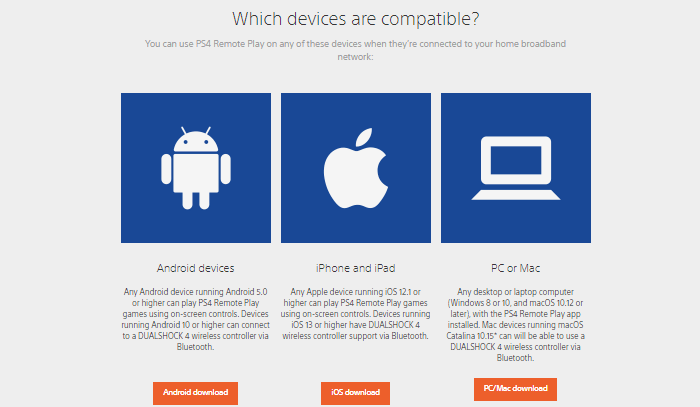PS4 Remote Play for AndroidPS4 Remote Play is a tool that allows us to cast everything easily, which executes on PlayStation straight to our Android device or any other compatible device. Using this application, we can entertain our favorite PlayStation 4 games using wireless DUALSHOCK devices and Sony account. However, not all the games contain this feature. Instead, we can send lots of content to the screens of our choice devices, including Android smartphones, smart TVs, tablets, or other supported monitor devices. These devices need to connect with the corresponding Wi-Fi network. 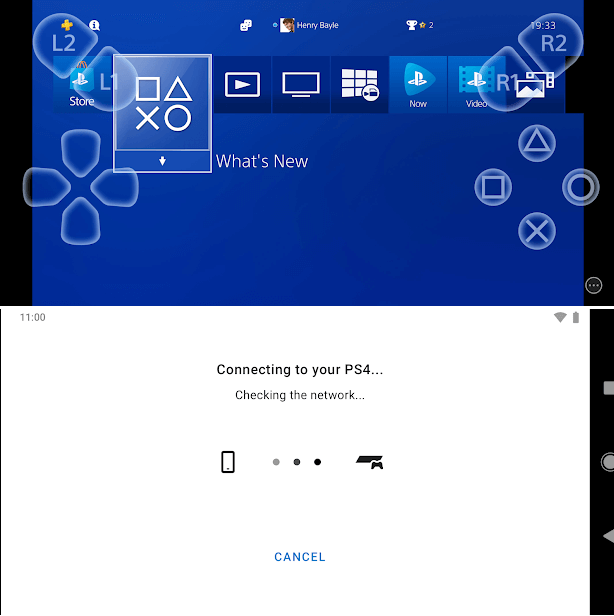
Features of PS4 Remote Play
The requirement for using PS4 Remote Play
Verified devices that support PS4 Remote Play
Limitations of PS4 Remote Play
How to set up PS4 Remote PlayTo enjoy PlayStation 4 games using PS4 Remote Play, first of all, you need to setup PS4 Remote Play. To set up PS4 Remote Play, follow the below-given steps: Enable Remote Play on PS4First of all, make sure that your PlayStation 4 settings are turned ON to connect with Remote Play.
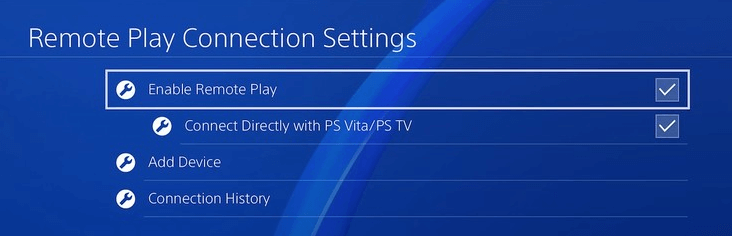
Activate your PS4 as your Primary PS4
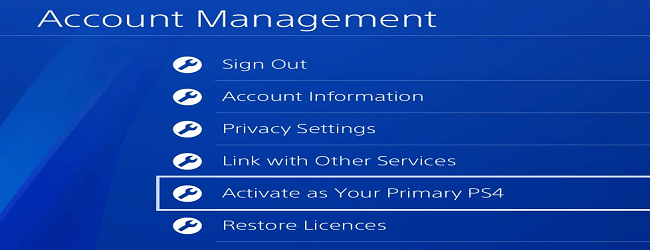
Make sure that you can activate only one Primary PS4 at one time. Start your Remote Play when PS4 is in Rest Mode
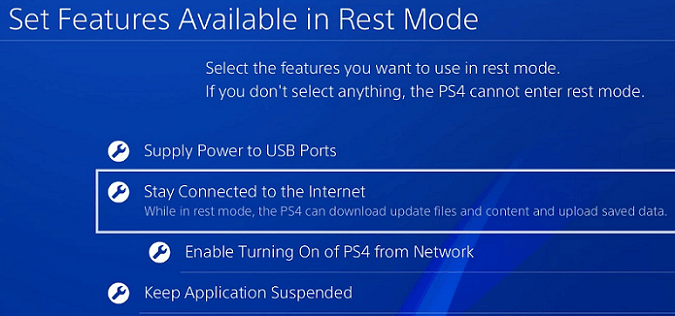
Installing Remote PlayNow, your PlayStation 4 setup is completed and needs to connect with any Remote Play devices and launch Remote Play on the platform you want to play. For PC or Mac
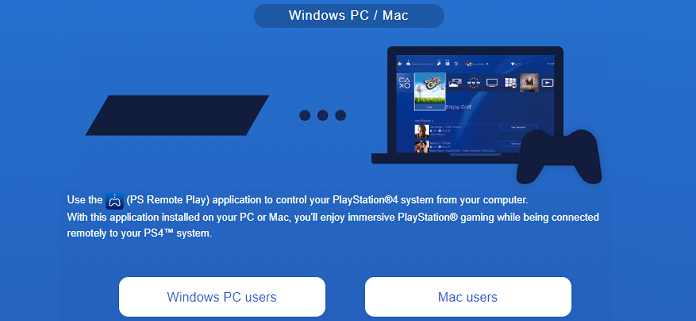
For iOS and Android
Android devices which are running on Android 5 or later version are compatible to run Remote Play. Only the devices are running on Android 10 support wireless DUALSHOCK 4. Now, you have installed Remote Play and setup PS4, and you are ready to play. Connect DUALSHOCK 4 wireless controller via BluetoothThe compatible devices that support Bluetooth connection with wireless DUALSHOCK 4 using OS are given below. Once you get connected with a wireless DUALSHOCK 4 controller, you can play with an application such as PS4 Remote Play. Keep in mind, while using a wireless DUALSHOCK 4 controller with an Apple iOS device, you can't be able to use the PS button on the wireless DUALSHOCK 4 controller.
Next TopicBest Android Games
|
 For Videos Join Our Youtube Channel: Join Now
For Videos Join Our Youtube Channel: Join Now
Feedback
- Send your Feedback to [email protected]
Help Others, Please Share