Kindle for AndroidThe Amazon Kindle app for Android offers millions of books and magazines at your fingertips. Kindle app contains various features that take your reading experience to the next level. It provides more than 1.5 million eBooks, comics, newspapers, and magazines to read, and it also continuously updates with more content. Users of the app can choose from millions of books and magazines from different categories to read with high-resolution color images. 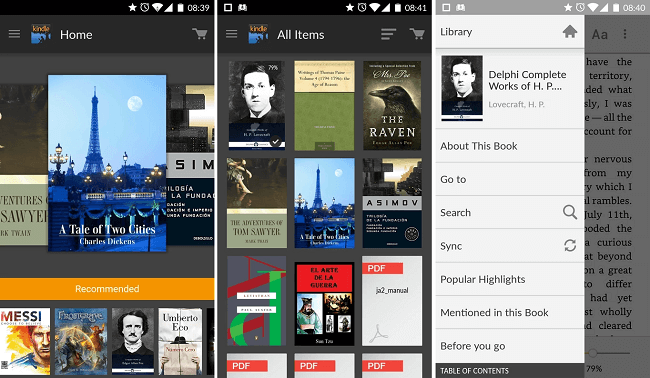
Kindle reading revolutionizedThe app lets users access the table of contents through the menu button and jumps directly to any eBook section. One of its features is that the app supports multi-language, including English, Dutch, Chinese, French, Japanese, German, Portuguese, Italian, and Spanish. Kindle facilitates syncing content, bookmarks, highlights text, and the last page you read between the Kindle-ready devices. App users can search words and phrases within the book and magazine from its search tool. Users can look up words meaning or definitions on "Wikipedia" and "Dictionary.com" directly from the page they are reading. Feature of Kindle app
Go beyond the paperKindle app lets you go beyond the paper by turning your phone into a book. Due to this, you can read whatever you want anytime and anywhere. Some of the Kindle's reading feature includes:
Read and sync your eBooks.The Kindle app allows you to choose from over one million eBooks, including bestsellers, new releases, Pride & Prejudice, and Kindle-exclusive titles, which you will not find anywhere else. Also, users can read the same eBook and contents across other devices synced to the user account. The reader can start reading on one device and restart from where they left off on another device to read the content. Kindle syncs the outmost page you read, bookmarks, and others between Android, iPhone, Mac, PC, and any Kindle devices using the Whispersync technology. 
Comfort for eyes and easy for fingersThe app contains five different adjustable font sizes and screen contrast to suit your reading experience. You can increase text size while reading the book or other content with a plus (+) button. If your eyes get tired by reading a book, increase the text size and adjust the screen contrast that makes your reading comfortable. 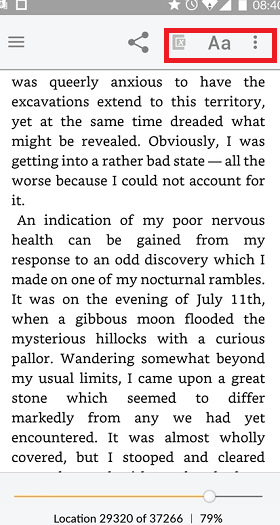
The app also offers three background color options: white, black, and sepia. Select any of the colors to set it as the background and read the content you love in the portrait or landscape orientation of the phone. Moving from one page to the next page will be performed with a flick on the touchscreen or tap on either side of the page to move previous or next page content. Use the Built-In Dictionary, Wikipedia, and GoogleKindle app has a full-feature eBook and magazine reading app containing a built-in dictionary that helps you to look up words instantly within the app. Just press and hold on to a word to view its definition, and it shows the word's definition from "dictionary.com". You can also use Google and Wikipedia links to learn about your selected term. 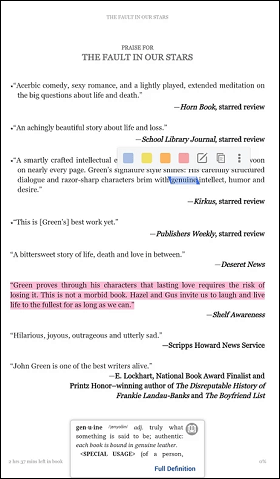
Annotations and automatic bookmarkingUsing your phone's keypad, add annotations to the text if you want, just like you would write on the margins of a book. Because the app is a digital platform to read the book, you can edit and delete notes you write earlier. Also, you can highlight and bookmark the page you read, for future reference. However, you don't need to bookmark the last page you read, because the app automatically does this task for you. Whenever you open the app the next time, the app always begins from the last page you read. Read everywhere you want with Whispersync.Kindle for Android app makes it much easier than before to bring Kindle books everywhere you travel. Even if you don't have Kindle with you, it is possible to read Kindle's content everywhere, and it is because of Whispersync. Whispersync ensures you will never lose your reading by allowing you to sync the content, including bookmarks, notes, last page read, etc., between all your Kindle-ready devices. Books in just a few secondsUsing the Kindle app for Android, you can visit the Kindle online store straight from your Android device. Before you buy eBooks on Amazon, there has a sample of the book to read. If you like the book's content, buy an Android-optimized book you read. Kindle-store automatically delivers the book wirelessly to your phone. The books you purchase can be on Kindle, PC, or other Kindle-supported mobile devices. Massive selectionYou can search and browse over 1.5 million eBooks, including magazines, newspapers, and New York Times bestsellers, New York Times. However, the book availability may vary based on the country the user is accessing. Use the search option to find specific titles of books or authors. Read the sample before you buyYou don't need to judge a book from its cover; read the sample of the book before you buy it. Kindle for Android allows downloading and reading a piece of a book for free to get an idea about it. The length of the sample may vary by the book. If you like the content you read, buy it and download the entire book with a single click. How to download or read a Kindle eBook on an Android-based Smartphone or TabletDifferent phone type's user or different area code users have different ways of downloading Kindle for Android.
Download Amazon Kindle for Android from Play Store. How to read a Kindle eBook on an iPhone or an iPad
PROS
CONS
|
 For Videos Join Our Youtube Channel: Join Now
For Videos Join Our Youtube Channel: Join Now
Feedback
- Send your Feedback to [email protected]
Help Others, Please Share









