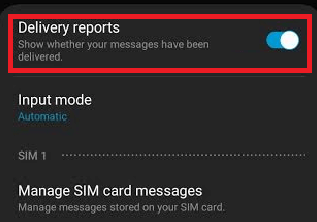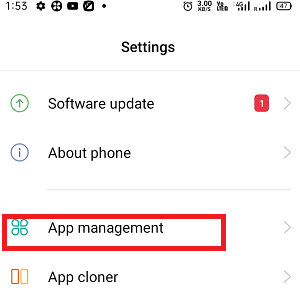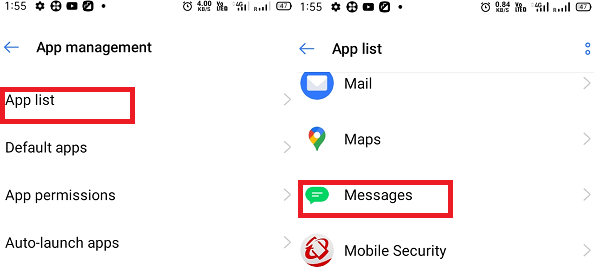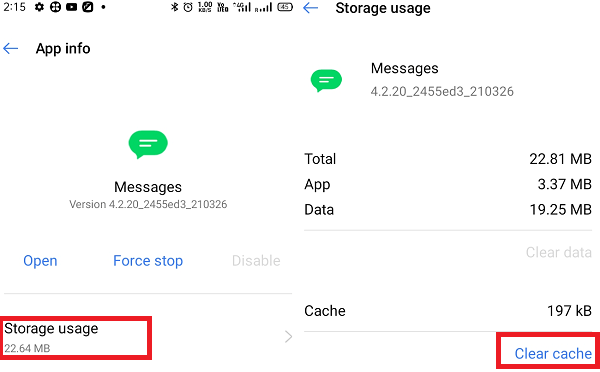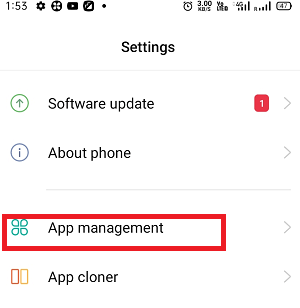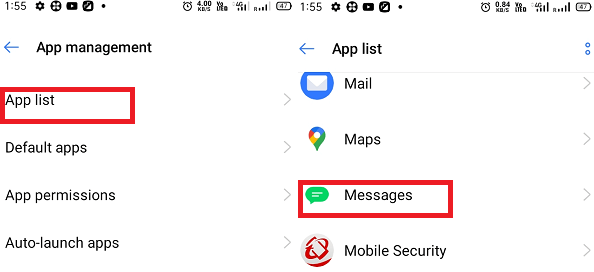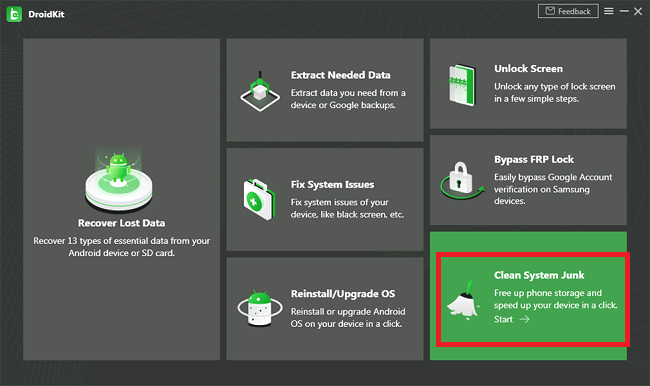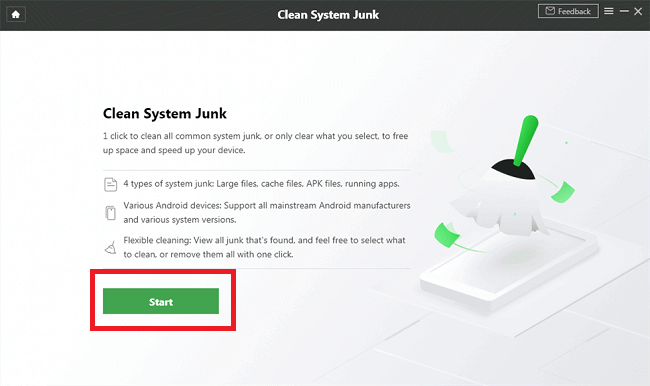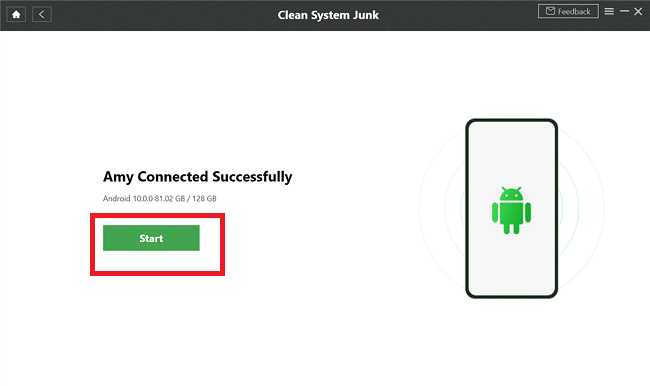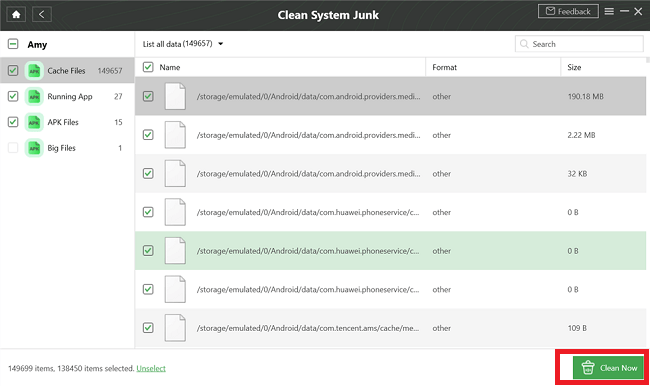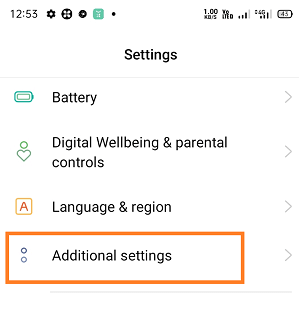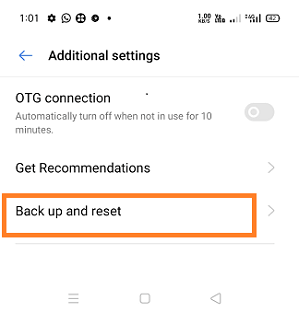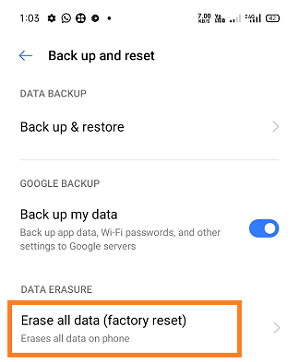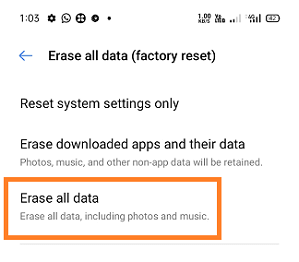Why Won't My Text Messages Send On My Android?Text messages are one of the oldest and basic means of communication. However, the rapid growth and use of social media platforms in the recent decay, the use of text messages has been declined. But it doesn't mean that text messages aren't used anymore, and it is still a reliable and secure mode of verification and communication between people. Sometimes a problem occurs, and we can't send/receive text messages from/on our Android phone. If you are facing trouble in sending SMS messages from your Android smartphone, that means one of the device's core functions is not functioning properly, and you need to fix it as soon as possible. Why Can't I Able to Send Text Messages on My Android?There may be one or more problem that restricts you from sending text messages on Android. Some of the common problems are given below that restricts you to sending text messages:
Basic points you should check at the initial stage
Tips you can try when you can't be able to send text messages from an Android phoneYou can try one or more below options to start or troubleshoot your messages service.
Check Blocked NumbersIf you can't send text messages to someone, it could be possible that their phone number is blocked in your phone. Different Android phones models and different Android OS version has different methods to check blocked numbers and their unblock process. To check blocked numbers:
It could also be possible that the recipient person has also blocked you, which means you may be able to send text messages from your side, but the receiver's device can't receive your message. Also, the receiver may not be replying to you, giving you the impression that your messages are not delivered there. In such a case, you can activate Read Receipts to confirm the receiver has read your message.
Restart your phoneMany times restarting the phone also fixes several problems. You can also try these tricks to fix why messages aren't sent on Android phones. While restarting your phone, don't choose the standard method, i.e., holding the Power button for a few seconds and then tapping on "Power Off". Restart your phone by holding the Power button and Volume down until the phone does a forced power start. This way of shutting the phone down resets the phone and fixes problems if any. Check your SIM cardThere is another thing you can try to troubleshoot your problem before you move towards the repair shop. Check and ensure that your SIM card is properly inserted into the SIM slot. You can eject your SIM card from your phone and reinsert it properly into its slot; this may be fixing your problem. Reset messages settings to defaultIf you are using a phone having a dual SIM feature with two SIMs, you swapped your SIM cards before the problem arose. Then it may be a chance that the default SMS settings of your phone get changed. Changing SMS settings becomes a challenge for a service provider to send text messages. It is because each carrier service provider has different or unique preferences to send text messages properly. Resetting your messages to default may fix your problem:
Clear your Messages app's cacheClearing the cache of the app is also a common way to fix some Android problems. So, it is also suggested by many technicians to clear your Messages app's cache data. Following are the steps to clear the cache data of your Message app in phone:
After clearing cache data, restart your Android phone and then try to resend the messages again. Force stop message app.Sometimes the reason for not delivering text messages to others is by the messaging app itself. In such a situation, you can check the app by forcefully stopping and restarting it. To force stop your Message app, go through with following steps:
Clear system junk of your phoneIf clearing cache data and restarting your Android device can't fix the problem of not sending text messages, you may also need to clear the system junk of your Android device. Several third-party Android apps help to clear the system junk and free up phone storage. DroidKit is a trusted and widely used desktop application among Android users to clear system junks file. You can clear all basic system junk or selected system junk with a single click.
Check for updatesIf the reset of the device didn't work for you, you could check for any updates. Open the Settings app look for the "software update". Tap on "Software update" for any essential updates that may help your messaging app work properly again. Factory reset your Android phone.If all the above methods fail to resolve your problem of not message send issue, then the last option you can try to fix the issue by resetting your phone to its default settings. Performing Factory Reset to your phone will restore it to the initial setup state as it was brand new. But keep in mind performing a factory reset of your Android phone will erase all data present in your phone.
|
 For Videos Join Our Youtube Channel: Join Now
For Videos Join Our Youtube Channel: Join Now
Feedback
- Send your Feedback to [email protected]
Help Others, Please Share