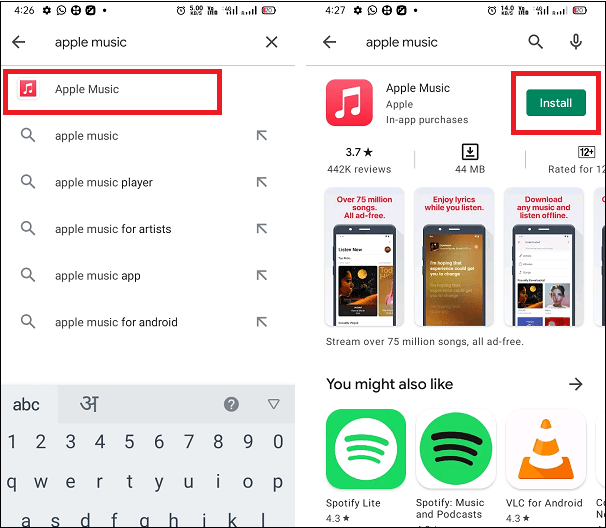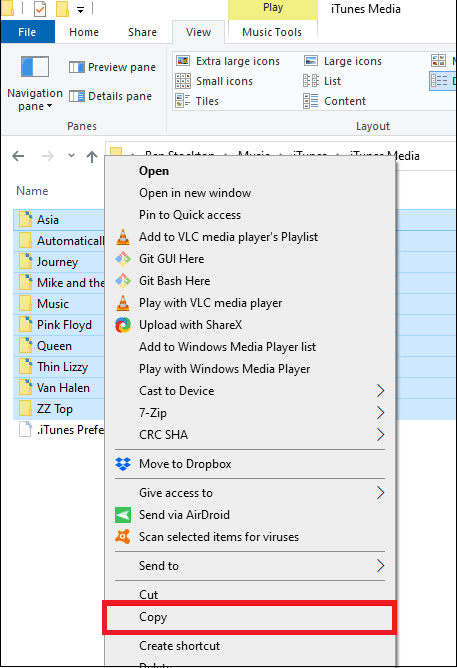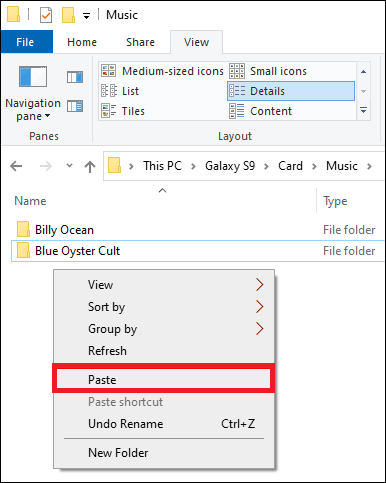How Can You Get Apple Music on AndroidEveryone loves to listen to music as it is one of the ultimate sources of getting entertained. Different people have different choices to listen to music, and music lovers always try to find a new source to get music in their collection. We will know how to get or use Apple Music on Android phones and tablets in this connection. 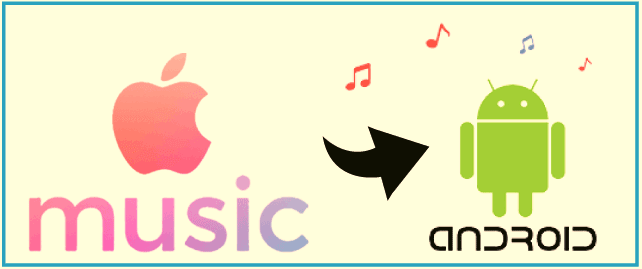
If you think that Apple Music is only available for Apple devices, it is not the case. Apple's premium music streaming app is also available for Android devices and Android users can also enjoy Apple's music service on their phones. Downloading Apple Music on an Android device doesn't take more time if your device is running on Android 5.0 or later versions. This article will discuss how to download and access the Apple Music app on Android from the Google Play Store. Get the Apple Music app on an Android deviceTo subscribe to Apple Music or download its app on your Android smartphones or tablets, you should have a device running on Android 5.0 or above version. You can also download and access the Apple Music app on a Chromebook that supports Android apps. Following are the steps to subscribe to Apple Music on Android
If you already subscribe to Apple MusicIf you are already a subscriber of Apple Music, you don't need to create a new Apple ID to use it on Android.
Manage Your Apple Music Subscription on AndroidIf you don't want to continue with Apple Music on your Android, you can change or cancel its subscription at any time. To change or cancel its subscription service on your Android device, follow these steps:
Transfer your music from iTunes to AndroidThere is also an alternate option through which you can get Apple Music on your Android device. You can choose different methods to transfer your iTunes music to your Android mobile. Some of the methods are listed below:
Copy your iTunes music to your Android device manuallyThe simplest method to transfer iTunes songs to an Android device is by copying and pasting them manually. You can use your PC to transfer iTunes music on Android. Here are the steps to transfer iTunes music to Android:
This method may be tiresome if you want to copy individual music files rather than a complete folder. Also, remember that iTunes uses the ".m4a" file for music that means you should have a compatible music player to play it. You may also convert file extensions before transferring to your Android phone. An Android App that's surprisingly like iOS.Even beyond subscribing, Apple Music on Android gives the experience almost the same as you have used it on iOS. The app screens (Library, For You, Browse, and Radio tabs) look nearly similar to its iOS app. Even browsing new music to download and play is as simple and flawless as on your iOS devices. 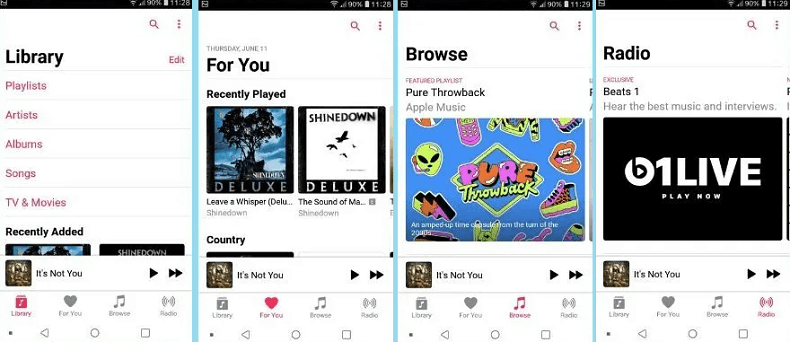
On Apple Music, you can search songs based on artist name or song name or even browse your favorite genres. Its "For You" tab suggests more songs based on your listening history. Apple Music also lets you download your favorite music to your device and choose whether you want to store it in internal memory or SD card. Experience in using Apple Music on AndroidAndroid users love to use Apple Music on their Android, and the overall experience is enjoyable. Users easily find their interested music from Apple's vast library. Also, they can create their playlists, and create radio stations based on their favorite tunes, artists, and genres. How to get Apple Music services on all other supported devicesOnce you subscribe the Apple Music, you can access its services on your other devices with your same Apple ID. Follow the below steps to access Apple Music on your various devices: Access Apple Music on your iPhone, iPad, or iPod touch
Access Apple Music on Mac or PC
Access Apple Music on Apple TV
|
 For Videos Join Our Youtube Channel: Join Now
For Videos Join Our Youtube Channel: Join Now
Feedback
- Send your Feedback to [email protected]
Help Others, Please Share