Android Media Player ExampleWe can play and control the audio files in android by the help of MediaPlayer class. Here, we are going to see a simple example to play the audio file. In the next page, we will see the example to control the audio playback like start, stop, pause etc. MediaPlayer classThe android.media.MediaPlayer class is used to control the audio or video files. Methods of MediaPlayer classThere are many methods of MediaPlayer class. Some of them are as follows:
Activity classLet's write the code of to play the audio file. Here, we are going to play maine.mp3 file located inside the sdcard/Music directory. File: MainActivity.java
package com.example.audiomediaplayer1;
import android.media.MediaPlayer;
import android.net.Uri;
import android.os.Bundle;
import android.app.Activity;
import android.view.Menu;
import android.widget.MediaController;
import android.widget.VideoView;
public class MainActivity extends Activity {
@Override
protected void onCreate(Bundle savedInstanceState) {
super.onCreate(savedInstanceState);
setContentView(R.layout.activity_main);
MediaPlayer mp=new MediaPlayer();
try{
mp.setDataSource("/sdcard/Music/maine.mp3");//Write your location here
mp.prepare();
mp.start();
}catch(Exception e){e.printStackTrace();}
}
@Override
public boolean onCreateOptionsMenu(Menu menu) {
// Inflate the menu; this adds items to the action bar if it is present.
getMenuInflater().inflate(R.menu.activity_main, menu);
return true;
}
}
You need to run it on the real device to test the application.Android MediaPlayer Example of controlling the audioLet's see a simple example to start, stop and pause the audio play. activity_main.xmlDrag three buttons from pallete to start, stop and pause the audio play. Now the xml file will look like this: File: MainActivity.java
<RelativeLayout xmlns:androclass="http://schemas.android.com/apk/res/android"
xmlns:tools="http://schemas.android.com/tools"
android:layout_width="match_parent"
android:layout_height="match_parent"
android:paddingBottom="@dimen/activity_vertical_margin"
android:paddingLeft="@dimen/activity_horizontal_margin"
android:paddingRight="@dimen/activity_horizontal_margin"
android:paddingTop="@dimen/activity_vertical_margin"
tools:context=".MainActivity" >
<TextView
android:id="@+id/textView1"
android:layout_width="wrap_content"
android:layout_height="wrap_content"
android:layout_alignParentTop="true"
android:layout_marginTop="30dp"
android:text="Audio Controller" />
<Button
android:id="@+id/button1"
style="?android:attr/buttonStyleSmall"
android:layout_width="wrap_content"
android:layout_height="wrap_content"
android:layout_alignLeft="@+id/textView1"
android:layout_below="@+id/textView1"
android:layout_marginTop="48dp"
android:text="start" />
<Button
android:id="@+id/button2"
style="?android:attr/buttonStyleSmall"
android:layout_width="wrap_content"
android:layout_height="wrap_content"
android:layout_alignTop="@+id/button1"
android:layout_toRightOf="@+id/button1"
android:text="pause" />
<Button
android:id="@+id/button3"
style="?android:attr/buttonStyleSmall"
android:layout_width="wrap_content"
android:layout_height="wrap_content"
android:layout_alignTop="@+id/button2"
android:layout_toRightOf="@+id/button2"
android:text="stop" />
</RelativeLayout>
Activity classLet's write the code to start, pause and stop the audio player. File: MainActivity.java
package com.example.audioplay;
import android.media.MediaPlayer;
import android.os.Bundle;
import android.os.Environment;
import android.app.Activity;
import android.view.Menu;
import android.view.View;
import android.view.View.OnClickListener;
import android.widget.Button;
public class MainActivity extends Activity {
Button start,pause,stop;
@Override
protected void onCreate(Bundle savedInstanceState) {
super.onCreate(savedInstanceState);
setContentView(R.layout.activity_main);
start=(Button)findViewById(R.id.button1);
pause=(Button)findViewById(R.id.button2);
stop=(Button)findViewById(R.id.button3);
//creating media player
final MediaPlayer mp=new MediaPlayer();
try{
//you can change the path, here path is external directory(e.g. sdcard) /Music/maine.mp3
mp.setDataSource(Environment.getExternalStorageDirectory().getPath()+"/Music/maine.mp3");
mp.prepare();
}catch(Exception e){e.printStackTrace();}
start.setOnClickListener(new OnClickListener() {
@Override
public void onClick(View v) {
mp.start();
}
});
pause.setOnClickListener(new OnClickListener() {
@Override
public void onClick(View v) {
mp.pause();
}
});
stop.setOnClickListener(new OnClickListener() {
@Override
public void onClick(View v) {
mp.stop();
}
});
}
}
Output: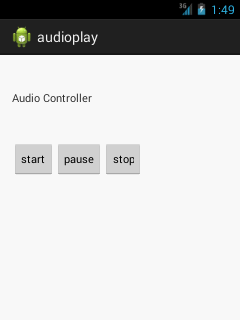
Next TopicPlaying Video In Android Example
|
 For Videos Join Our Youtube Channel: Join Now
For Videos Join Our Youtube Channel: Join Now
Feedback
- Send your Feedback to [email protected]
Help Others, Please Share









