How to Cancel App Subscription on AndroidNowadays, app subscriptions have become more common; people are using single or multiple subscription services. Almost all apps provide a subscription plan, including gaming, music, TV, and video streaming content. Some of Google Play's applications even offer free trials for a few days. People are using monthly paid apps for their needs and interests. But if you are no longer using any of your app subscriptions and want to discontinue, you can cancel it anytime. If you are not sure how to do that through the app itself, Android's Google Play Store makes it easier to access your entire subscription apps in one place. You can cancel any app subscription from your Google Play Store account. When you even cancel a subscription plan in the middle of the month, you will still use their services until the paid plan month gets complete. After that, your subscription plan ends, and you can't be able to use the subscription service, and you will revert to the non-subscription version. How to cancel App subscriptions on an Android via Google Play StoreUsers can cancel their app subscriptions on Android through Google Play Store account. Through your Play Store subscription account, you can also manage and review your device-based app subscriptions. If you want to cancel any of your app subscriptions, you can find all of them in one place under the "Subscriptions" section in Play Store's menu options. After canceling your app subscription, you can still access them until the last day of the time period you have paid for. Go through the below steps to cancel app subscriptions through Google Play Store: How to cancel app subscriptions through Google Play Store
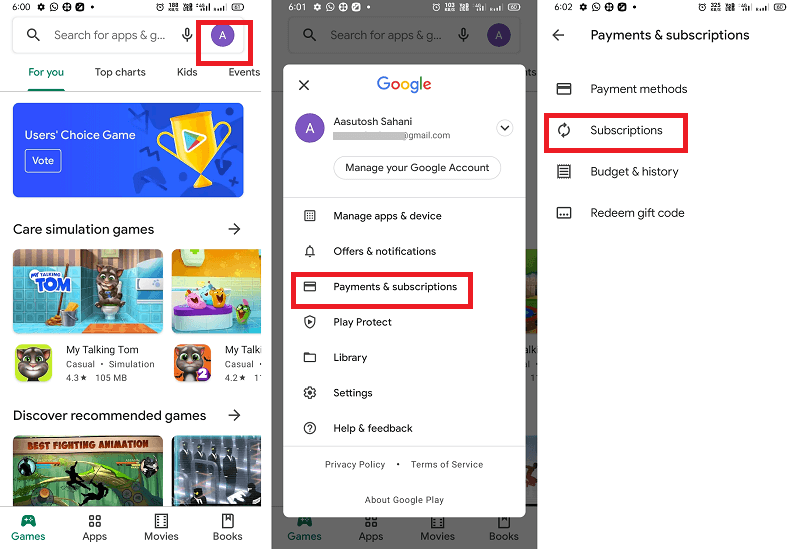
How to pause a Google Play Store subscriptionBefore you go for canceling an app subscription, there is another alternate option you can choose. You can choose to pause your payment in some cases (short of cash) for the coming (few) months and continue your subscription plan from next. However, only a few apps offer this feature. Here are the steps you can take to pause the app subscription from Play Store.
Note that your subscription plan gets paused after the end of the month you paid for. And you are still able to use what you paid for. The same process and plan applied for the yearly based subscriptions app. Are you looking for refunds for canceling the app subscription?The refund of money for canceling app subscription is slightly more complicated than the app purchase refund. Generally, the user gets their refund money back within 48 hours of canceling subscribing. However, the user will only receive a refund for the month they canceled. App subscribers might also need to contact the app developer directly, based on the subscription service. If your app subscription is canceled but still active
Check your app subscriptions and their renewal dates
What happens after you cancel your app subscription?Even if you cancel your app subscription, you will still be able to access your subscription plan for the month or year you have already made payment. For example, if you sign up for an app subscription on 1st January 2021 for one year and cancel after a few months, you can still use that app until 31st December 2021. The app will not automatically renew after that.
What happens after you cancel the Play PassThe app you installed from Google Play Pass their data will remain on your Android device. Following things happened to the app content you obtained via Play Pass:
How to restart again Play Store subscriptionSometimes we get so busy in our day-to-day lives that we don't even have time to do something extra. We have to cancel or pause our app membership in such a situation that we do not take advantage of the app. The good news is that we can restart those canceled or paused apps again. Following are the steps to restart app subscription from Play Store:
Change the payment method for a subscriptionTo change or update your payment methods go through the below steps:
|
 For Videos Join Our Youtube Channel: Join Now
For Videos Join Our Youtube Channel: Join Now
Feedback
- Send your Feedback to [email protected]
Help Others, Please Share









