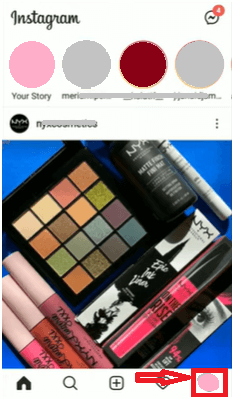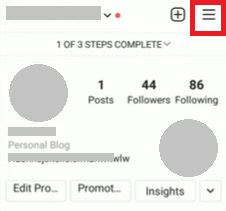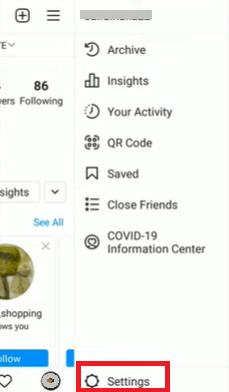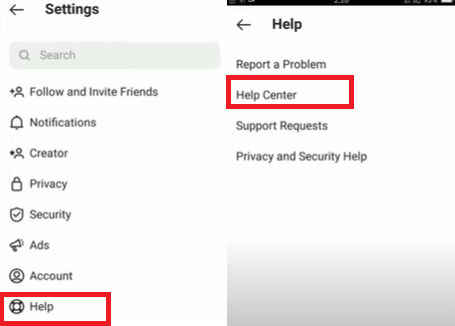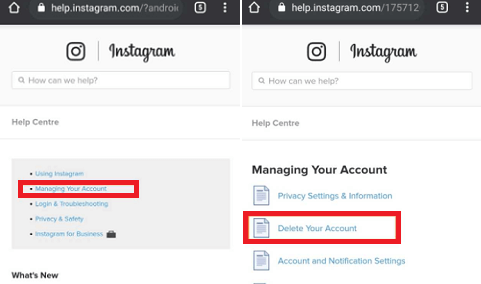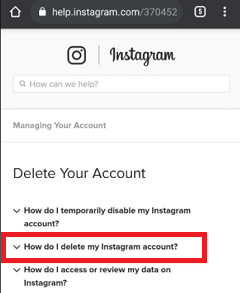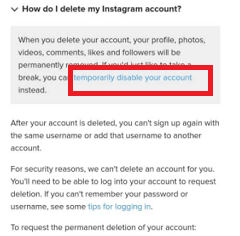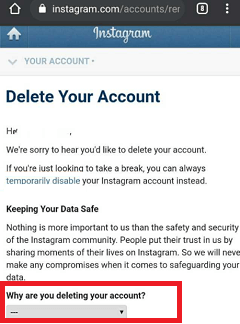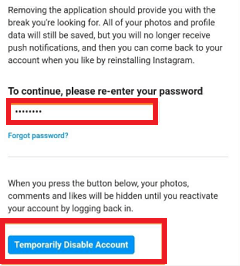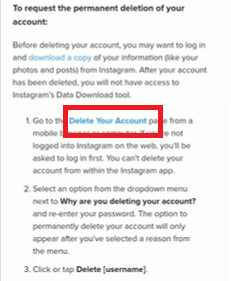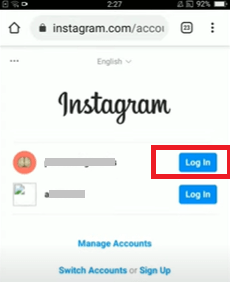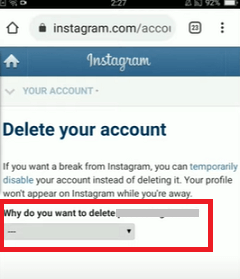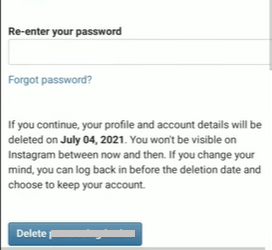How to Delete Instagram Account on AndroidThese days people are widely active on social media to share their personal and other information. If you are also on social media platforms, especially on Instagram, and decided to spend less time or no time on sharing online. In that case, you may be an option to suspend your Instagram account for the time being or delete them permanently. 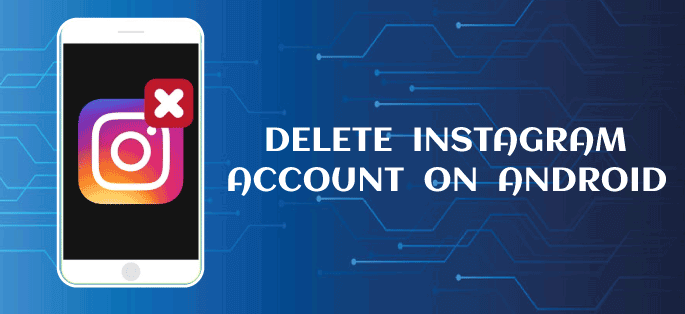
An Instagram account is a place where you connect with your friends and your followers and share pictures, videos, and lots more between them. It is an entertaining platform where you spend your time refreshing yourself. But at some point, you may want to take a break from it or want to move on by deleting your Instagram account completely forever. There would be any reason you want to delete your Instagram account permanently or disable it for a time. You may find its privacy policy options are weak, or someone hacked your Instagram account. In this article, you will know how to deactivate your Instagram account temporarily and delete them permanently on Android. Getting rid of your Instagram account is not much complicated, but there are a few things you should need to know before taking this step. There are two ways through which you can make your Instagram account disappear: the first step you may take to deactivate your Insta account temporarily, and the second is you may delete it permanently.
How to disable your Instagram account temporarily from an Android phoneIf you want to take a rest for a few days from using Instagram, you may think about temporarily disabling your Instagram account. Disabling your Instagram account will temporarily hide your profile, photos, videos, comments, likes, etc. unless you enable it with your login credentials. If you agree with this, go through the below-mentioned steps and temporarily deactivate your Instagram account.
Now, you successfully temporarily deactivated your Instagram account, and your account is hidden from your followers until you sign in it once again. How to delete your Instagram account permanently on Android?If you are sure about deleting your Instagram account permanently, follow the below-given steps carefully on your Android device. Remember that once you delete your Insta account permanently, you can't access it in the future once again.
Note: It is important to know that if you delete your Instagram account permanently, you can't be able to login in again with your deleted Instagram username. Also, you cannot use your deleted username to create another account. Even not Instagram can reactivate your deleted accounts and can't access your data.How to Download Your Instagram DataIf you think your uploaded data over Instagram is important for you and want to keep them forever, download them before deleting your Insta account. Once you delete your Insta account, you lose all your data. If your Instagram data are important for you, it is recommended to download them. To download the copy of your Instagram data, follow the below-given steps:
Some of the FAQs related to deactivating the Instagram accountWill I lose my data and followers after deactivating my Instagram account?Yes, suppose you delete your Instagram account for permanent. In that case, you will completely lose all the data, including uploaded posts, saved posts, followers, and people you are following on your Instagram account. However, the case is different if you temporarily deactivate your Insta account. Temporarily deactivating an account only hides your account from the reach of other people and followers. However, you can even access it again by logging in with your Instagram credentials, and your data reappears to you, and your followers can reach you. How many times can someone deactivate their Instagram account?Anyone can temporarily deactivate their Instagram account once a week. Suppose that you have deactivated your account now, and after some time you come back for any reason, then you can't suspend it again in the same week. You have to wait for next week to deactivate your account if you wish.
Next TopicHow to Set Alarm on Android
|
 For Videos Join Our Youtube Channel: Join Now
For Videos Join Our Youtube Channel: Join Now
Feedback
- Send your Feedback to [email protected]
Help Others, Please Share