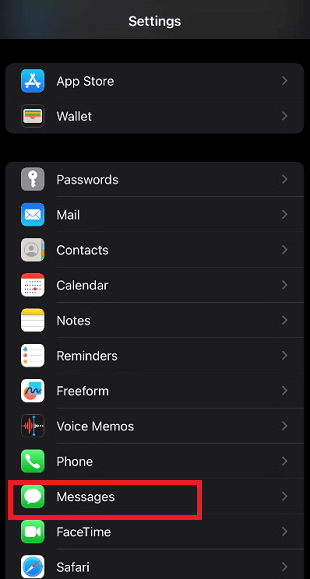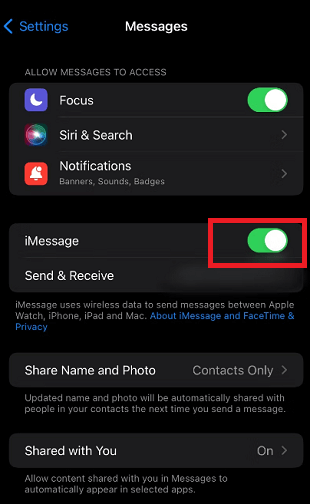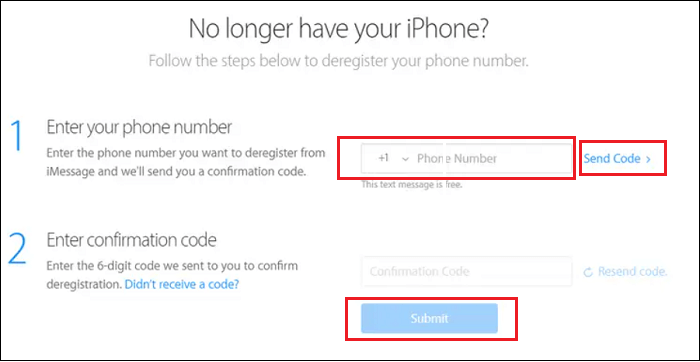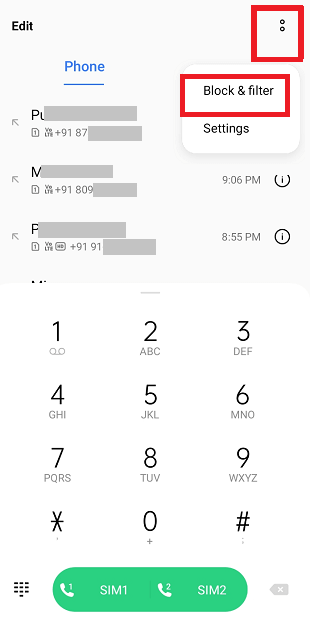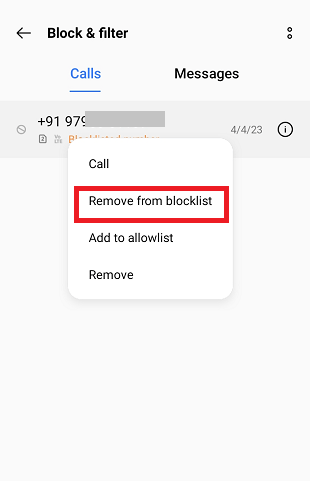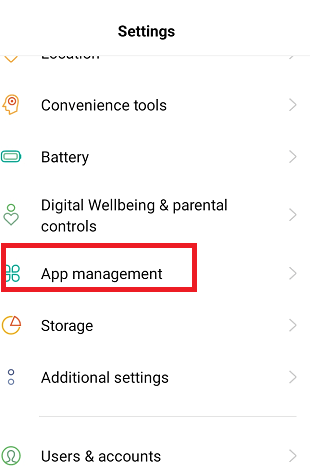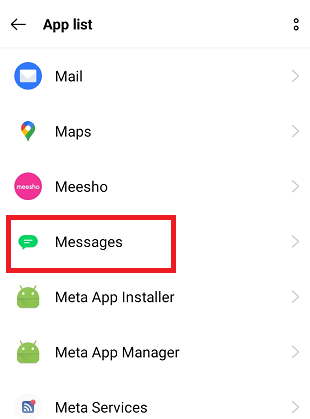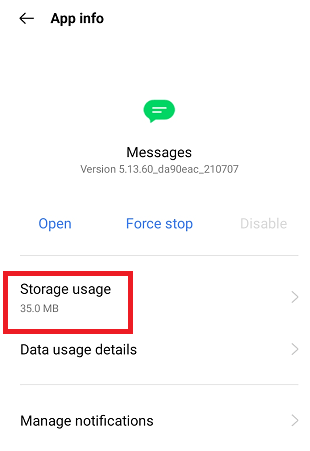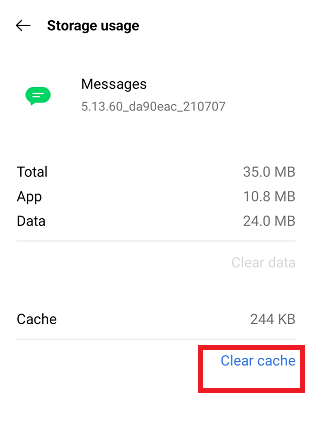Android is not Receiving Texts from iPhoneNow a day, most people prefer instant messaging apps like WhatsApp, Telegram, etc., to communicate with messages through their Android smartphones. Instead, people use their phones' default (simple) text message app. It is because sometimes people visit such locations where there is no internet connection. Also, another reason to use default text messages is that many important notifications mainly come in text messages, like the latest bank transaction notification, OTP, etc. However, many people (android users) face the problem of Android phones not receiving texts from iPhones. Such errors never occur in most cases, and receiving & sending text messages works properly. Even if your Android phone cannot receive a text from your iPhone, there could be many reasons for it. The process of sending a message from an iPhone and receiving it on an Android phone goes through several factors, including platform compatibility and network issues to failing to deregister the iMessage app. In this article, you will learn different ways to fix an Android phone not receiving a text from iPhone. Various ways to fix Android not receiving text form iPhone
Turn off iMessage if the number was once used in an iPhone:If you are getting text messages for other Android phones but not from iPhone, it could be because your phone number may register on your iPhone. And iPhone message is delivered in iMessages security way that Android phone can't process. If you have an old iPhone from where you remove your SIM and put it into Android, fixing the problem is quite easy. Here are the steps to turn off iMessage and FaceTime to resolve the problem of Android not receiving text from iPhone:
If you don't have your iPhone, go through the method below, Deregister iMessage. Deregister iMessage if you don't own your iPhone anymoreIf you used an iPhone earlier, you switched to Android and forgot to disable iMessage on your phone number. Android can't receive text messages if the number is associated with someone else's iPhone. You need to deregister iMessage online for Apple's deregister iMessage page. Following are the steps to deregister iMessage and fix issues of Android not receiving a text from iPhone:
After this process, your phone number gets deregistered from iMessage. You have probably blocked the iPhone number.You may have blocked the iPhone, so you do not see text messages from that number. Ensure that you never block any such phone number registered on your iPhone and you are looking forward to text messages from the same. If so, unblock such a number from your Android phone. The steps to unblock phone number varies from Android device and version. The general steps to unblock phone number from Android device are as follow:
Toggle Airplane modeSometimes the causes of not receiving text messages or phone calls are problems with the cellular network or wireless software. So, check the Airplane mode option. Swipe down from the top of the screen (mainly from the notification panel) to see shortcuts and settings options. Please tap on the Airplane mode to turn it on, wait for a few seconds and again tap on it to turn it off. 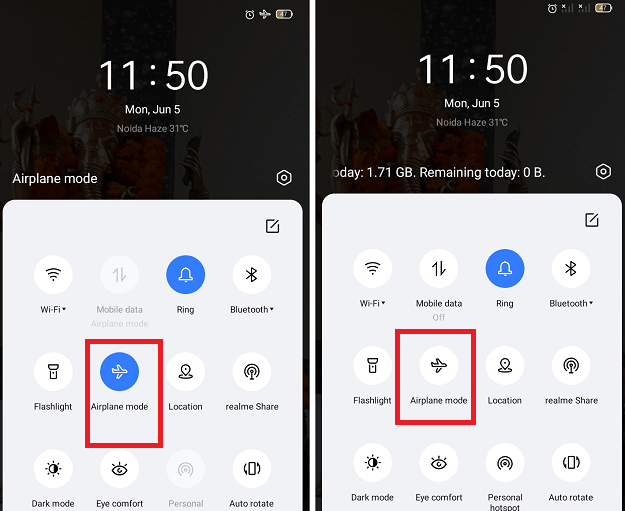
Alternatively, launch the Settings app > Connection & sharing > now toggle off the Airplane mode. Ensure you have proper cellular connectivityText messages only work on cellular networks, not on Wi-Fi networks. You need stable cellular connectivity to receive a text message on your Android phone. You can check the strength of the network at your status bar. If there is no signal indication, there are issues with your cellular network, and you can't receive a text message. You can fix this problem by enabling Airplane mode and disabling it briefly. Another way is to move to a different location where better signal service is available. Restart your phoneIf all the above methods fail to resolve the problem of Android not receiving a text from iPhone, try to restart your Android phone. Restarting your Android phone also resolves many small glitches in the device's software and memory. The different phones have different ways to restart them, but the most common we found in many Android devices is long pressing the power button and selecting restart from the popup option.
In this process, your phone automatically gets switched off and switched on. Update your texting app or Android OSIt may also be possible that you may be using an outdated (or lower) version of your texting app or Android OS, which prevents the proper working of the app and software. Ensure you use your messaging app's latest (or up-to-date) version and Android OS. If there are any updates available, install it. Clear the Messages app cache:Sometimes caches stored on the app get large and restrict the app from working smoothly. So, clear the cache of your text messaging app on your phone to fix this issue. The accumulated cache on the app also prevents receiving and showing new text messages. Depending upon the Android device and version you are using, the steps to clear the Message app's cache vary:
Set the default SIM for SMS (in case of dual SIM phone)Dual SIM card phones are now very popular across the world. If you are also using two SIM cards in your Android phone and not getting text on any of them. Set any SIM card as default for text messages. Follow the below-given steps to set the default SIM for SMS:
It will ensure that both your SIMs remain active at all times. Disable power saving modeEnabling the feature of power saving mode on Android phones gives extra time for the battery to get discharged completely. On the other hand, it restricts many background processes, due to which several apps do not function properly. So, ensure that you have disabled power (battery) saving mode. Following are the steps to disable power saving on Android:
Next TopicHow to Create Folder in Android
|
 For Videos Join Our Youtube Channel: Join Now
For Videos Join Our Youtube Channel: Join Now
Feedback
- Send your Feedback to [email protected]
Help Others, Please Share