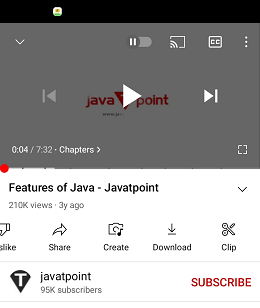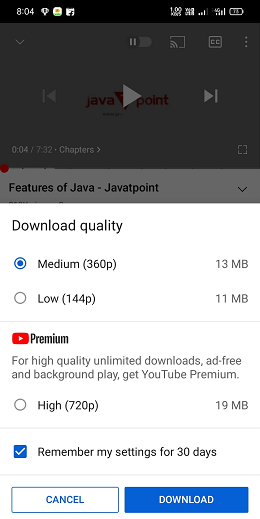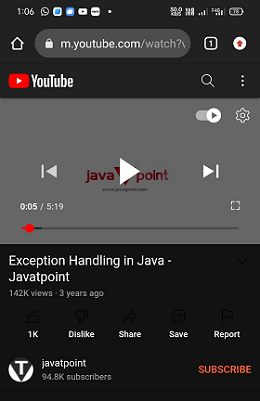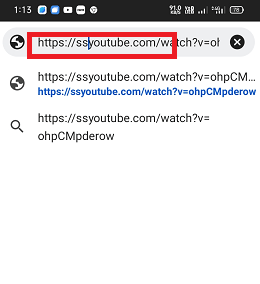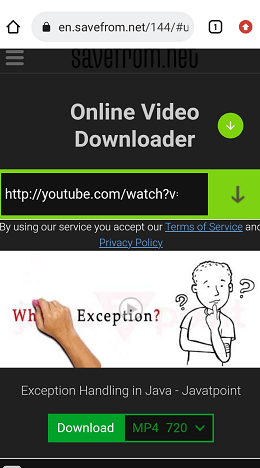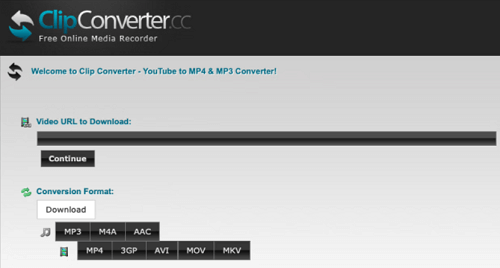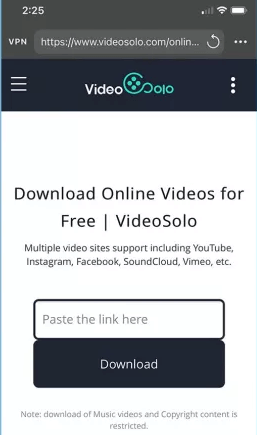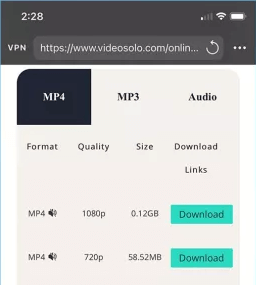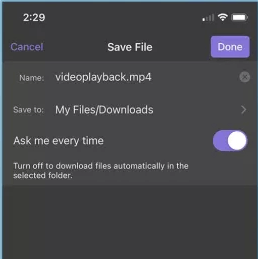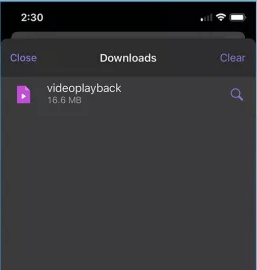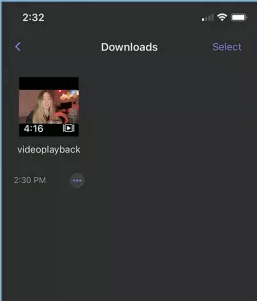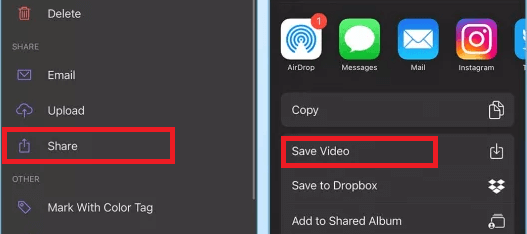How to Download YouTube videos on AndroidYouTube is one of the most popular entertaining and knowledge-providing web platforms for all age groups. People can find almost every type of video here to watch when they have an internet connection on their device. But what happens when they have unstable or no internet connection at that specific time when people want to watch YouTube videos? One such solution is downloading YouTube videos on your Android phone or tablet for watching them offline later. In some cases, YouTube allows you to download its videos to watch later offline on your Android phone and tablet. Knowing how to download YouTube videos on Android helps in many situations. You may watch your downloaded videos when traveling and when you don't have a data connection. Also, you can view downloaded videos to save your data allowance. Watching the downloaded videos also eliminates the buffering problem caused by unstable network connections. If you are also looking at how to download YouTube videos on Android to watch offline when you have no internet connection, this article is for you. Does it is legal to download YouTube videos? Things you need to know about itAccording to YouTube policy regarding downloading its video, they strictly deny doing so. You can access YouTube videos for your information and personal use only as per the terms of service of YouTube policy. You don't download any content unless it displays a "download" or any similar option (or link) for that content. Besides, if you want to download a YouTube video on your device, it provides an official way to do this. You can download YouTube videos by paying $11.99 per month for YouTube Premium. YouTube PremiumYouTube Premium is a premium plan that allows you to download videos from its official YouTube app. Premium service is a paid service offering different plans for different types of users. The standard paid plan starts from $11.99 per month, $6.99 per month for students, and $17.99 per month for a family. But YouTube Premium also gives a free trial for one month with its exclusive feature except for downloading videos. 
The process and steps to download and save YouTube videos on an Android device are very simple and straightforward. Simply open the YouTube app and find the video you wish to download. After that, tap on the "Download" option below the video content and choose the video quality, such as 720p or 360p. Download YouTube videos on Android from its official appYou can download YouTube videos on Android from its app; here are the steps to do this: Method 1:
Method 2:
You may also change your YouTube download settings according to your need. All you can do by visiting the Download settings page:
Download YouTube videos on an Android phone using third-party toolsGoogle restricts such third-party apps that download YouTube videos so that you can't find Android apps in Google Play Store that do such tasks. But it doesn't mean you can't be able to download YouTube videos. Many YouTube video downloader apps for Android are available on the internet that supports downloading videos. However, you can download and install a YouTube video downloader in the form of an AKP file from outside the Play Store. One popular YouTube video downloader is the TubeMate app, which helps to download videos from YouTube. Follow these below-given steps to use it.
How to download YouTube videos on Android from the browser appThe other way to download YouTube videos on your Android or iPhone is by using the web browser app. You have to avoid using the YouTube mobile app and use the YouTube website in your web browser. The steps for downloading YouTube videos are simple, and you don't need to even any other third-party tools to complete your task. One of the exciting features of this method is that it also works on iPhones and computers.
Download YouTube videos from "savefrom.net" using the "ss" prefixWe are using the "savefrom.net" website to download YouTube videos by adding the prefix "ss" to YouTube.com, followed by a video link. Following are the steps to do this:
How to download videos from YouTube using their URLYou can also download YouTube videos directly from their URL using a website like "ClipConverter" without using any third-party application on your Mac or Android device. This media conversion site allows downloading audio or video in formats that work on any smartphone.
Download YouTube videos on iPhone and iPadThe process and method to download YouTube videos on iPhone and iPad are slightly tricky because Apple's policy doesn't allow using apps other than its app store. However, doing jail breaking of devices raises more options and possibilities. If you don't want to go through the route of the device, here is the best and easiest method to download videos on your iPhone.
Next TopicHow to Set up Android Auto
|
 For Videos Join Our Youtube Channel: Join Now
For Videos Join Our Youtube Channel: Join Now
Feedback
- Send your Feedback to [email protected]
Help Others, Please Share