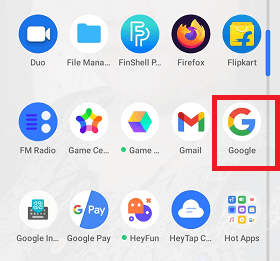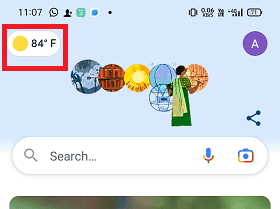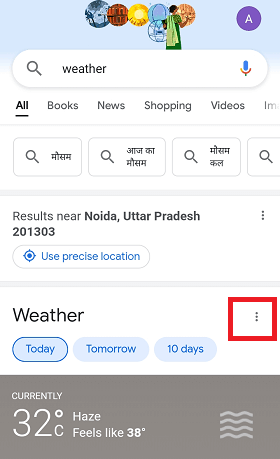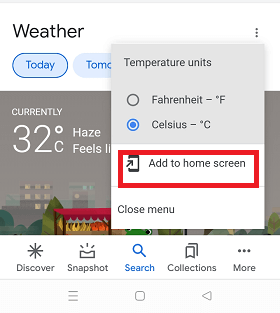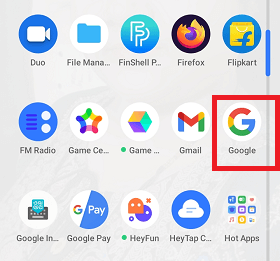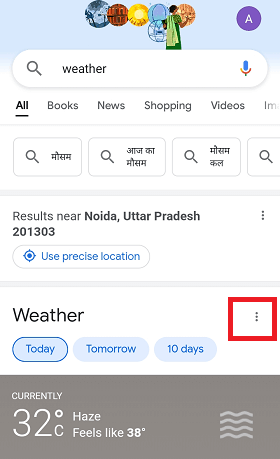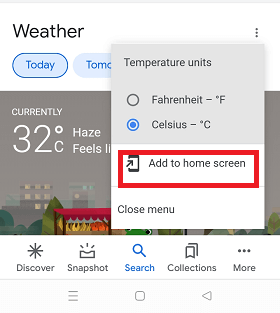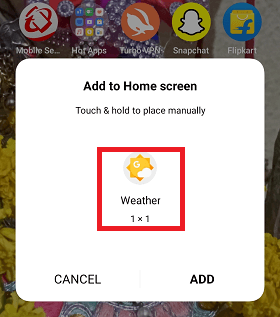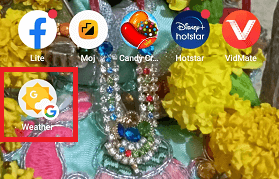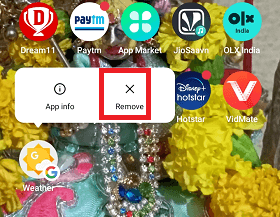Google Weather App for AndroidAn accurate weather update is needed when you plan to step out of your home. If you have the correct information about your local weather, you will prepare yourself accordingly in advance. One of the trusted and accurate weather widget apps is Google Whether app, which displays all the necessary weather details on your device's home screen. So if you are looking for Google's weather app for your Android device, here we will discuss how you can get Google's weather app on your Android smartphone. 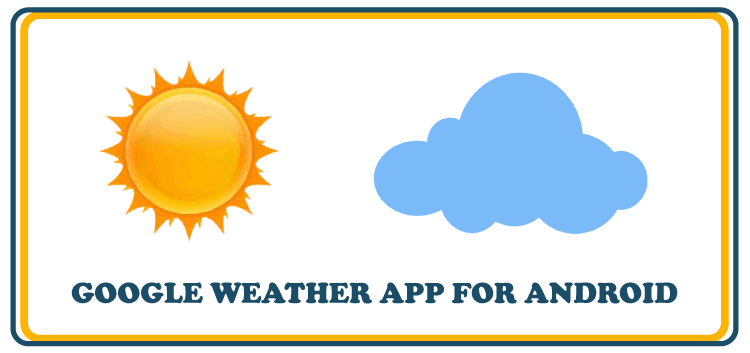
Starting from the current temperature on the top of the Google app, the Google Weather app displays other important weather update information, including wind speed, sunrise/sunset times, precipitation, etc. The app shows and forecasts all updates on an hourly basis. You will also find and view the weather forecast for upcoming days here. The user interface of the Google Weather app looks nice, clean and straightforward without much mess up on the home screen. Google's Weather app shows all the essential weather information a regular user needs. How can you add the Google Weather app to an Android smartphone?Google's Weather app doesn't place over the Play Store to get downloaded on your Android phone. It is a part of the Google app, and you can quickly accumulate and add it as a separate widget to your device's home screen from your Google app. The Weather app is hidden inside the Google app, and with a few steps and taps, you can extract and add it to your Android phone. To start, open the Google app, which is pre-installed on almost every Android phone. If it doesn't become available on your device, download and install it from the Play Store. Once you have installed the Google app on your Android smartphone, follow the below-given steps to get its Weather app on your device: Method 1: to get the Google Weather app on your Android device's home screen
Method 2: to get the Google Weather app on your Android device's home screen You can follow the steps below if the small weather-info button doesn't appear on the upper left of the Google app screen. Most steps are similar to method 1, except for a few.
Once you remove the Weather app from your home screen, it remains on your phone's Google app. Whenever you need it again and want to add it to your device's home screen. You can quickly get it any time from the Google app by following the above steps. Some of the other features and points of the Google Weather app
Besides Google's Weather app, various weather apps are available for Android devices. You can check the list of some best weather apps for Android that you can use on your phone.
Next TopicEndoscope App for Android
|
 For Videos Join Our Youtube Channel: Join Now
For Videos Join Our Youtube Channel: Join Now
Feedback
- Send your Feedback to [email protected]
Help Others, Please Share