Android Tutorial
Android Widgets
Activity and Intents
Android Fragments
Android Menu
Android Service
Android AlarmManager
Android Storage
Android SQLite
XML and JSON
Android Multimedia
Android Speech
Android Telephony
Android Device
Camera Tutorial
Sensor Tutorial
Android Graphics
Android Animation
Android Web Service
Google Map
Adding Ads
Android Examples
Android Social
Android Versions
Android Misc
Android MCQ
Android Interview
Android Quiz
How to split screen on AndroidHave you ever tried to use two apps at the same time on your Android smartphone screen? Most of the new Android smartphones from several manufacturers offer this feature. You can run two apps at the same screen in a split mode. Executing apps in split mode allow performing two different activities simultaneously, such as watching videos in one and scanning Twitter on another or copy and paste text from one app to another. But, running two apps at the same time on split mode can drain the device battery faster than usual. However, some of the apps don't run on split mode such as a game; they require a full screen to function. How to use split-screen mode on AndroidTo split-screen and run two apps on Android device, follow the below-mentioned steps: 1. From the device home screen, click on the Recent Apps button present at the bottom left corner in three vertical lines in square shape. 
2. In the Recent Apps, find your app which you want to open in split-screen. Long-press that app to open the menu. Once the menu gets opened, click on "Open in split screen view". 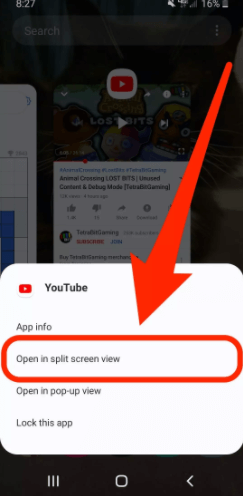
3. The app which you selected will appear at the top of the screen as a black bar. 
4. Now, click on another app that you want to open in split-screen, it will appear at the bottom of the screen. 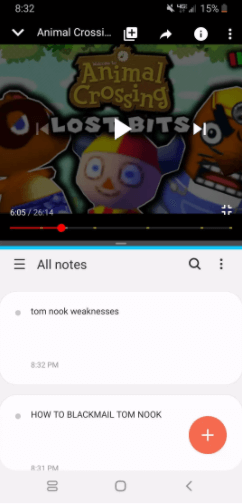
5. Both apps are now opened in split mode, and you can switch between these two apps whenever you want. Each app is separated by a black bar. How to hide or exit split-screen mode on AndroidIf you want to hide both apps temporarily, just click on the home button. Clicking on the home button will push the split screen on the top of the screen. Still, you will able to see a small part of the top app and black bar. When you drag this black bar down, both of the apps bring back to view. If you want to exit from split-screen mode, tap on the Recent Apps button (which appears in two rectangles) until the top app once again occupies the full screen.
Next TopicReddit app for Android
|
 For Videos Join Our Youtube Channel: Join Now
For Videos Join Our Youtube Channel: Join Now
Feedback
- Send your Feedback to [email protected]
Help Others, Please Share










