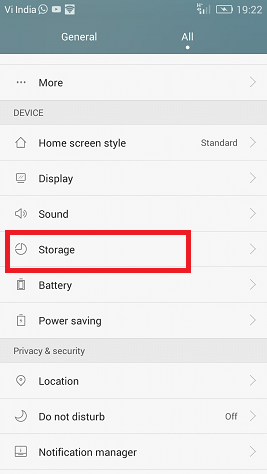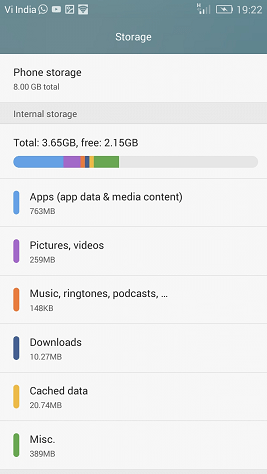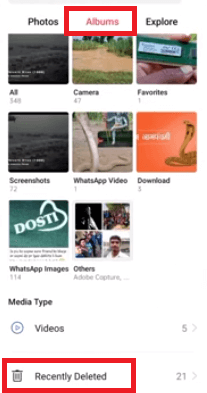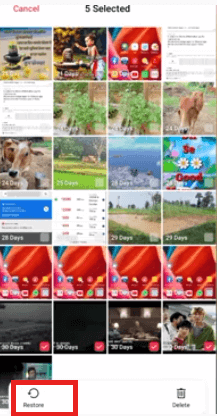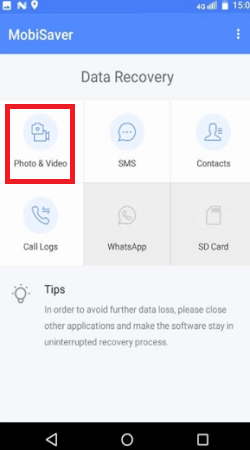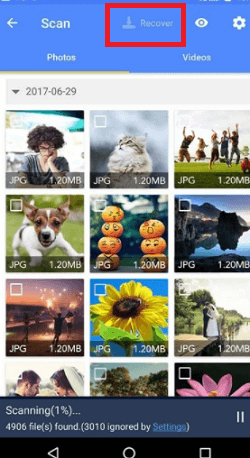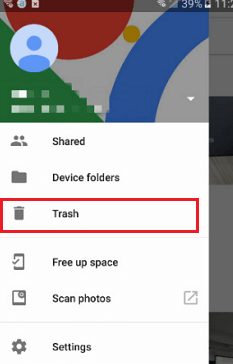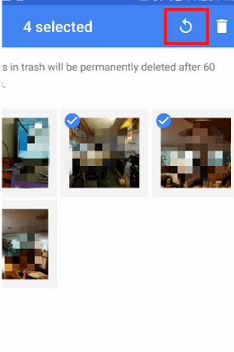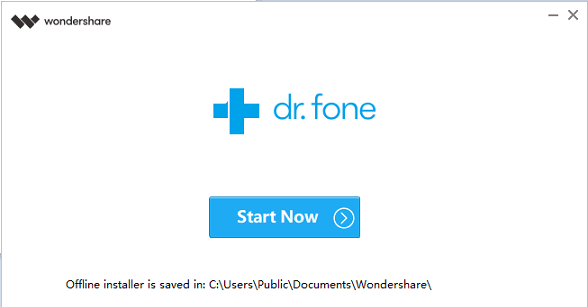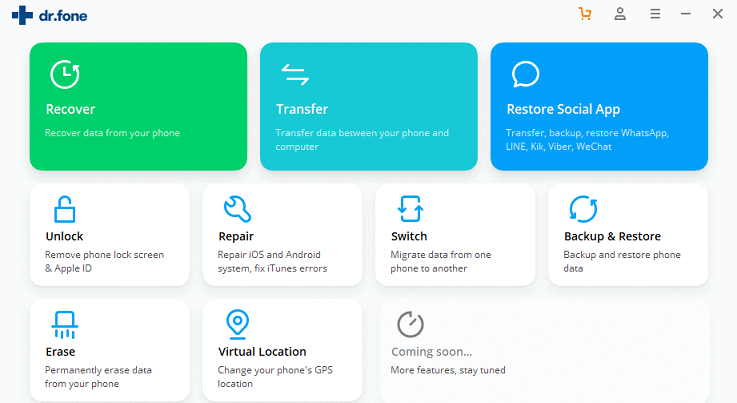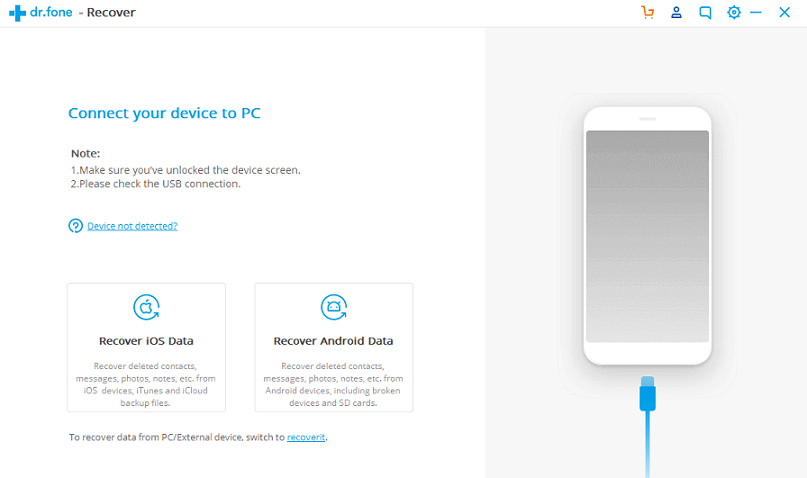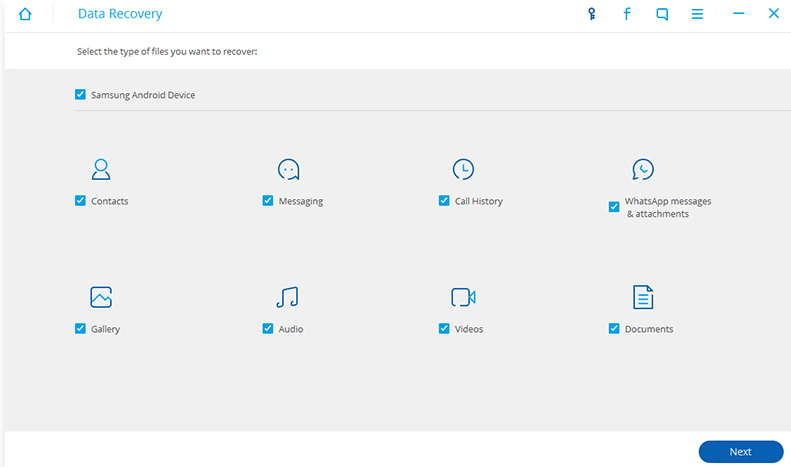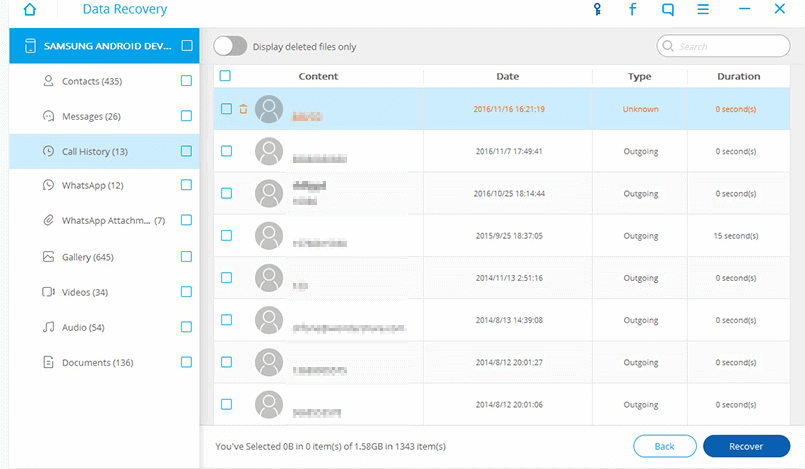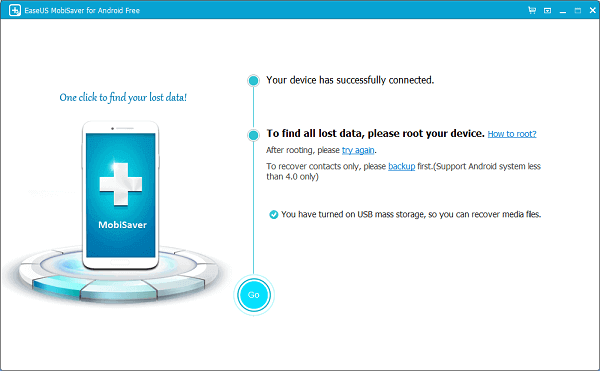How to Recover Deleted Videos from AndroidNowadays, smartphones are becoming more popular, and it has become one of the important gadgets in our lives. We not only use this device for communication but also for storing data and files. This small device can store several data of various types, which makes it easy for us to record every important moment in our lives. But what happens if you will accidently lose (delete) some important videos on your Android phone which you want to keep forever, such as a kid's birthday party, office video, etc. In this article, we will discuss some methods and tips that can help you easily recover lost or deleted videos on an Android smartphone, along with some tips that prevent it from happening again. Where the videos content are saved on an Android phoneA phone has two different types of storage that is phone internal storage and SD card storage. It is easy to find the downloaded and saved videos on an Android phone when familiar with your gadget. Follow the below-given steps to find where your video is saved directly easily.
Generally, the video data is stored in your smartphone photo gallery app if you navigate via your phone. But, if you navigate to your files that are present in your Android phone to your PC, check first the settings and go through above mentioned steps. Part 1: Recover Deleted Videos from Android without ComputerThere are several methods and tools available to recover deleted videos from an Android smartphone without using any other device (computer). Based on when you delete or whether you have the backup of your deleted videos or not, you can go through different solutions to get your videos back. Method 1: Recover Deleted Videos on Android Phone from Recently Deleted folderThe newer Android phones are offering a two steps deletion process to delete videos and photos from the phone. At first, steps when you delete videos or photos from the Gallery app, deleted data are moved to the Recently Deleted folder for 30 days generally. After 30 days, they automatically get deleted from the device if you won't restore them from this folder. So you get one simple chance to recover the deleted videos during this period. Thus, if your deleted photos and videos are still present in the Recent Deleted folder, you can easily recover them from your Gallery app. To recover the deleted videos from the Android phone which are still present in the Recently Deleted folder, go through the steps below:
Method 2: Recover Permanently Deleted Videos on Android with Recovery AppSuppose your device doesn't offer the feature of the "Recently Deleted" folder or whether you permanently deleted your videos also from this folder. Then how could you recover your permanently deleted videos from your device? To retrieve permanently lost videos or other documents and data from an Android smartphone, a third-party Android data recovery app: EaseUS MobiSaver will help. The app helps to retrieve various deleted data such as audio, video, contacts list, photo, WhatsApp messages, call logs, etc. It works to recover deleted or lost photos, videos, contacts, call logs, SMS, and WhatsApp messages from various kinds of Android devices. So, when you need to recover data from an Android smartphone, you can use the MobiSaver app. Recover permanently lost videos from Android device using MobiSaver app
Method 3: Recover Deleted Videos on Android phone via Google Photos appIf you already backup videos from your Android device to the Google Photos app, you can easily retrieve them straight from the Google Photos app without using any external tools. To retrieve the deleted videos from Android phone using the Google Photos backup app, follow the steps below:
Method 4: Get back your deleted videos and photos from Google DriveIf you already backed up your videos and other data to Google Drive, you can even get the deleted videos and photos to your Android even without using a PC. To do this, follows the steps below:
Part 2: Recover Deleted Videos from Android Phone with ComputerThere are also computer software tools that you can use to recover your deleted videos/photos from your Android phone. Some of the popular Android data recovery tools are Dr. Fone, EaseUS MobiSaver, FoneLab, etc. With the help of these tools, you can restore your lost videos, photos, and other documents. 1. Using Dr.Fone - Data Recovery (Android) softwareDr.Fone - Data recovery software recovers all the file types such as contacts, messages, call history, photos, videos, WhatsApp messages, and lots more. Dr. Fone's software tool supports more than 2000 Android device models, including Samsung, HTC, Google, Sony, Motorola, LG, etc. Note: If you use a smartphone running on Android 8.0 or later, you have to root your device to recover the deleted data.Below are the steps to recover deleted videos from Android using Dr.Fone - Data recovery tools:
2. Using EaseUS MobiSaver (Android) softwareLike Dr.Fone, EaseUS MobiSaver is also free Android data recovery software to easily recover all lost files, contacts, messages, photos, music, and videos. It will recover Android data from various scenarios like virus attack, accidental deletion, rooting, improper handling of SD card issues, and lots more from your phone memory. After installing the EaseUS MobiSaver tool on your PC, you can recover files such as videos, photos, contacts from an Android device. Note: As this application only works on a rooted device, make sure your phone is rooted before recovering deleted files.
3. FoneLab - Android Data RecoveryLike the above two recovery tools, FoneLab software also helps recover deleted or lost data such as photos, contacts, videos, messages, etc., from Android devices. The tool is compatible with most Android smartphones such as Samsung, Sony, Motorola, Huawei, LG, HTC, Xiaomi, and lots more. To recover deleted videos from your Android phone using this FoneLab program, follow the given steps:
Next TopicBest Guitar Learning Apps
|
 For Videos Join Our Youtube Channel: Join Now
For Videos Join Our Youtube Channel: Join Now
Feedback
- Send your Feedback to [email protected]
Help Others, Please Share