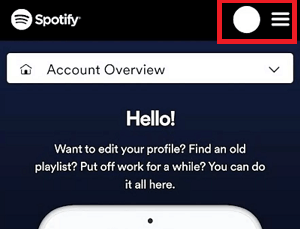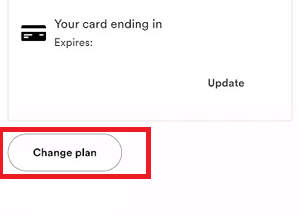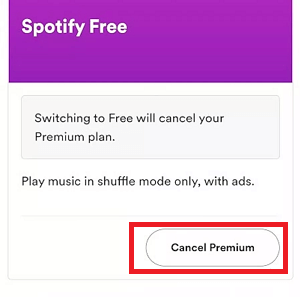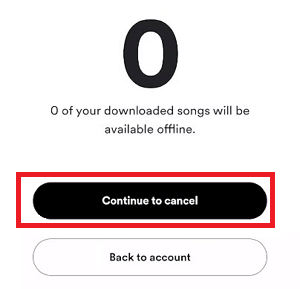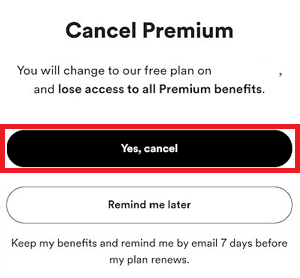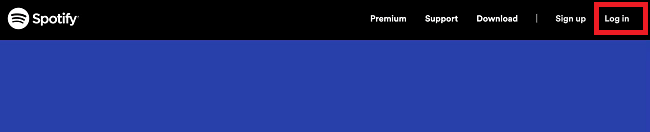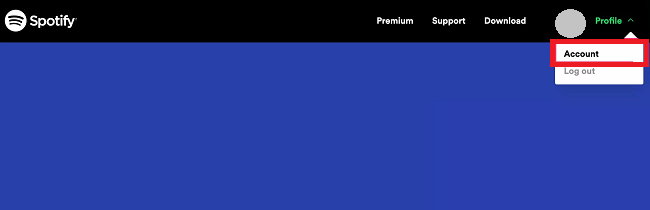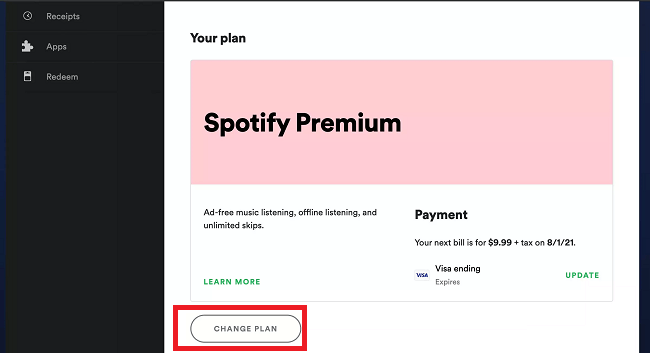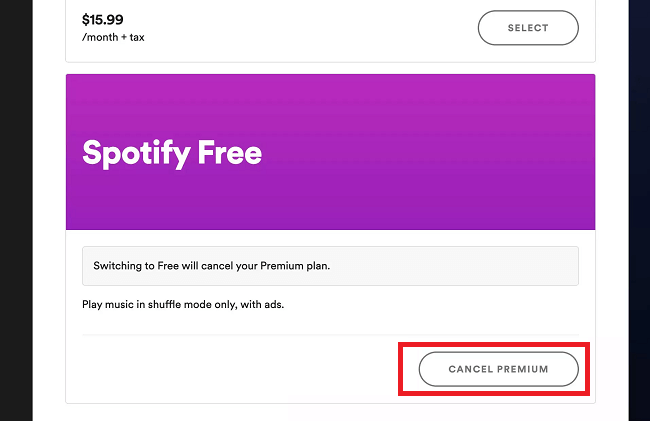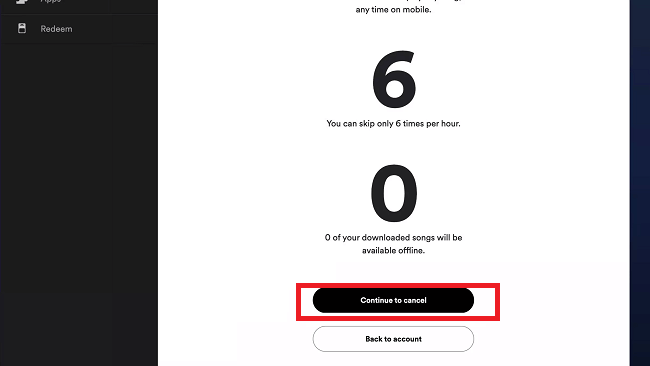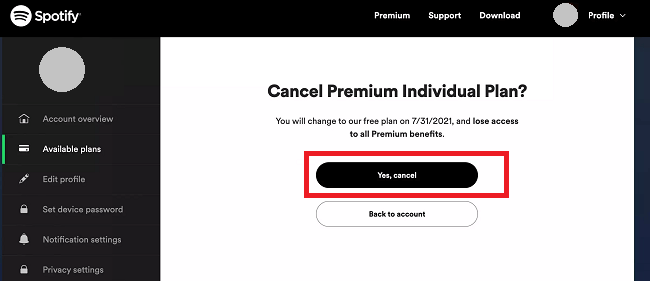How to Cancel Spotify Premium on AndroidSpotify is a popular online music streaming app that Android and other users love to listen to music. Spotify service is available for both free and premium service. But its free service doesn't provide many features as compared to premium. If you are a Spotify premium user, there might be a time when you want to cancel your subscription plan. There may be any reason for it, whether you have selected any other service or you will be no longer able to justify the cost. 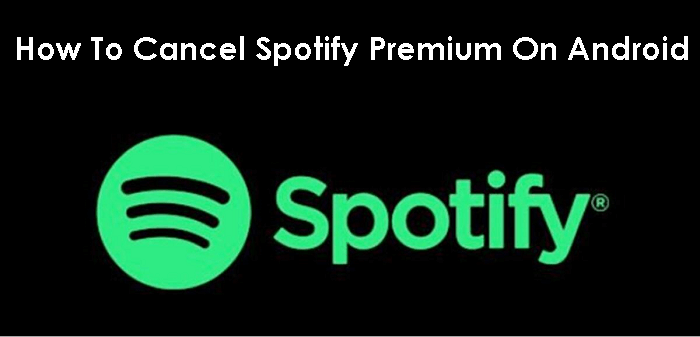
The steps to cancel Spotify Premium are straightforward, which doesn't take more time. But remember that you can't cancel its services from Spotify mobile app or desktop application. This article will discuss how you can cancel the Spotify Premium service from its website on any web browser or using your Apple ID subscriptions. How to cancel Spotify Premium on an Android deviceSpotify app secretly hides the functionality to cancel its premium subscription service. Or you may say that it doesn't offer any way to cancel the premium service from the Spotify app itself. But it doesn't mean you can't cancel its premium service from Android. You have to follow some alternative way to cancel your Spotify Premium service on an Android phone or tablet.
How to cancel Spotify Premium service on desktop web browserYou may also use a mobile and desktop browser to cancel your Spotify Premium plan. You have to visit Spotify's website to cancel your premium service. The mobile or desktop version of the Spotify application doesn't offer a feature to cancel their services. To cancel Spotify Premium from a desktop web browser or web player, login to your Spotify account and follow the below-given steps:
How to cancel Spotify Premium via Apple IDAlternatively, if you are an iPhone user and subscribed to Spotify plans via Apple App Store, you can cancel it through your iPhone's Apple ID settings.
What does Spotify's premium service do?If you are using the free service of the Spotify app on your Android (or other devices), you are probably familiar that how its service works. Free service offers limited songs to pick and listen to albums. You will see ads while playing music, and also, you can play them in repeat mode. If you have preferred to sign up with Spotify's premium service, you will get even more features to access. Some features of premium subscription are listed here:
How to delete a Spotify account?Once you cancel Spotify's premium subscription, you may not want to maintain your account here. You might be thinking about deleting your Spotify account permanently. Note: You can renew your canceling Spotify premium subscription whenever you want. But permanently deleting your account cannot allow you to recreate (or reactivate) your account with the same user id (or email).Following are the steps to delete your Spotify account (using a desktop browser):
Alternative to SpotifyIf you are looking for an alternative option to Spotify music service, you have numerous options for music streaming apps. Every music streaming service has key points that make it different from one another. YouTube MusicYouTube Music app is the product of Google that everyone can trust. It connects you to world music with millions of official songs. It offers music content such as live performances, remixes, music content, etc. You can create your personalized playlist with song suggestions. Some features of the YouTube Music service are:
Apple MusicApple Music app is another music streaming service from Apple for Android users. Apple Music is one of the popular and best music streaming for Android users who love to collect music or someone who isn't interested in videos or social playlists. You can get millions of tracks and original content from your favorite artist.
Next TopicHow to Cancel Tinder Gold on Android
|
 For Videos Join Our Youtube Channel: Join Now
For Videos Join Our Youtube Channel: Join Now
Feedback
- Send your Feedback to [email protected]
Help Others, Please Share