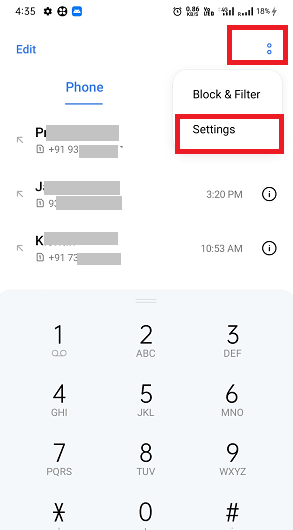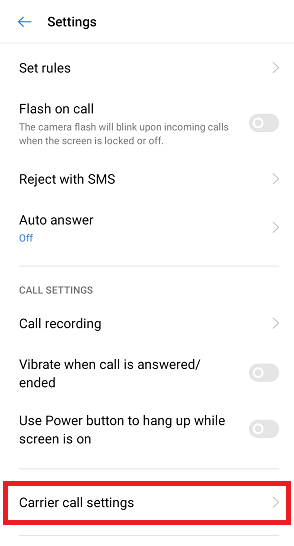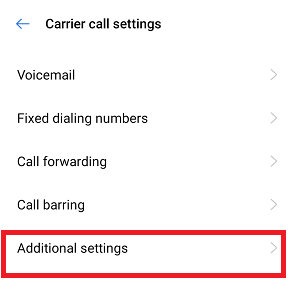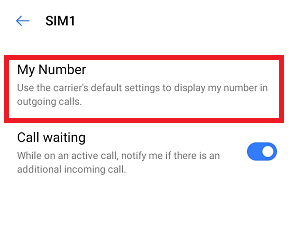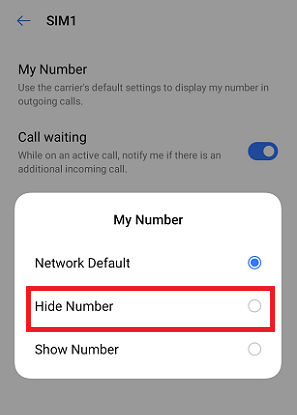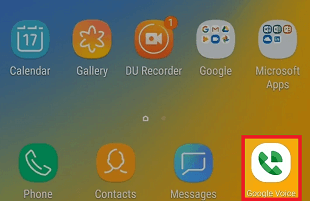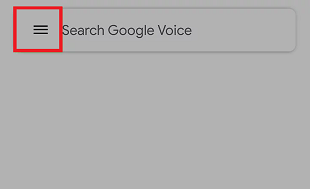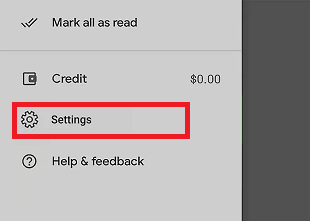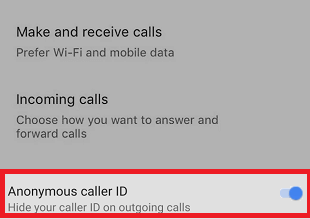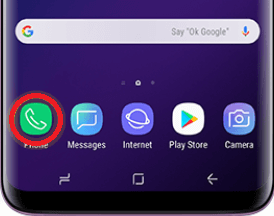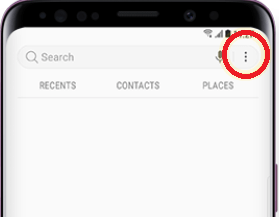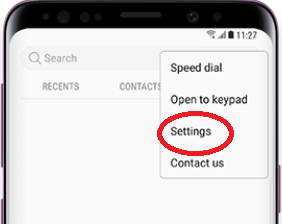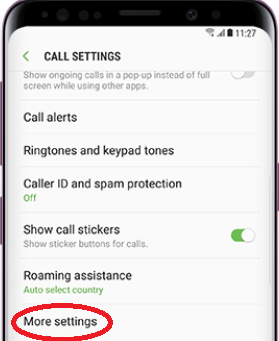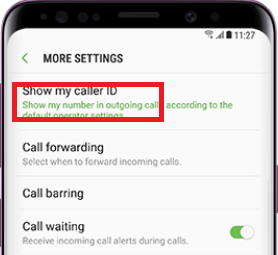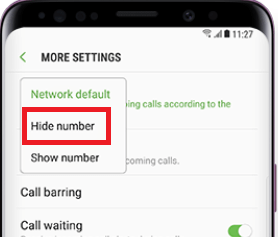How to Make Your Number Private on AndroidDo you want to hide or make your phone number private while making a phone call? You may have many reasons for doing such tricks. Maybe you don't want the person you are calling to know your phone number, or you want to do a prank on your friend, or you want to surprise someone you are calling to talk. There are some tricks or settings that easily make your number private on both Android and iPhone. There might be little difference in the menu to set up such settings depending upon the phone model or OS version you are using. In this article, we will show you several methods in detailed description through which you can make your number private on an Android device. Method 1: Make Your Phone Number Private on Any Phone (dial code *67)One of the fastest and easiest methods to hide or make private your phone number in the United States is dialing a code *67 before the number you call. This method works on any phone that you have, including Android, iPhone, Windows, and even on landline. The code *67 will register your phone number as "Private" and doesn't appear on the receiver's display. You have to dial this code each time you make the call if you want to hide your number. 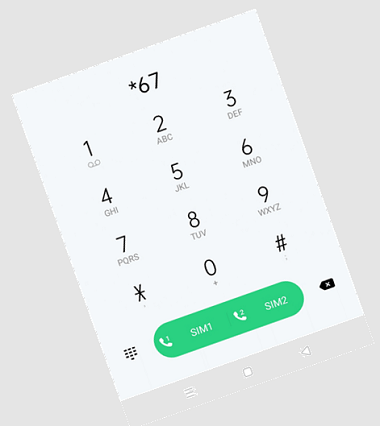
These are the steps to make your phone number private using the code *67:
Method 2: Use Call Settings to Hide Number (No Caller ID) TrickAnother alternate method is to hide your phone number by setting your call features. Most Android phones on most mobile carriers facilitate hiding your number by default, and this feature eliminates the unnecessary dialing of code *67 every time you make a call. Below are the steps to hide your phone number using your device's built-in Hide Number setting. If you don't find any such options on your device, it may be possible that your carrier or phone doesn't support it. Make your number private on Android
This hide number feature will make such a setup that your number never appears when you ring someone. The receiver's display will only display any of these options like Private, Blocked, Unknown, or No Caller ID. Later, on another call, if you want to display your number temporarily, you can dial *82 followed by their number. You can roll back these settings to default by repeating the above steps, and at the last steps, select Network Default or Show Number from the pop-up menu. Make your number private on iPhoneThe iPhone gives in-built settings an option to hide your phone number while making phone calls. Entering the code every time (as discussed above) may be bothersome; such people can enable it permanently through device's settings. Follow the below steps to make your phone number private (hide) on iPhone:
Method 3: Contact your Phone Carrier to Make your Phone Number PrivateIf your device doesn't offer an option to hide your phone number directly, you may also call your phone carrier to make your phone number private. Most service providers facilitate this feature, including T-Mobile, Sprint, Verizon, and AT&T. Users can call their service provider and ask them to help, or you can directly check the official website regarding such information. Look at the links below where you will get a guide, or you may also query to make your number private:
Generally, the service provider carriers do not charge for making your phone number private. You can also enable this feature permanently. Once you activate this feature in your phone, you can also turn it off temporarily. Dial a code *82, followed by the number you are calling and your number appears on the receiver's display. Method 4: Using third-party appsIf you don't find any option to change your phone settings or to call your carriers to make your number private, you can use third-party apps for this. Such apps are called burner apps that change your phone number with another temporary number while making phone calls. However, such an app uses your internet data for making calls. You will find several burner apps over the internet for Android and iOS to download and use. Some of the popular burner apps are Google Voice, Burner, Hushed, etc. Below, we describe how to use the Google Voice app to make your phone number private while making a call. Google VoiceDownload and open the Google Voice app from Play Store on your Android phone. It allows you to make a phone call via Voice-Over-IP (VOIP) that uses a number offered by Google, and it also connects to your Google account. This number is different from your phone number allotted by your mobile service provider. Follow the below-mentioned steps to set up Google Voice app for hiding your number while making the call.
Method 5: Using a Samsung GalaxyThe different models of devices have different settings to hide your phone number while calling. However, most Samsung smartphones have similar settings. Here, we are using Samsung Galaxy S9:
Later on, if you again want to show your number back while making a call, go through the above five steps, and finally, at step six, tap on Show number. Limitations to Hiding Your Phone NumberThere is even some limitation of hiding your phone number, and even they appear on some services. The toll-free services and emergency services numbers like 900, 911 will always be able to see your number, whatever you do settings. Some third-party applications can expose your caller ID, so none of these methods are guaranteed. |
 For Videos Join Our Youtube Channel: Join Now
For Videos Join Our Youtube Channel: Join Now
Feedback
- Send your Feedback to [email protected]
Help Others, Please Share