Integrating Twitter API in Android AppIn this tutorial, we will integrate the Twitter Log-in API into an Android app. For integrating Twitter API in the Android app, it requires the app Consumer Key (API Key) and Consumer Secret (API Secret). It can be generated from https://apps.twitter.com/. Combining the Twitter API in Android app helps users for log-in using the Twitter account, share tweets, etc. Steps to generate Twitter API Key and API Secret1. Log-in at https://apps.twitter.com/ with your Twitter account and click on 'Create New App'. 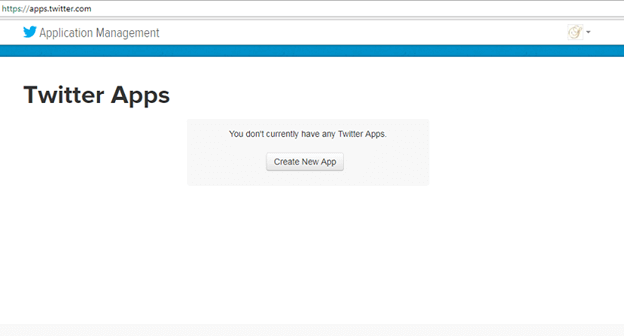
2. Fill all the required detail in new open form and click on 'Create your Twitter Application'. 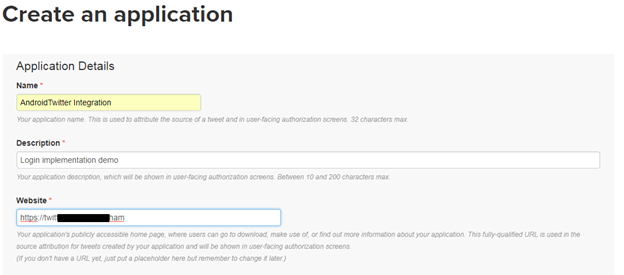
3. Select the application permission mode for our app. Here we select Read, Write and Access direct messages and click 'Update Settings'. 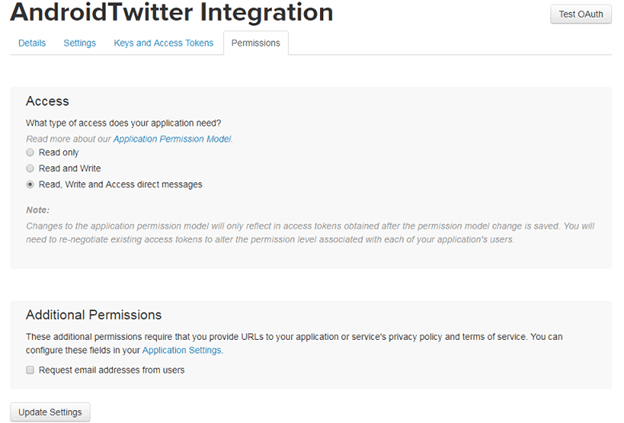
4. Now, open the 'Settings' tab and fill all the required details and click 'Update Settings'. 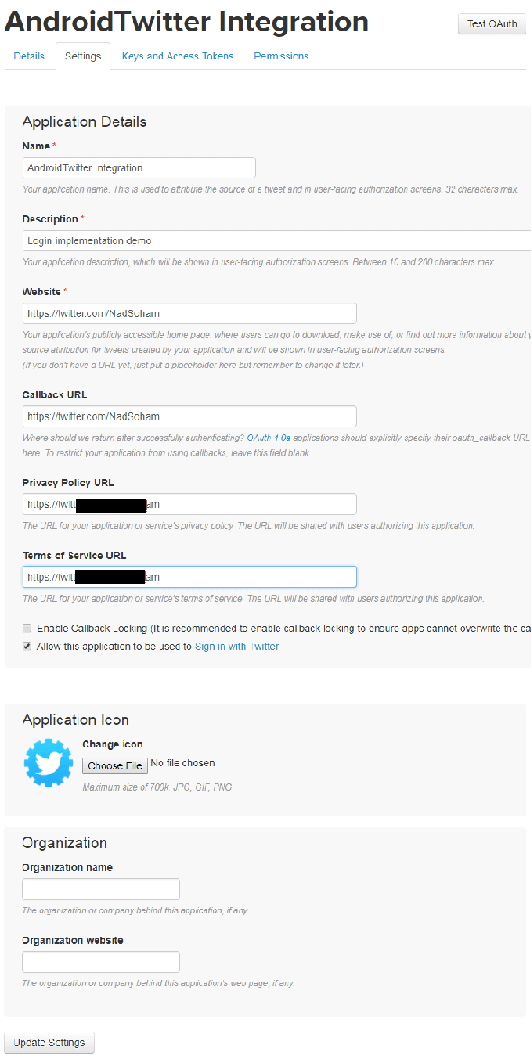
5. Now again, open Permissions tab and enable 'Request email from users' and click again 'Update settings'. 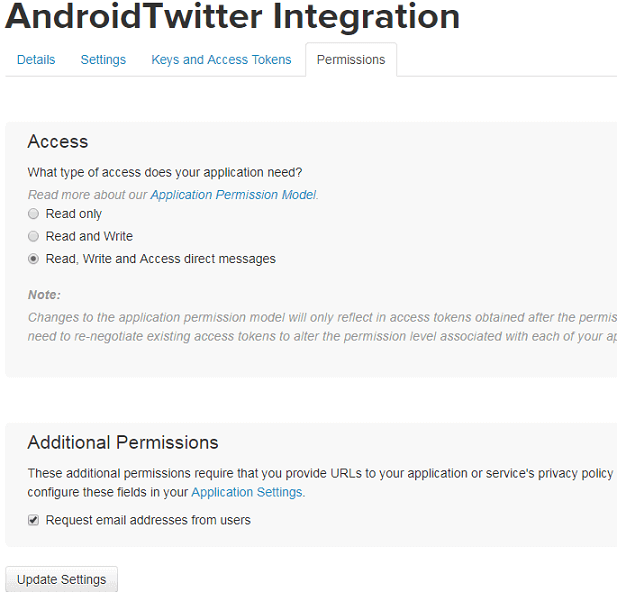
6. Now, open 'Key and Access Tokens' tab, we will find our app 'Consumer Key' and 'Consumer Secrets'. 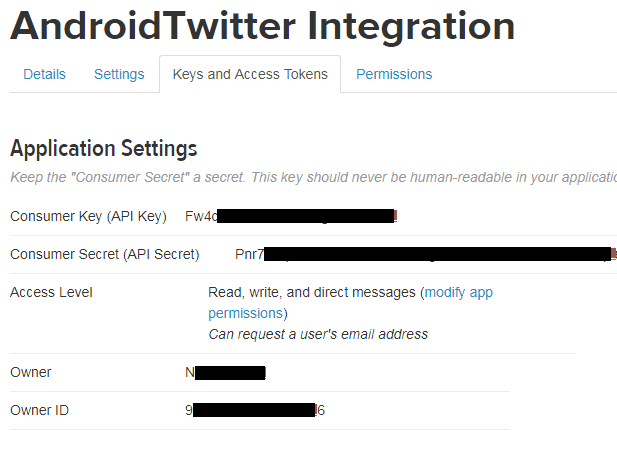
Example to Integrate Twitter Login in Android appLet's create an example of integrating login through a Twitter account in an Android app. Create an Android app and add the following twitter dependencies in 'build.gradel' (Module) file. Make sure that "jcenter()" is present in 'build.gradel' (Project) file. strings.xmlPlace the 'Consumer Key' and 'Consumer Secret' of our app generated by Twitter in 'strings.xml' file. activity_main.xmlAdd the Twitter login button provided by Twitter API in 'activity_main.xml' file. MainActivity.javaAdd the following code in 'MainActivity.java' file. We should place 'Twitter.initialize(this)' code before 'setContentView(R.layout.activity_main)'. If we place 'Twitter.initialize(this)' after the 'setContentView(R.layout.activity_main)' then our Twitter button will disable. Now we create another Activity for redirecting user after successful login. activity_home.xmlHomeActivity.javaIn this class, we will display the user name received from 'MainActivity.java' file in TextView. Output: 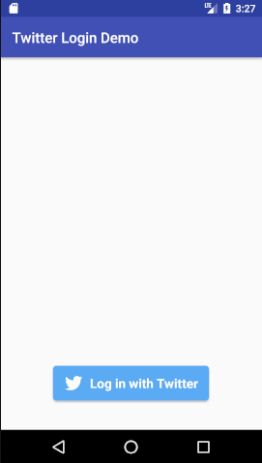 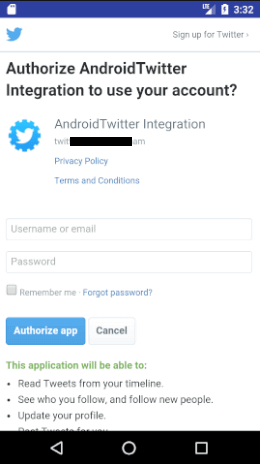
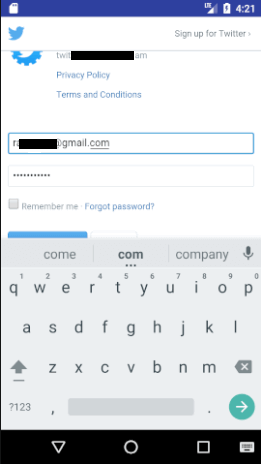 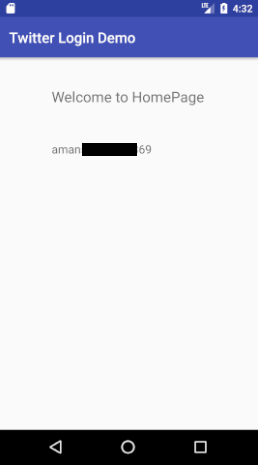
Next TopicAndroid Versions
|
 For Videos Join Our Youtube Channel: Join Now
For Videos Join Our Youtube Channel: Join Now
Feedback
- Send your Feedback to [email protected]
Help Others, Please Share









