How to turn On or Off safe mode on AndroidWhen you turn on an Android device's power, it automatically loads your apps like calendar, clock, music widgets, etc. on the home screen. But, sometimes, your Android phone and tablet crashes frequently or sometimes runs slowly. In such situation, you may want to run your device without these apps for the troubleshooting process. This mode of execution is known as safe mode. Running your Android device in safe mode does not solve the problem, whatever it has. However, it gives an idea about what the problem might be in it. When you turn On (enable) the safe mode of your Android device, you can able to know the reason why it gets crash or why it runs slowly. On the other hand, if your Android device runs perfectly in safe mode, it means that device hardware does not create any problem. The problem of device crashing or its slow working process may be due to any one of your apps. To start your Android device in safe mode, follow the below-mentioned steps. In this way, you can understand the deep reason for crashing and slow down your device. How to boot Android into Safe ModeThere are two different methods to boot in or out safe mode in Android devices. It depends on the versions of the Android device and device model. Method 11. Press and hold the Power button of your Android phone until the power off menu appears on the screen. 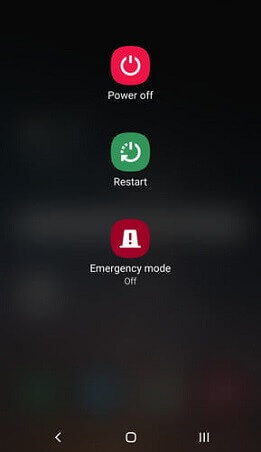
2. Tap and hold power off button from software on your device screen until you get the safe mode option. 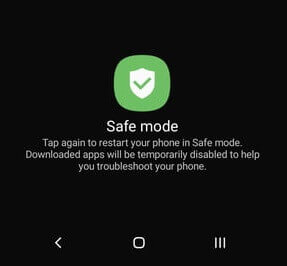
3. Now, your device gets a reboot (restart) and opens into the safe mode. You can see a Safe mode text appears in the bottom-left of the device screen. 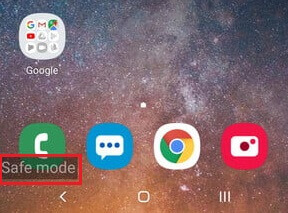
Method 2If your Android device is not able to enter into the safe mode using the above method (method 1) then try the below-mentioned steps:
What to Do in Safe ModeWhen you reach at safe mode, and your device runs smoother or stop crashing. It means an app may be creating the problem in normal mode. Find out the app which creates a problem and uninstall it. To find the corrupted app, look at some likely suspects:
How to exit from Safe Mode to Normal Mode on Android deviceAfter entering into a safe mode, you need to exit from it, and it is quite simple. Follow the below-mentioned steps to exit from safe mode to normal mode on an Android device.
Next TopicBest browsers for Android
|
 For Videos Join Our Youtube Channel: Join Now
For Videos Join Our Youtube Channel: Join Now
Feedback
- Send your Feedback to [email protected]
Help Others, Please Share









